How to Transfer Zoho Mail to Gmail Account in Batch? Let’s Find
Want a quick solution to transfer Zoho Mail to Gmail account? Download the DataSkorpio IMAP Migration Tool on your Windows OS to accomplish this task efficiently.
The mentioned solution is straightforward and allows to batch migrate Zoho Mailbox to Gmail account. Users are free to select multiple profiles or specific email data as per their needs.
So, free up your time and continue with the blog to export Zoho Mail to Gmail account. In the next section, we will first review the automated solution and then move on to the manual solution. For more information, you can consult the Table of Contents.
Automated Solution to Migrate Zoho Mail to Gmail Account
DataSkorpio Solutions Simply the need for Email Migration. Users can easily export thousands of emails from Zoho Mail to Gmail account. Also, the export process happens only in real-time with zero downtime.
In addition, a technical support team is available to help you 24/7. If you encounter any difficulties, go to our live chat option. So, it’s time to click on the download button to transfer Zoho Mail to Gmail Account.
Steps to Export Zoho Mail to Gmail Account
1. After downloading the application, launch it and click the “Open” button.
2. Click Add Email Account> Add Account > Enter Zoho Credentials from the drop-down list.

3. The tool will start to scan your account and load all the data stored in your Zoho Mail account. Verify emails with meta properties as needed.

4. Next, click the Export button and select Gmail from the list. Please enter your valid credentials to continue.
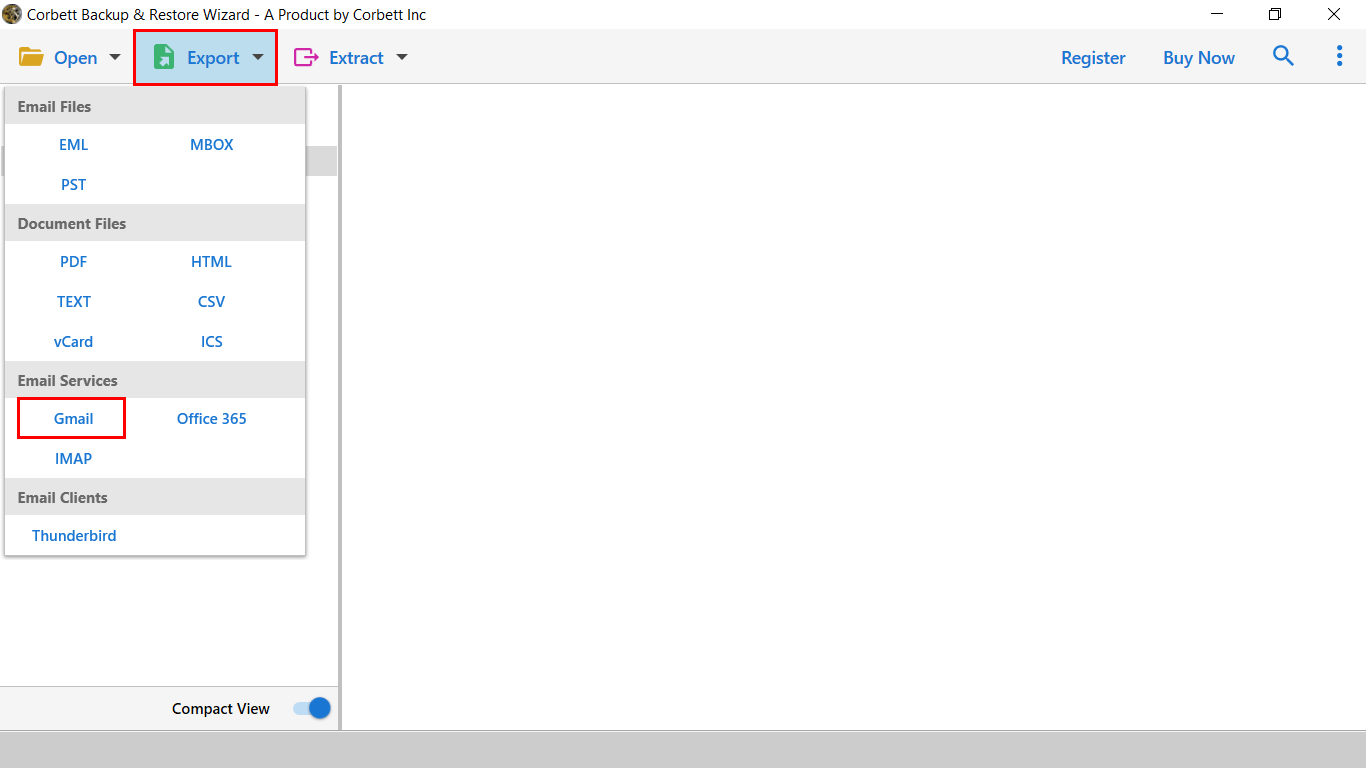
5. The next step is to apply the data filters and click the Save button to transfer Zoho mail to Gmail.

That’s it for migrating Zoho Mail to Gmail account. You can check the live procedure. After completing, you will receive a success message and sign in to your Gmail account to check the data.
Manual Approach to Transfer Zoho Mail to Gmail Account?
The manual procedure to export Zoho Mail to Gmail Account requires advanced technicalities with high chances of data loss. So, make sure you have a backup plan if you lose your data in manual procedure.
1) Open your Zoho Mail account and click the “Gear Icon” in the “Mail Settings.” Click on the “Email Forwarding and POP/IMAP” option.
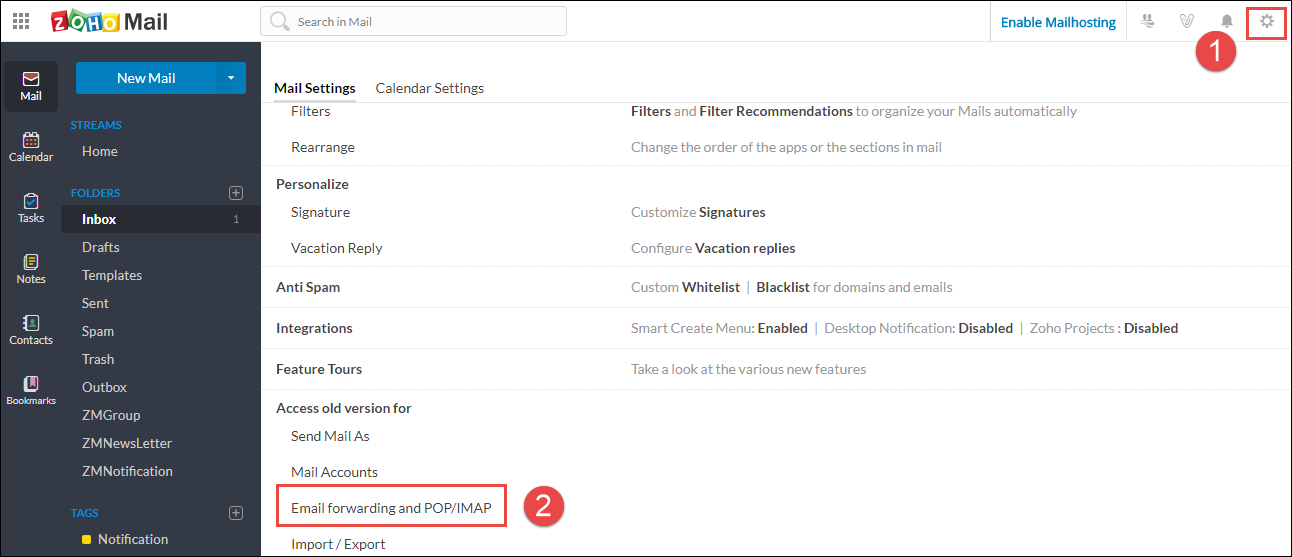
2) Select the “Enable Radio Button” next to the status in the next panel. Next, you will get the “Configuration Details .”Copy them.
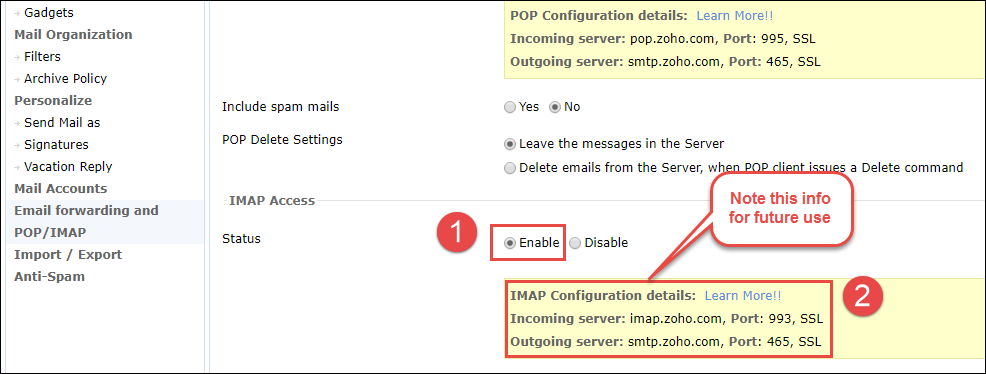
3) Next, sign in to your Gmail account and go to Settings >> Accounts and Import >> Add Another Email Address.
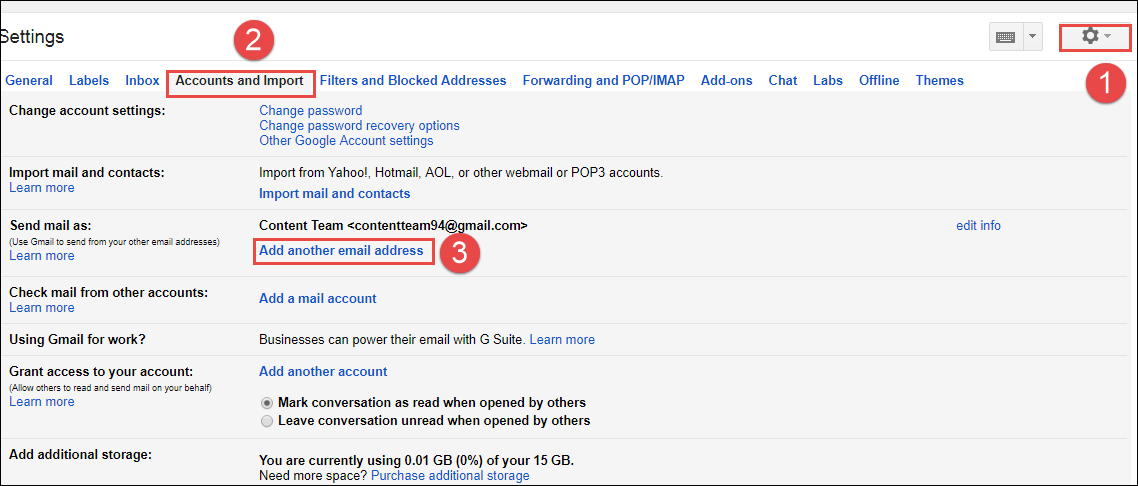
4) You will be redirected to another tab. There, provide your Zoho email address, and make sure to uncheck the alias option and continue.
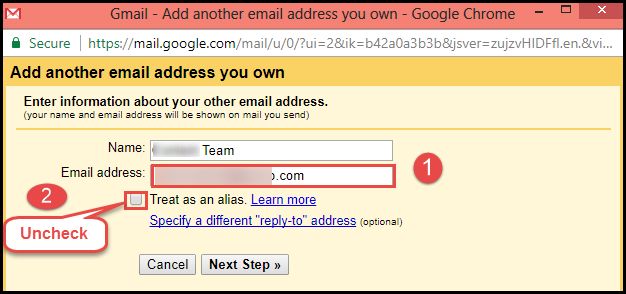
5) Next, configure your zoho.com email to use the SMTP server. The required data fields as shown in the image.
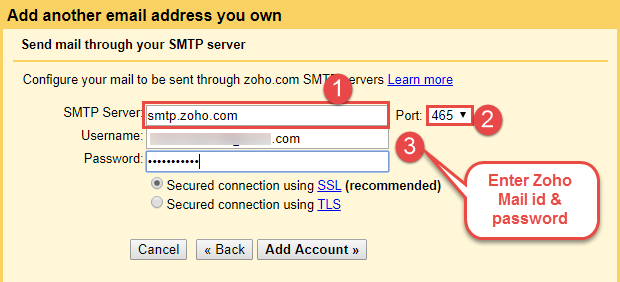
6) After that, you will get a confirmation link from the Gmail team to verify it.
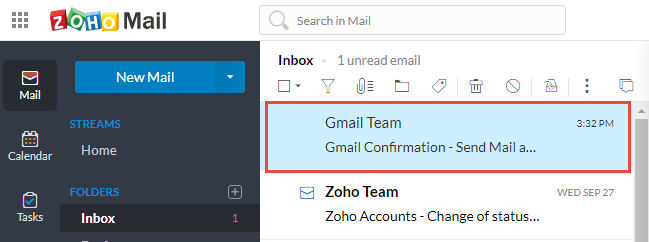
7) Return to your Zoho dashboard and navigate Settings >> Email Forwarding and POP/IMAP.
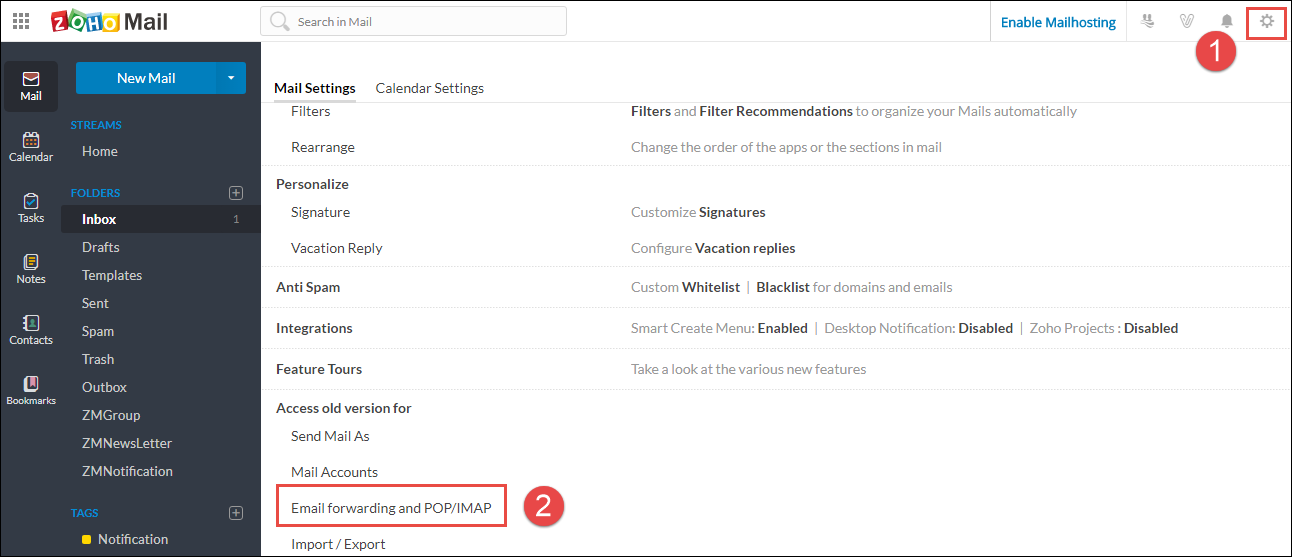
8) In the next window, provide your Gmail email address and click on the “Add” button.
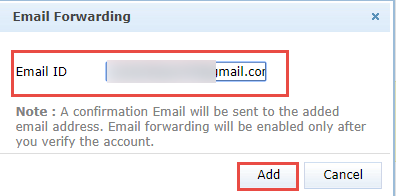
9) After you enter your email address into the forwarding tab, you will receive an email asking to validate it.
10) Finally, enter the confirmation code into your Zoho Mail account to confirm the forwarding.
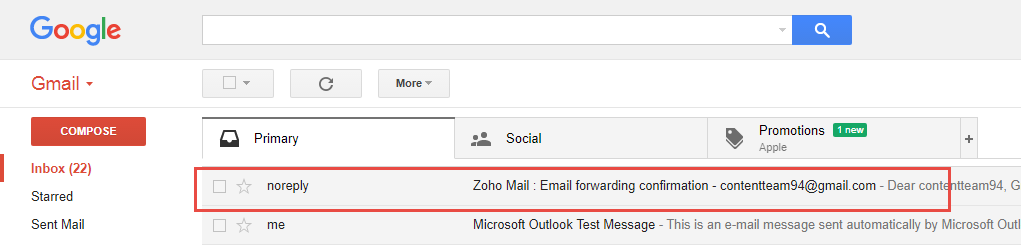
After performing all these steps, you may transfer Zoho mail to Gmail account. In most cases, users encounter this error message.
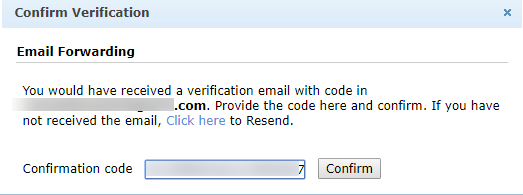
If you still want to continue with the manual solution, we have one more manual trick to Migrate Zoho Mail to Gmail account. Let’s check.
Migrate Email from Zoho Mail to Gmail Using Pop Settings
This procedure will make Zoho Mail the default mailing platform to send emails. So, follow the steps mentioned below:
- Login to Gmail Account.
- Move to Gear Icon >> Settings.
- Navigate to Accounts and Import and Default in the “Send Mail As” area.
This procedure will make your Zoho Mail Primary and transfer data to your Gmail account. This manual solution is suitable for limited emails, but it can’t restore the complete mailbox, and it can take hours to complete the procedure. Thus, to avoid all such errors go with an automated solution.
Why Choose Automated Solution Over Manual Solution
- The manual solution is complex and requires technical expertise to accomplish.
- The email header structure is not maintained in the manual solution.
- The automated solution allows you to transfer Zoho Mail to a Gmail account in a batch, or you can move selected emails.
- To transfer Zoho Mail to Gmail Account manually you have to shut down the process until the process gets completed.
- As discussed earlier, the manual solution involves a chance of data loss. In contrast, the automated solution assures you of a 100% safe and secure conversion.
So There You Have It
After reading the article, anyone easily migrate Zoho Mail to Gmail account. We have described the entire procedure to achieve this task. Also, an automated utility is introduced that lets users transfer Gmail emails to Zoho platforms effortlessly. So, what are you waiting for? Go and download the demo edition of the toolkit.
