Easy Way to Convert EML to PST Format With Attachments
Since there are numerous email clients available in the online marketplace, email conversion has become a very common aspect these days. Users often switch from one email client to the next. Multiple users are looking for a way to convert their EML files to PST format. Here we will examine how to convert EML to PST format by using best email converter utility with a stepwise workaround.
Generally, there are two different ways to execute the EML conversion process. We have listed two experts suggested solutions to perform the conversion process. Before, proceeding towards the solution section, let’s take a quick look at the reasons why a user shift from one mail client to another.
EML to PST Converter | Reasons to Convert Data Files Explained
At a certain point in time, one may come across a situation where they need to convert EML to PST format due to various reasons. However, some common reasons lead to this conversion process. Additionally, it’s important to realize why users need to move the data files from one mail account to another. Let’s take a look at some of the reasons mentioned below.- The EML file extension can be easily lead prone to corruption. So, exporting data files to PST format is an efficient way to shield important data from corruption.
- To access the EML files, users need email clients that support the file extension. On the other hand, PST files can be accessed on all versions of Microsoft Outlook.
- The EML file stores a single mail, and it becomes to manages a complete mailbox. As it takes more space and gets easily corrupted than any other file extension.
Ways to Convert EML to PST Format
- Manual Approach For EML Files to PST Conversion
- Make Use of EML to PST Converter Professional Approach
How to Perform EML to PST Conversion by Using Manual Methods
There is an easy and simple to use manual trick available that can help you to convert EML files to PST format. Just, carry out the number of steps listed below:- The Primary step is to Open Microsoft Outlook and Windows Live Mail on Your System.
- Now, Open Windows Live Mail >> File Button >> Select Export Email Messages.
- From the List, select the Microsoft Exchange Format and Click Next.
- A Pop-Up Message will appear and display “All Email Will Be Exported to Microsoft Outlook” Click OK.
- Afterward, Select the Appropriate Folder Which You Want to Export. Click OK.
- The Conversion Process Will Start. When the Conversion Process gets done. Click on the Finish option.
Convert EML to PST Format By Using Automated Approach
Transferring data files from one format to another cannot be an easy task unless you are a technical professional. In today’s articles, we have disused two methods to convert EML to PST format i.e. Manual Method and Automated Approach. The manual method has some limitation and its works in lower version of Windows OS. Thus, to avoid any inconsistency, one can go with an automated approach. One can select any of the methods as per his/her requirement. Looking for a safe and reliable conversion process that allows performing the complete task within a few mouse clicks, then make use of DataSkorpio EML Converter Tool. A professional-grade utility that allows converting EML to 10+ file formats.
The tool supports the conversion of multiple EML files in one go and maintains the originality of the selected files during and after the conversion procedure. Although, EML to PST Converter utility offers a demo version that allows converting 10 data files to the desired format. Once you evaluate and get satisfied with the working of the automated tool, then you can place the order for the licensed version of this tool to perform unlimited conversion at once.Convert EML to PST Format | Automated Tool Working Explained
To execute the automated tool, the primary step is to Download the automated tool in your Windows system.
1) Install and Run the automated approach. The first interface of the tool will appear like this.
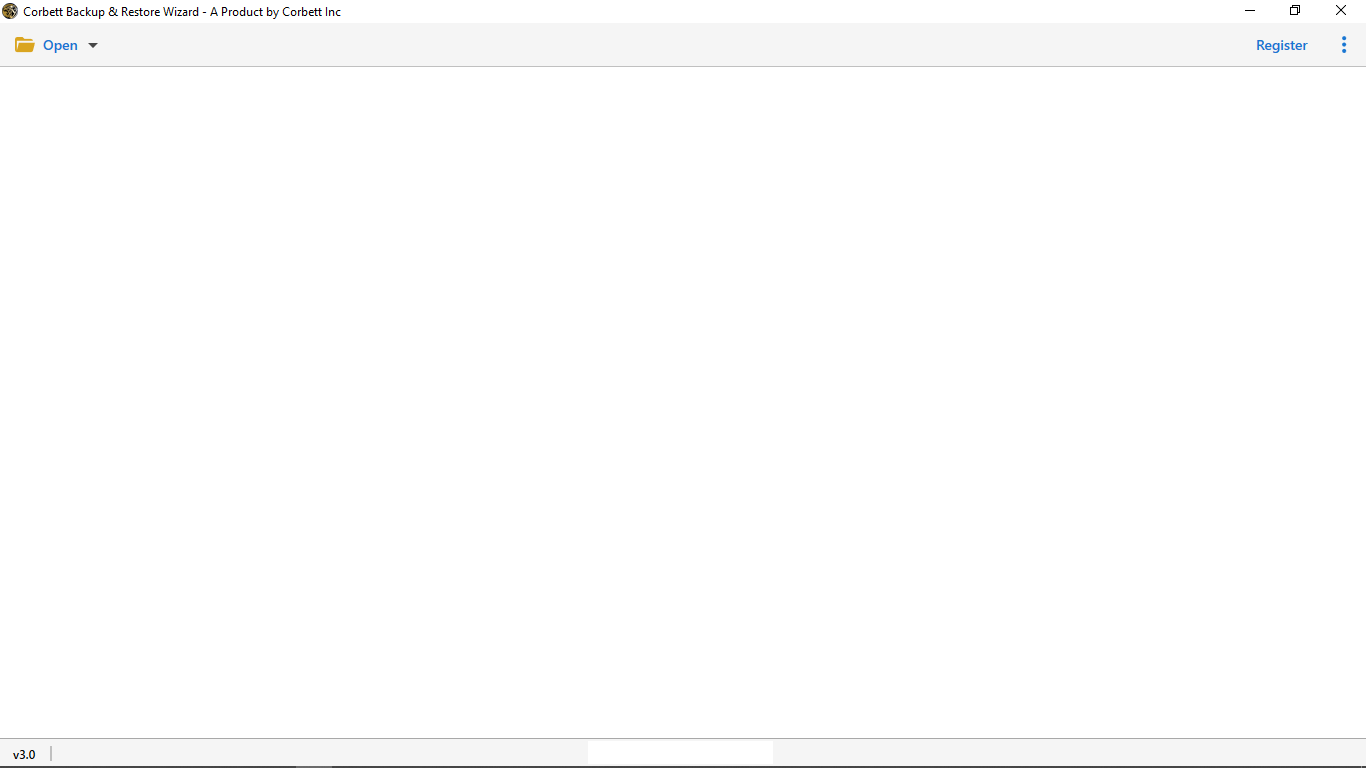
2) Now click on Open Tab placed on the ribbon bar and select the Email Data File.
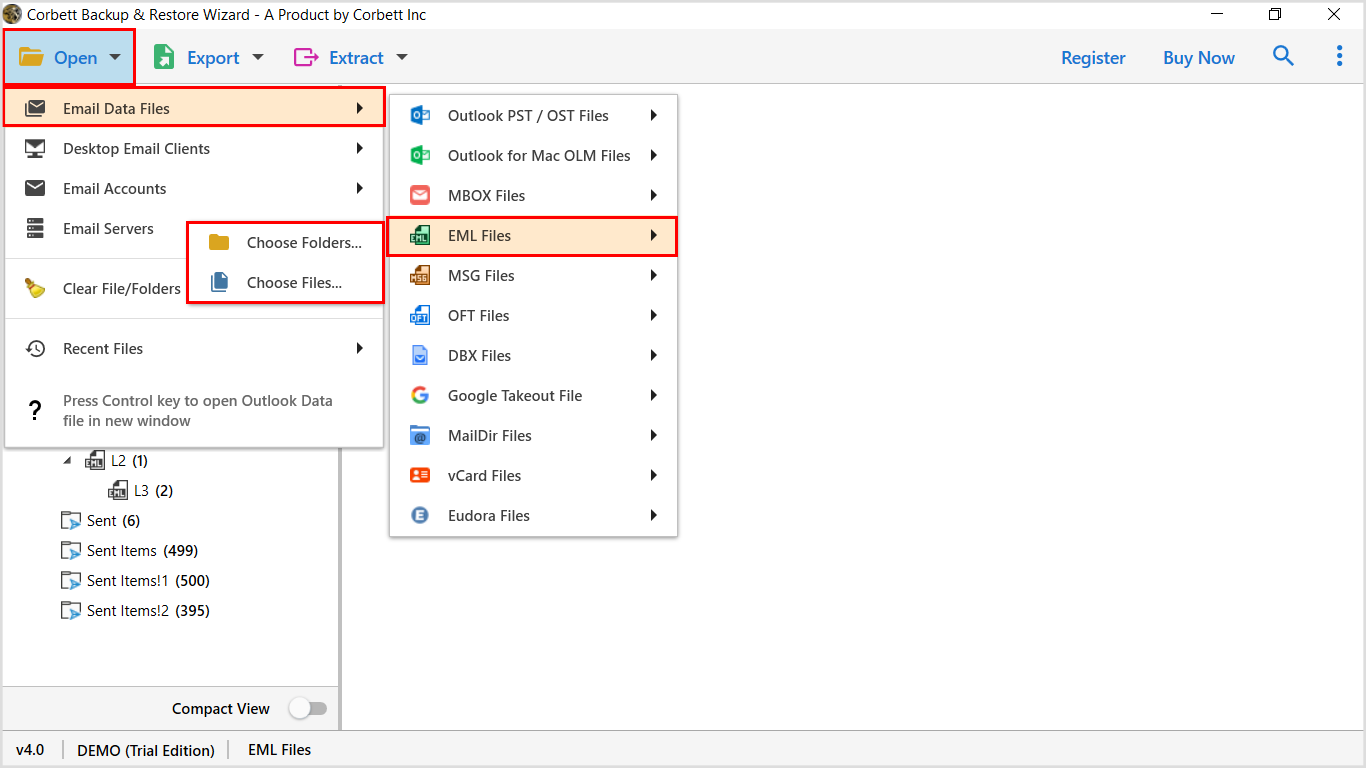
3) Afterward, click on the Export Tab and select PST as the Export Option.
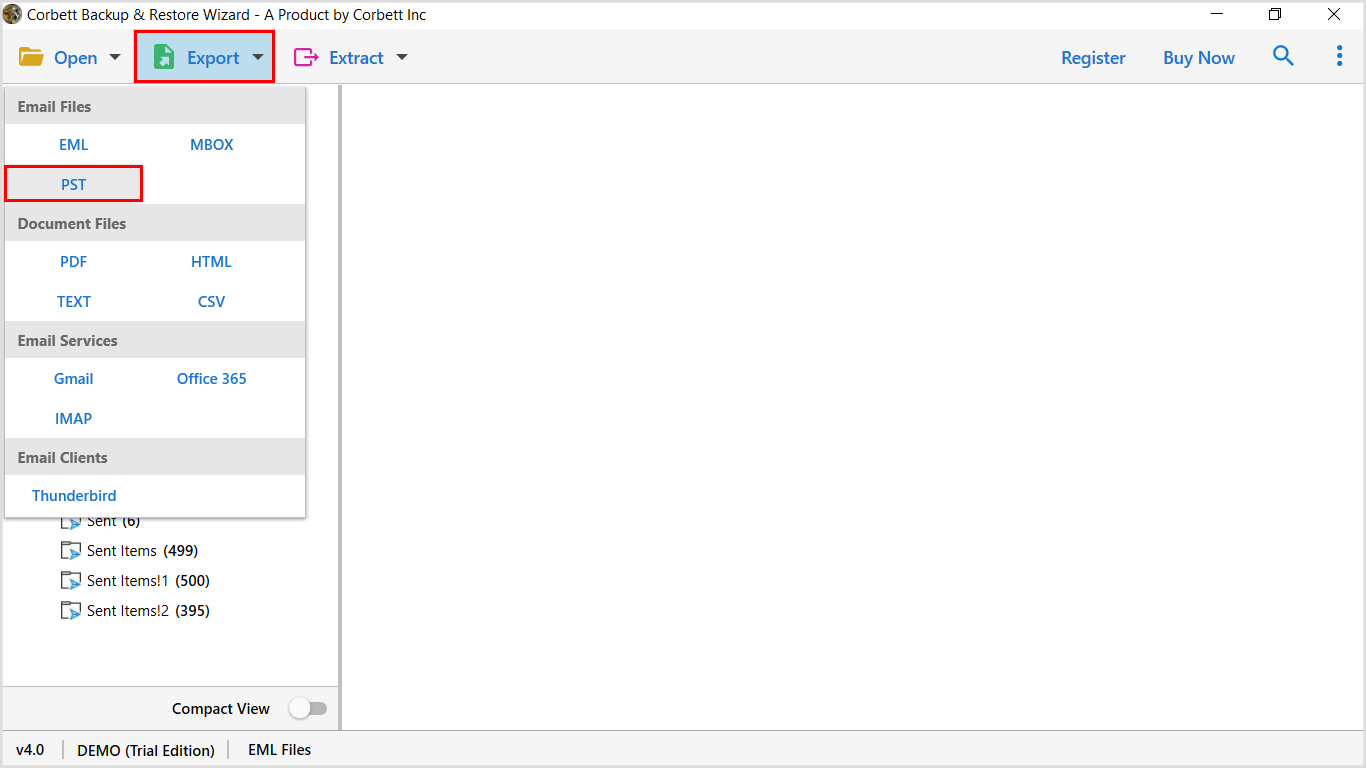
4) Select the Designation Location and Data Filters. Click Save.
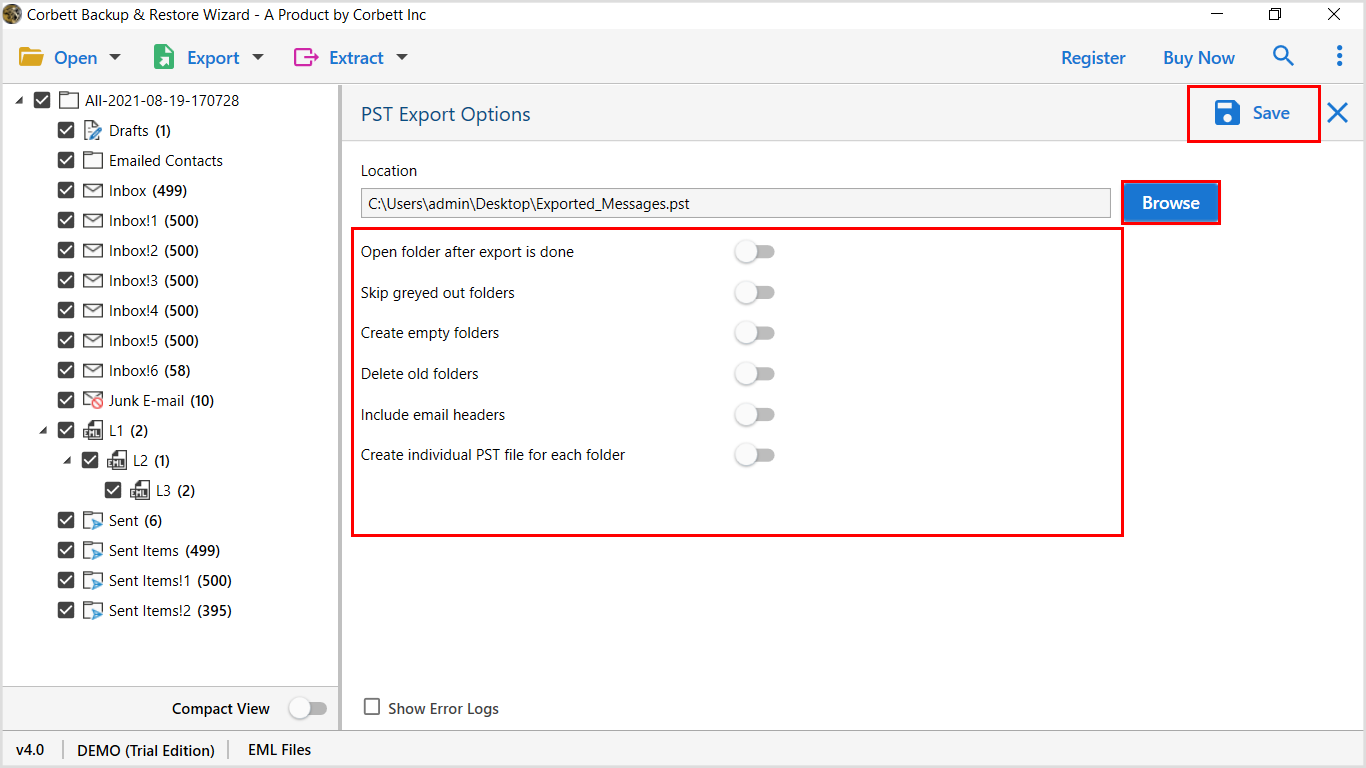
5) The conversion process will start, and it will end EML to PST process within a few minutes.
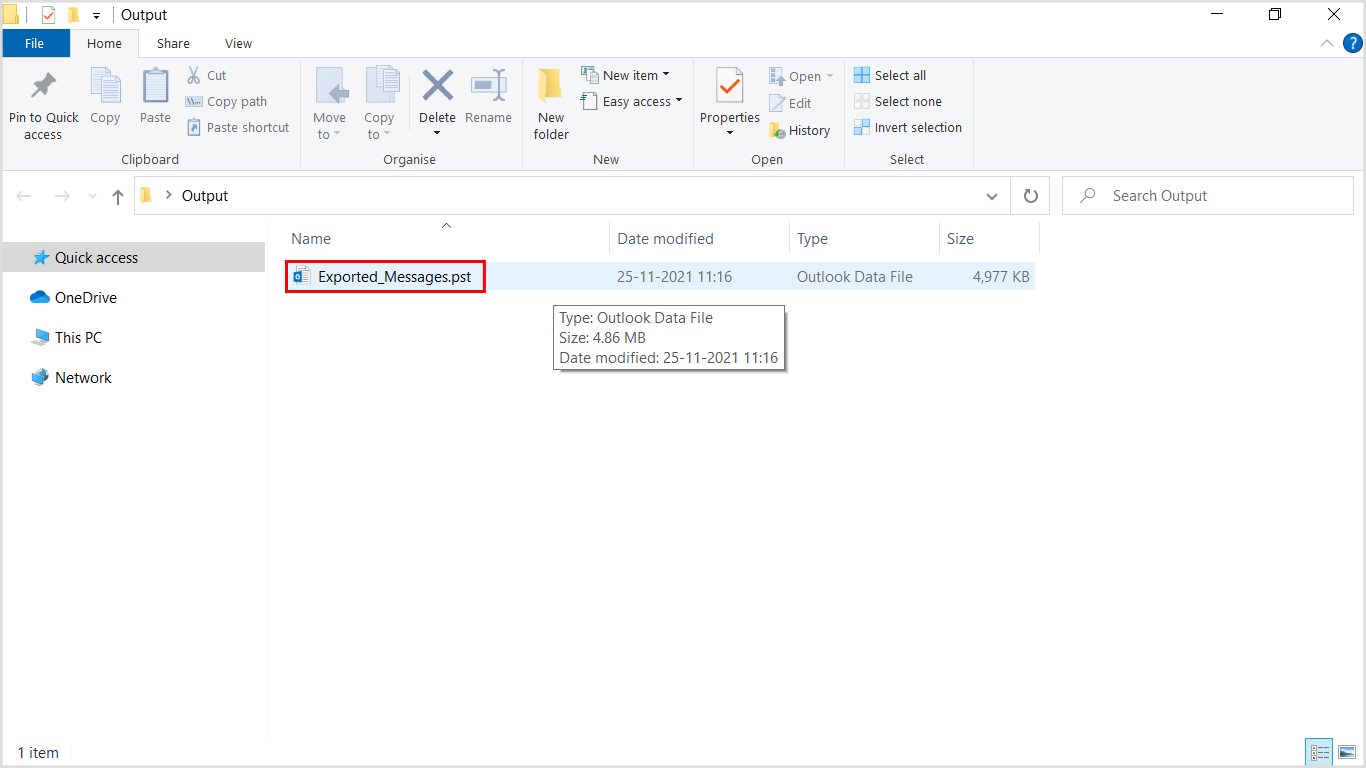
EML to PST Converter | Guide Explained
Transferring data files from one format to another cannot be an easy task unless you are a technical professional. In today’s articles, we have disused two methods to convert EML to PST format i.e. Manual Method and Automated Approach. The manual method has some limitation and its works in lower version of Windows OS. Thus, to avoid any inconsistency, one can go with an automated approach. One can select any of the methods as per his/her requirement.
