How to Convert Multiple Outlook Emails to PDF?
If you are looking for the solution to convert multiple Outlook emails to PDF then you can continue reading this post to know the process to export all Outlook emails to PDF for document transferring and preservation.
Microsoft Outlook is the most used email application specially for business over the internet. It allows for managing email communication, calendar, contacts, and all other mailbox items. This platform supports various email account types, including Microsoft Exchange, Office 365 and other IMAP/POP Accounts. It offers a wide range of features such as email organization, categorization, scheduling and collaborative tools to make a comprehensive solution for mailbox management.
PDF is a portable document format is a versatile file format developed by Adobe. PDFs are specially known for their ability to maintain document formatting and structure across different platforms and devices. Well, there are lots of users who are looking for a solution to convert multiple Outlook emails to PDF. As PDFs can be commonly used for sharing documents, presentations and reports.
Reason to Export All Outlook Emails to PDF
- PDF files are versatile file format and universally accessible file format. By Convert Multiple Outlook Emails to PDF, you ensure that the information is easily accessible across different devices, platforms and applications, without the need for a specific email client.
- PDF maintained the formatting and layout same as the original file. This is crucial for preserving the quality of email, including text formatting, images and attachments.
- Export All Outlook Emails to PDF offers a convenient way to create a digital archive of important communications. PDF is the best option for long term save data, and maintain record of emails for organization and legal purpose.
- PDFs are highly accessible and easily transferable via email or other platforms. Convert Multiple Outlook Emails to PDF allows you to share information with others in a standard format.
- PDFs can be easily stored and accessible offline, making them practical solutions for situations when internet connection may not be available.
How to Convert Multiple Outlook Emails to PDF Manually?
If you have a few Outlook emails you need to save as PDF. Then Outlook offers an inbuilt feature to print email as PDF. But you need to repeat the whole process to print email without losing any data.
- Run Outlook application on your system.
- After that, open the email you want to export all outlook emails to pdf.
- Go to file and press on print option.
- Select Microsoft Print to PDF and press save.
- Set path and press save again to get output quickly.
Limitations of Using Manual Solution
- It required lots of time and effort to complete the process.
- This manual technique is only workable for a few Outlook Emails. As you need to repeat the whole process to complete the process.
- Users must have technical information to handle this process.
- This manual solution is highly susceptible for human error. Users may overlook certain emails or highly possibility of human mistakes leading to inaccurate output.
- Export Attachments with this solution may pose a challenge. Ensuring that all attachments are correctly associated with their respective emails.
How to Export All Outlook Emails to PDF Via Expert Suggested Solution?
As you see, there are lots of limitations found in the manual solution and not a reliable choice for beginners. So, we recommend that DataSkorpio PST File Converter is an excellent solution to convert multiple outlook emails to pdf and can also detect PST files automatically to save your time and efforts.
Steps to Convert Multiple Outlook Emails to PDF
- Download the Expert Tested solution on your system and open it.

- Choose Email data file and select PST File.
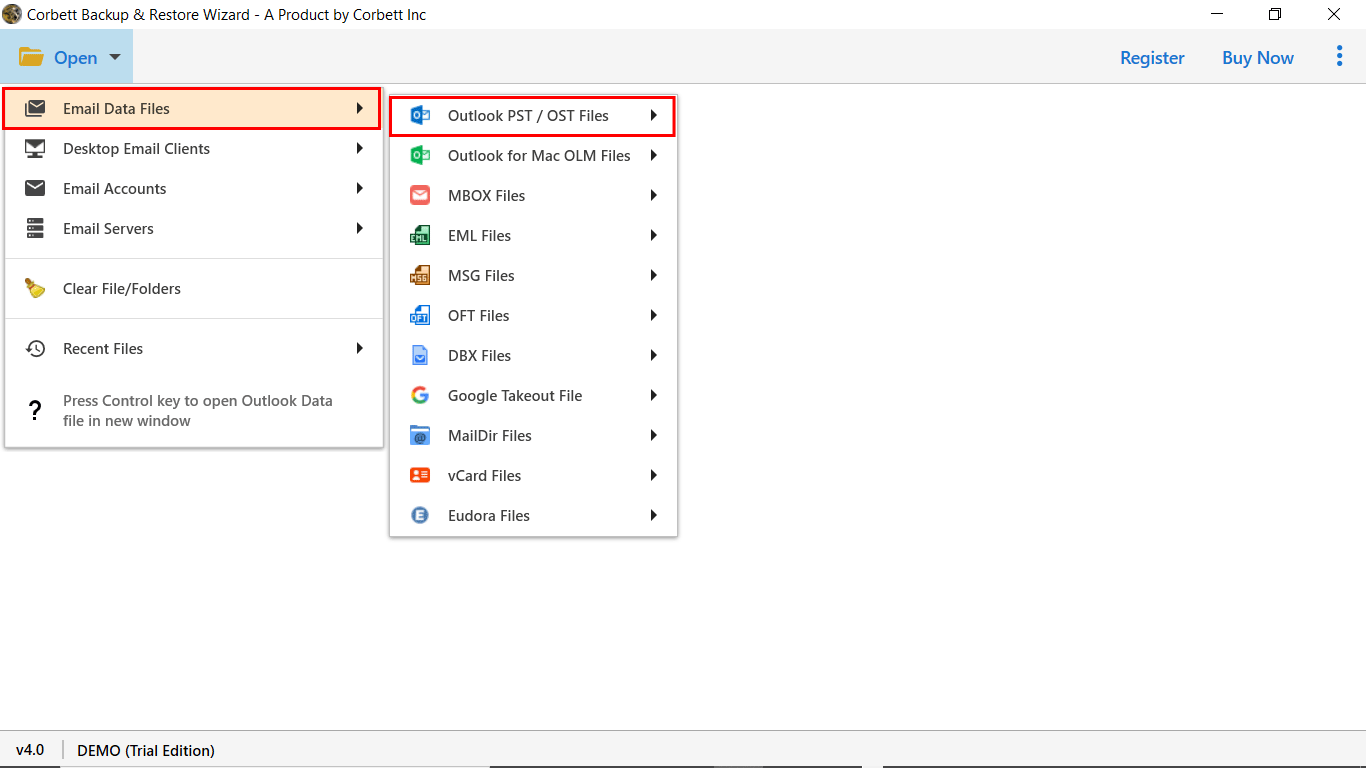
- Preview Mailbox data as you wish to export all outlook emails to pdf.

- Tap on the PDF file in the list of exports.
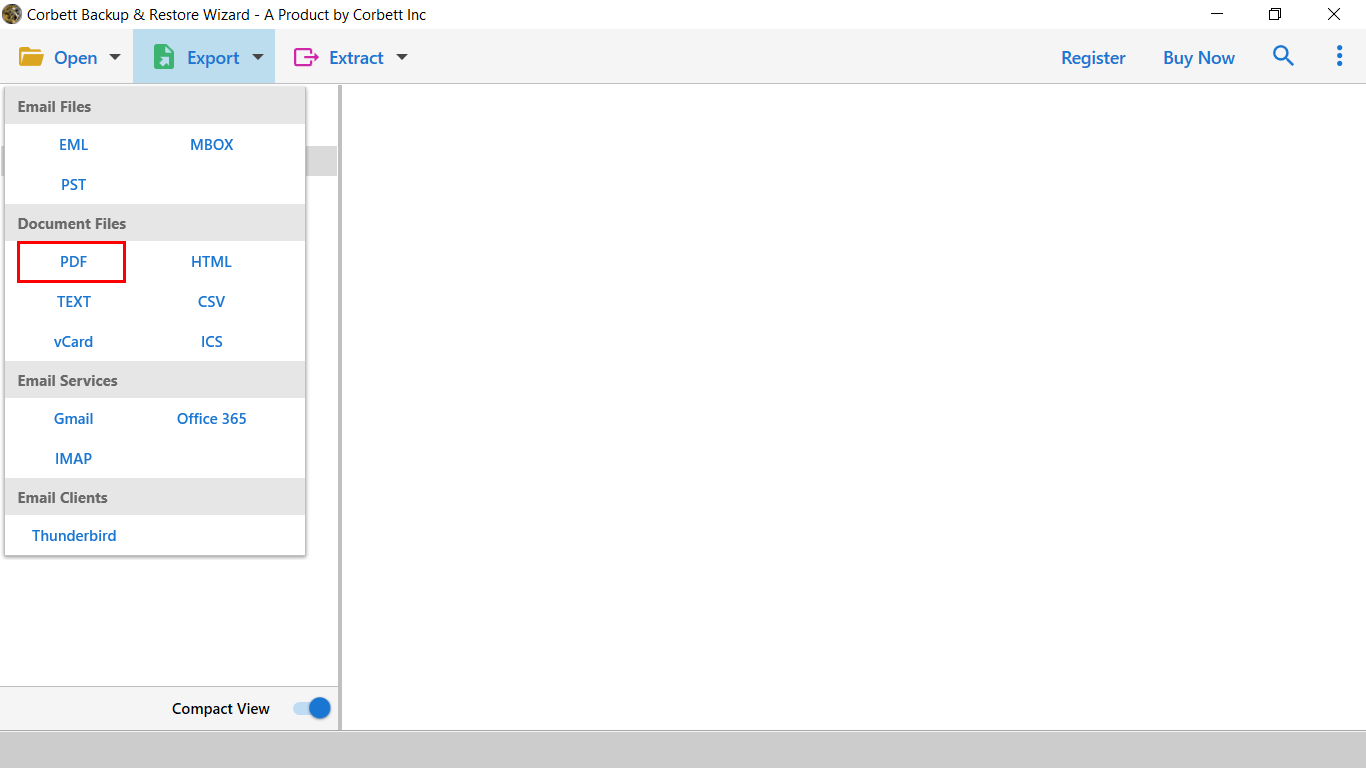
- At last, set path and press save to complete this process.

Benefits of Using Automated Solution
- It also exports Outlook emails to multiple file formats.
- This application is very simple to perform by technical and individual users.
- You can also migrate Outlook to all IMAP supported platforms.
- With this software, you can export specific mailbox data as per date range, subject, sender and recipients as per needed.
- This automated solution is compatible with all versions of Windows Operating System.
Conclusion
In this guide, we have shared all the reliable and effective ways to convert multiple Outlook emails to PDF manually and using expert suggested solutions. If you have a small number of Outlook emails required to save as PDF then you can proceed manually. Otherwise, you can opt for an expert suggested solution to complete this process with a maintained mailbox data structure.
