How to Convert OFT to EML File?
In the fast-paced digital world of technology, the ability to seamlessly transfer email templates between multiple platforms is important. If you have Outlook Template File (OFT) and want to convert OFT to EML to access them on multiple platforms. But before solution lets know about both OFT and EML file format.
Microsoft Outlook OFT files include the email content and attachments to share information with others.On the other hand, EML is a standard file extension for containing email messages. It is widely compatible with various email clients, making it easy to transfer emails without losing any formatting or attachments.
Reason to Export OFT File to EML
- EML files can be opened in Outlook using numerous email applications, such as Windows Live Mail, Thunderbird, eM Clients, and many more. Convert OFT files to EML gives you the flexibility to transfer email templates with other users who prefer different email platforms.
- EML is a widely supported standard for containing email messages. Convert OFT to EML ensures compatibility with various email applications, making it simple to transfer your email templates with others that do not use Microsoft Outlook.
- EML is a plain text format that is easy to store and manage. If you want to keep a duplicate copy of your email template for future reference or compliance purposes, converting it to EML ensures easy archiving.
How to Convert OFT to EML Manually?
If you installed Outlook on your system, you can proceed manually as explained below:
- Launch Outlook and click on new email in the top menu.
- After that, click Attach File and select the OFT file you need to convert.
- Now, go to the file tab and press save as option.
- Then in the save type, choose the MSG file and enter the name.
- Now, choose the output folder and click save to continue.
- Here, open the MSG file with Notepad.
- Then, click save as an option in the list.
- Now, enter name.msg in the file name option and hit save as.
- Finally, the OFT file was successfully transferred in EML format.
Limitations of Manual Solutions
- Export OFT files to EML manually may not handle attachments. The manual process does not handle the email body or attachments separately.
- Advanced formatting, especially if OFT templates contain complex styles or embedded objects, may not be perfectly organized.
- This manual technique only applies to a single OFT file; You must repeat the entire process for each OFT file.
- It does not maintain metadata such as the original send date, read/unread status, or other metadata associated with the email.
- Manual solutions are very susceptible to human error. It is important to proceed carefully to ensure a successful conversion.
How to Export OFT File to EML Via Expert Suggested Solution?
- Download a professional solution on your Windows machine and then run it.
- Click on Email Data Files and click on OFT Files.
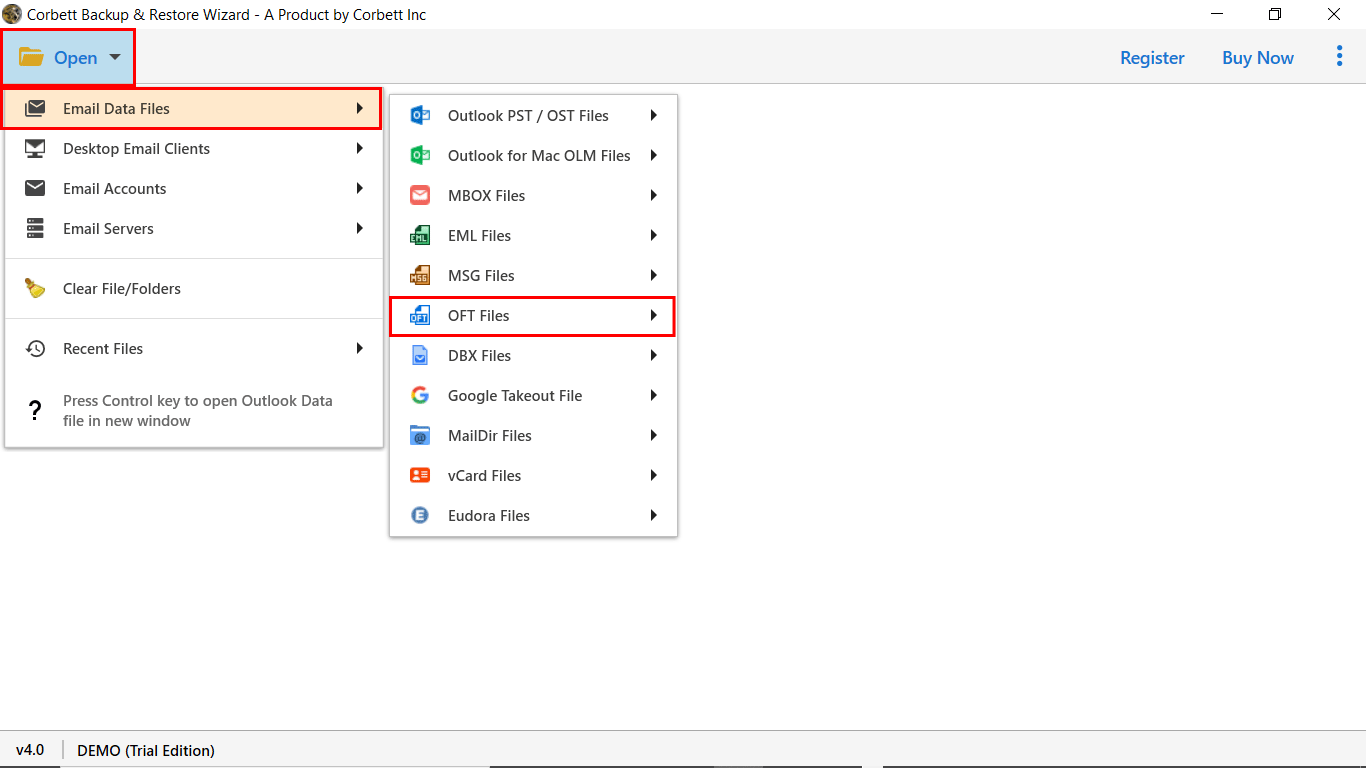
- Choose the OFT file you want to convert.

- Now, select the EML file from the list of export options.
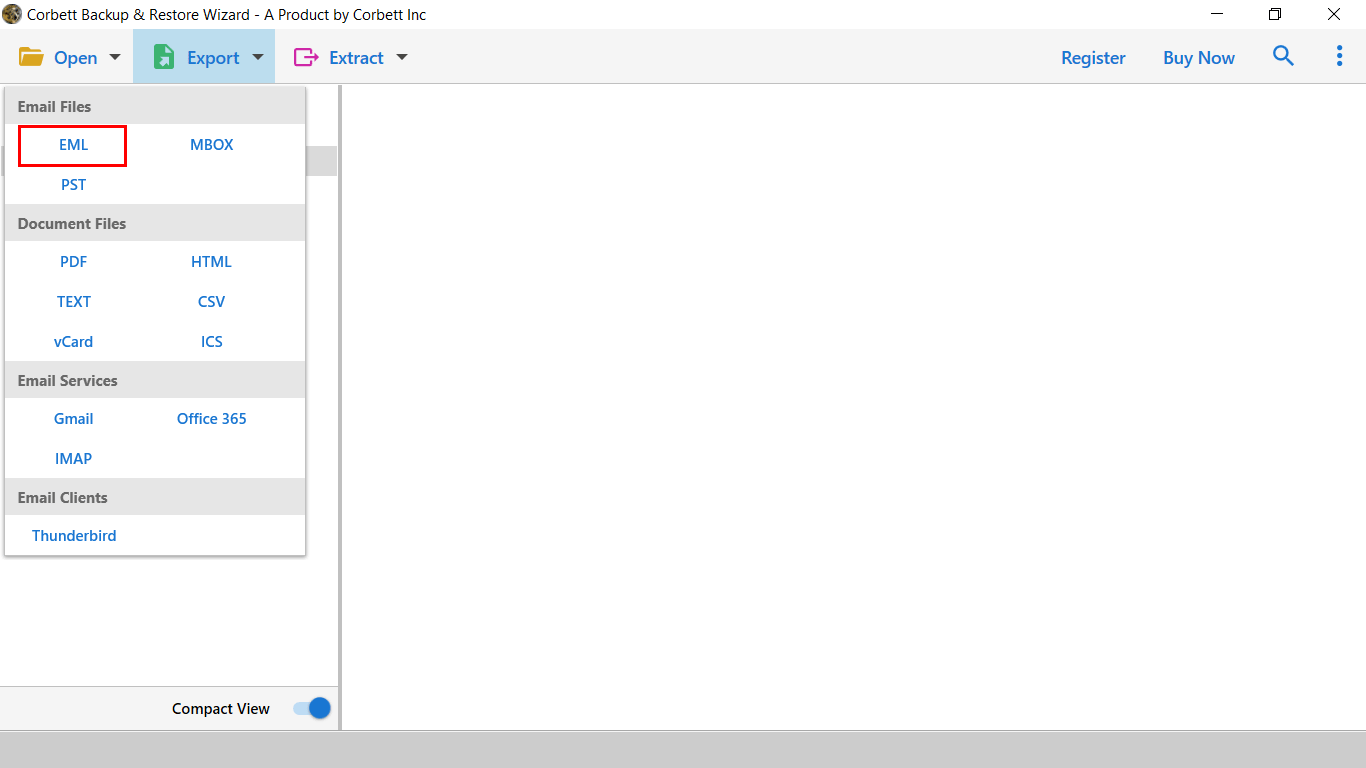
- Finally, set the path and press save to get the result quickly.

Other Prominent Features of Using Professional Solution
- It also offers you the ability to convert OFT files to multiple file formats.
- This application is very easy to use without having advanced technical knowledge.
- You can also export selectively based on date range, subject, sender, and recipients, and it’s also useful for skipping unnecessary files.
- With this software, you can also migrate OFT files to multiple email platforms.
- It allows users to export OFT file to EML without depending on Microsoft Outlook or any other applications.
Summing Up
In this guide, we have shared the solution to convert OFT to EML manually and using solutions suggested by experts. As the manual solution does not maintain the attributes and also has a high possibility of data loss. Therefore, we recommend that you proceed with a professional solution to complete the process that saves time and effort.
You have now successfully export OFT file to EML, making it compatible with a wider range of email applications. This process ensures that you can transfer your email templates smoothly and without losing any important elements.
