How to Convert OST to CSV? Complete Tutorial
Microsoft Outlook contains its mailbox data in OST file format, which stands for offline storage table which contains duplicate copies of emails, contacts, and all other mailbox items. But sometimes users want to convert OST to CSV, to be easily accessible without installing Outlook applications.
On the other hand, CSV stands for Comma Separated Value is a simple text file format with separating each row and column of data. In this post, you will get all reliable methods to export OST file to CSV format manually and use the OST to CSV Converter.
Why Do Users Want to Export OST File to CSV Format?
- When transitioning between email platforms or migrating data from one system to another. It can facilitate the smooth transfer of email files. CSV is a widely supported file format, making it easier to import data to different email clients or systems.
- CSV files are compatible with Microsoft Excel and Google Sheets. Convert OST to CSV allows users to perform detailed data analysis, generate reports and create visualization based on email data, which can be too crucial for business and auditing purposes.
- CSV files serve as a simple and portable format for archiving email data. CSV provides a way to create a backup of email content that can be easily stored, shared or archived for future reference.
Manual Technique: How to Convert OST to CSV?
If Outlook application available on your system with configured Exchange profile. Then, you can proceed with Outlook import/export tool as we have shared below:
- Open Outlook application and navigate to the file in the left upper menu.
- Now, Tap on open and export and next click on import/export.
- Import/Export Tool will popup on your desktop, choose Export to a file.
- After clicking on the next option, choose Comma Separated Value(CSV) format and press next again.
- Select mailbox data as you wish to export OST file to CSV.
- Lastly, set a destination and click on finish to get the result quickly.
Limitations of Using Manual Solution
- It will consume lots of time and effort.
- You can’t convert damaged, corrupted, and oversize OST files.
- Users must have needed to hire technical experts to handle this solution.
Expert Verified Technique: How to Export OST File to CSV?
If you have dismounted or damaged OST file then you need to opt DataSkorpio OST Converter is the perfect solution and allows conversion into CSV file format with well maintained file structure same as before conversion. It is completely developed with advanced programming and offers accurate output without losing any bit of data.
Steps to Convert OST to CSV With Attachments
- Download the tool and open it on your personal computer.

- After that, click on email data files and choose the OST file option.
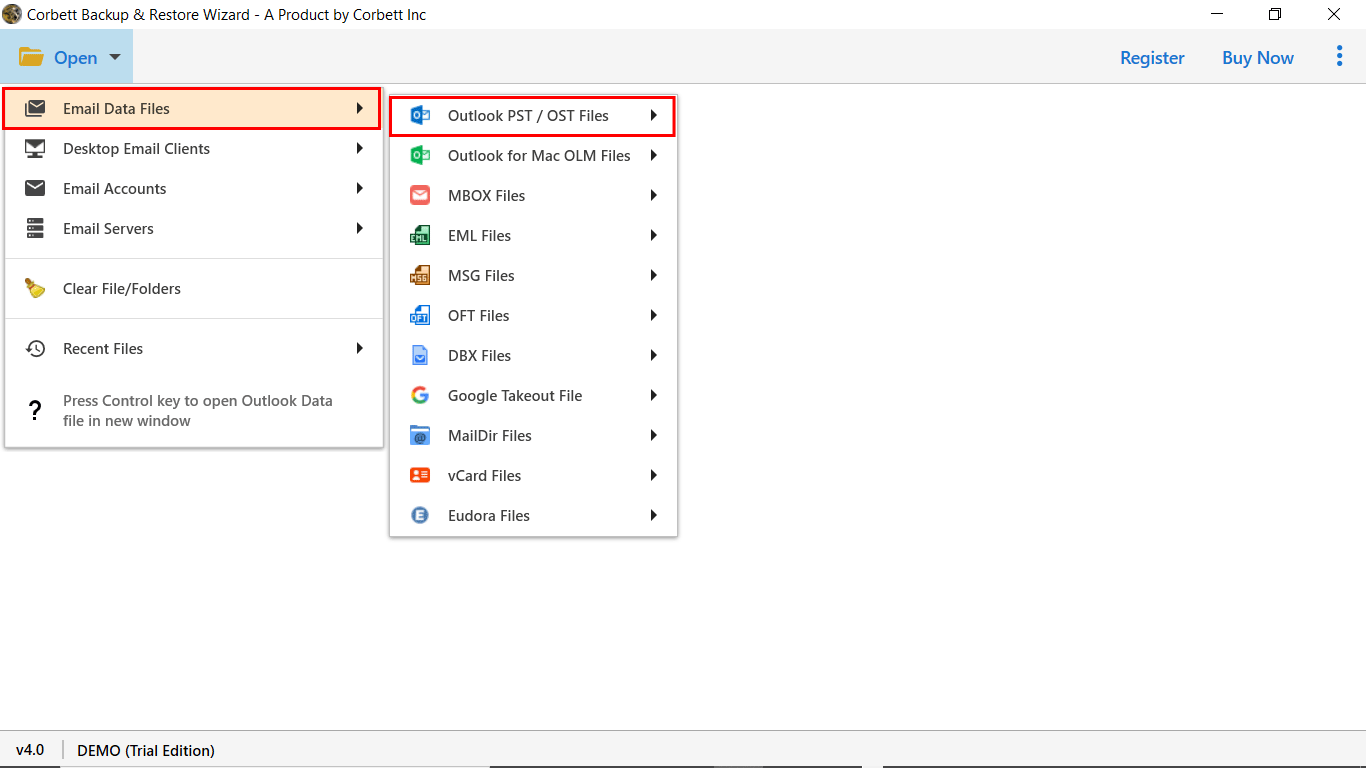
- Browse OST file and preview OST file as you wish to convert OST to CSV.

- Choose CSV in the multiple option of export.
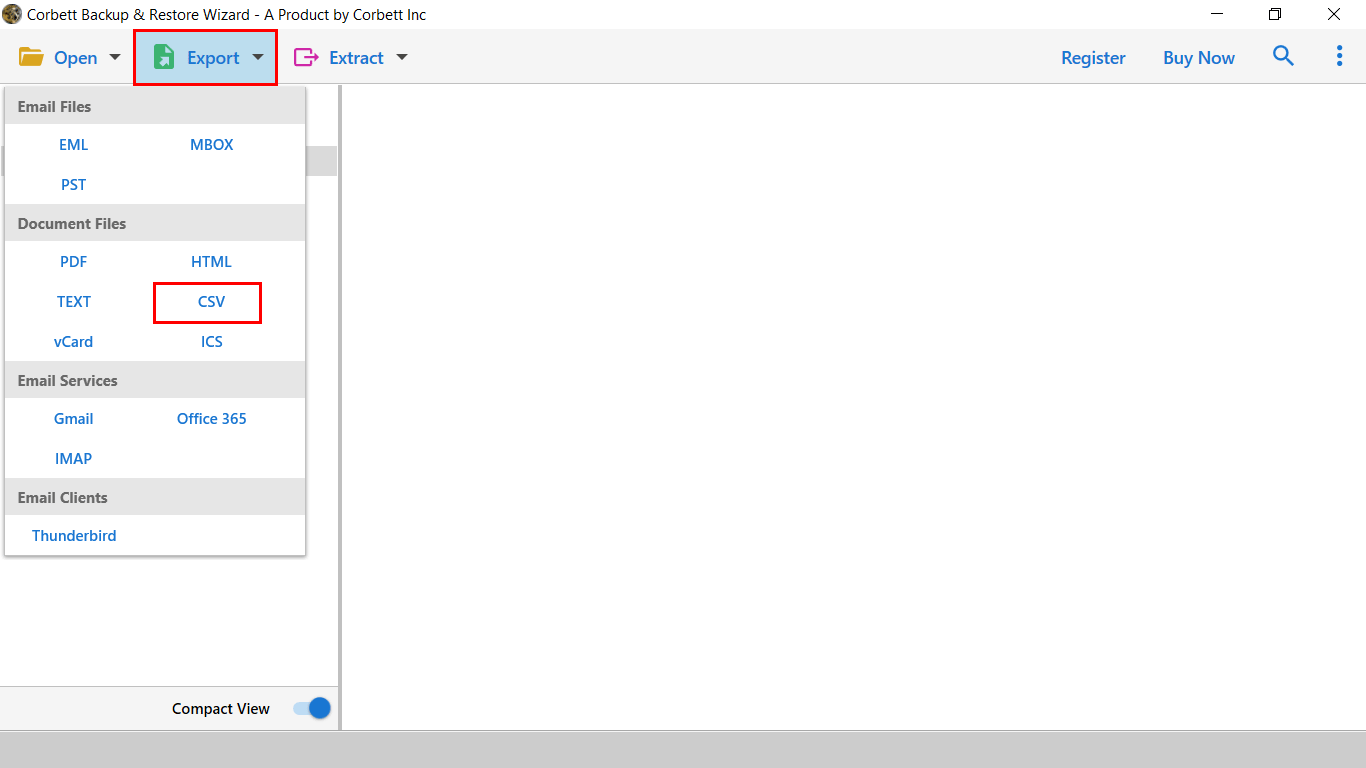
- Finally, set location and click on save to get output quickly.

Benefits of Using Expert Verified Solution
- It allows you to convert OST files into various file extensions.
- This application provides a user-friendly interface to easily operate by all types of professional and home users.
- You can easily import the OST file to all IMAP Supported email applications.
- With this tool, you can also convert specific OST mailbox data as per date range, subject, sender and recipients etc.
- This software can easily restore and convert damaged, orphan, dismounted or any size of OST File.
Final Thoughts
In this post, we have shared the reliable techniques to convert OST to CSV by using manual and expert verified techniques. If you have an Outlook application with a connected exchange profile then you can proceed manually. Otherwise, we recommend you to opt for an automated solution to complete the solution without taking any risk with your mailbox data.
