How to Download Lycos Emails to Computer?
If you’re a Lycos email user and want to ensure the safety of your emails or simply wish to access them offline, downloading your Lycos emails to your computer is a smart move. In this user-friendly guide, we’ll walk you through the step-by-step process to download your Lycos emails hassle-free.
Lycos is a free email service provider created by Lycos. It is a web-based email service that can be easily accessed from anywhere using an Internet connection. It offers various features like spam filters, antivirus scanning, custom filters, etc. Users can easily transfer and receive emails, attach documents, and organize emails into folders. It offers 500 MB to contain emails, contacts, and all other mailbox data. Due to a lack of storage, most users are looking for a way to backup Lycos mailbox to Computer.
Table of Contents
- Why Should Users Want to Backup Lycos Mailbox to Computer?
- Manual Solution: How to Download Lycos Emails to Computers?
- Why Should Experts Not Rely On Manual Technique?
- Alternative Solution: How to Backup Lycos Mailbox to Computer?
- Other Prominent Features of Using Alternative Solutions
- Frequently Asked Questions
- So There You Have Been It
Why Should Users Want to Backup Lycos Mailbox to Computer?
- Download Lycos emails to computers is essential to keep mailbox data safe from accidental deletion, data corruption, or any other disaster.
- Having a duplicate copy of your mailbox data is crucial for better managing the security and privacy of your email data.
- If you have decided to migrate from Lycos to any other platform and are looking for a way to download Lycos Emails to computer.
Manual Solution: How to Download Lycos Emails to Computers?
Lycos does not offer any direct solution for exporting mailbox data. But you can set up Lycos Emails with Outlook and export them easily via the Outlook import/export feature.
- Launch Outlook and click Add Account.
- Enter the email address and click manual setup or additional server setup.
- After selecting the IMAP protocol, complete the configuration details as we discuss in the next section.
- Then, enter Incoming Mail Server: imap.mail.lycos.com Port: 993
- After that, enter the outgoing mail server: smtp.mail.lycos.com Port: 587
- Choose SSL/TLS Security.
- After that, click Add Account and enter the email address and password to connect.
After configuring Lycos Mail with Outlook, you can export mailbox data into an Outlook data file.
- Launch Outlook and go to the file in the upper left corner.
- After that click open and export >> import/export.
- Find Export to a file in the list of the import/export wizard and press Next.
- Now, choose the Outlook PST data file and then press the Next button.
- Next, choose the mailbox folder as you want to export.
- Lastly, choose the path and press finish to complete this process.
Why Should Experts Not Rely On Manual Technique?
- It is a very complicated and time taking solution.
- Users must have in-depth technical knowledge to perform the configuration process.
- The data can be exported, but some parts can be deleted.
Automated Solution: How to Backup Lycos Mailbox to Computer?
As we already discussed, Lycos does not offer any built-in feature to export mailbox data and the setup has a high possibility of data loss. Therefore, we suggest that the expert-verified DataSkorpio Email Backup Wizard is the perfect solution that allows you to export data from your mailbox without compromising your mailbox component.
- Download the above mentioned on your windows machine and then open it.

- Choose email account and click on the map option.

- Then, enter the email address and app password to set up.
- After that, choose the mailbox data you need to export.

- Next, select the file format from the list of export options.
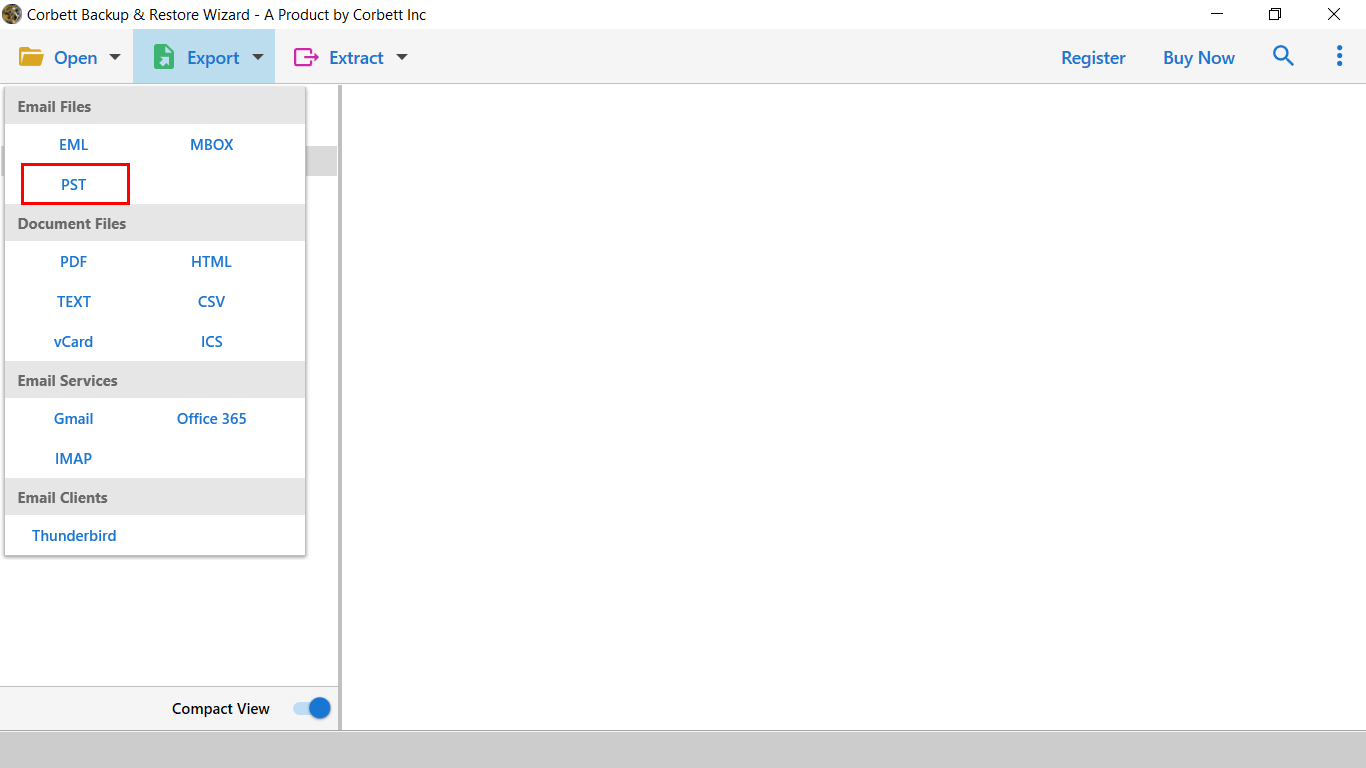
- Lastly, choose path and press save to get the result quickly.

Other Prominent Features of Using Expert Recommended Solution
- It allows you to export multiple emails from Lycos to multiple file formats.
- You can easily operate this process without having deep technical knowledge.
- This app can also migrate Lycos emails to all IMAP-supported email server.
- With this solution, you can also export selective files based on date range, subject, sender, and recipients, and it is also useful to skip unwanted files.
- You can easily export Dreamhost emails, attachments and many more.
Frequently Asked Questions
Q. How to Download Lycos Emails to Computers With Attachments?
Yes, you can download attachments with emails from Lycos Mail but there is no direct solution available. So, you need to opt for an automated solution as we have discussed in this post to complete this process.
Q. Can I preview Lycos emails before performing the backup to ensure I’m selecting the right data?
Yes, you can preview complete mailbox data with both manual and professional solutions. You can proceed with any of them as per requirement.
Q. How to maintain the folder structure of my Lycos emails during the backup process?
To maintain the mailbox structure during the process, you need to proceed with automated technique to accomplish this task without affecting any mailbox attributes.
So There You Have Been It
By following this comprehensive guide to download Lycos Emails to computer manually and using workarounds. Both techniques have their own benefits to opt. As manual are free but not free from limitations. So, you can proceed with automated solution as we have discussed in the last and prevent any loss of information.
