How to Export Outlook Email to MBOX? Verified Solutions
Are you looking for a solution to export Outlook email to MBOX? If so, then you no need to look for another solution after reading this post. Here, you will get step-by-step instructions to convert Outlook to MBOX by manually and expert verified solution.
Microsoft Outlook is one of the most well known email platforms that is used by several users over the internet. It’s basically a personal information manager that allows sending and receiving emails and contains tasks, journals, contacts, calendars, email messages and many more.
On the other hand, MBOX is also a popular email file extension and it is compatible with several email applications such as Thunderbird, eM Client, Entourage, Apple Mail, and many more. It usually stores files, emails, and data items in it without any kind of size limitations.
Why Do Users Want to Convert Outlook to MBOX?
- When switching from Outlook to MBOX supported email applications especially from Microsoft to open-source or different email clients that are compatible with MBOX file format.
- MBOX is a widely compatible file extension with various email clients on different operating systems.
- Export Outlook email to MBOX ends the dependency on Microsoft platform.
- MBOX is a standard format for storing email messages, and multiple users prefer using standard format for better interoperability and long-term preserved data.
- MBOX files are portable and can be easily moved to different systems or devices. This makes them a convenient choice for users who require increased flexibility in managing their email archive.
How to Export Outlook Email to MBOX Manually?
In this manual solution, we will configure third IMAP account with Outlook and export MBOX file from Google Takeout as we have discussed below:
Part I. Configure IMAP Account with Outlook
- Run Outlook and hit on Add Account.
- Now, Enter Email address and app password press connect.
- Fill IMAP configuration information:
Incoming Server: imap.gmail.com Port: 993
Outgoing Server: Smtp.gmail.com Port: 465
- Next Choose SSL security.
- Click on Connect Account.
- Now, transfer mailbox data from Outlook to new configured Gmail.
Part II. Export MBOX File Via Google Takeout
- Open URL: takeout.google.com on your browser.
- Now, enter your email address and password to connect.
- Check on the checkbox as you wish to export.
- After clicking on the next step, choose file type, size and frequency as per required.
- Finally, click on create export to receive email in your mailbox.
- Now you can export Outlook email to MBOX format.
Limitations of Using Manual Solution
- Users will take lots of time during the configuration and export process.
- You must have the necessary technical expertise to perform the configuration process.
- Takeout generally takes lots of hours or even days to complete the process.
- Users will face lots of errors during configuration IMAP with Outlook.
- Mailbox folder selection features are also not available.
How to Convert Outlook to MBOX Format Via Expert Verified Solution?
As you see, there are lots of limitations available in the manual technique and not a reliable choice for beginners. So, we suggest that DataSkorpio PST File Converter is an excellent choice and allows you to automatically detect PST files to export Outlook email to MBOX format.
Steps to Export Outlook Email to MBOX Format
- Download the wizard on your system then open it.

- Browse the PST file and insert it into the software panel.
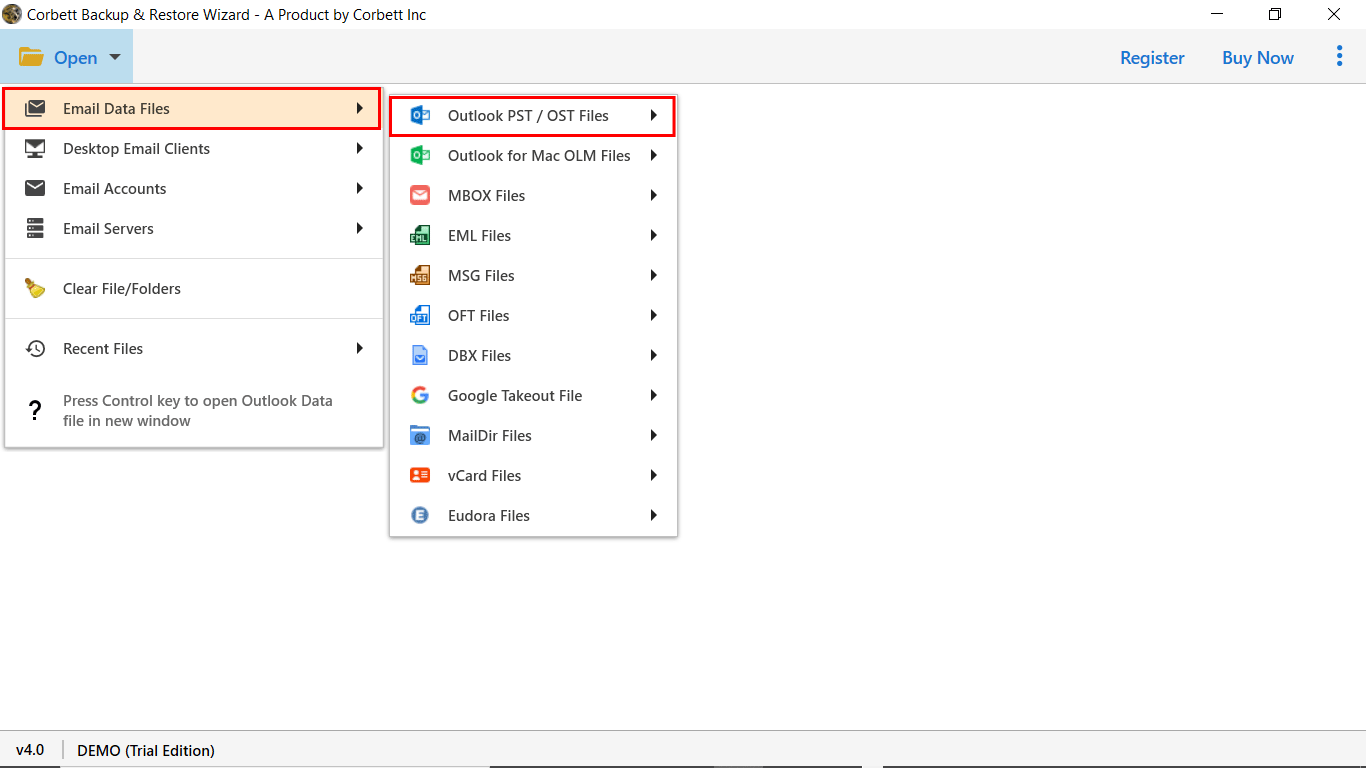
- Now, select mailbox data as you need to export.

- Select MBOX file in the multiple option of export.
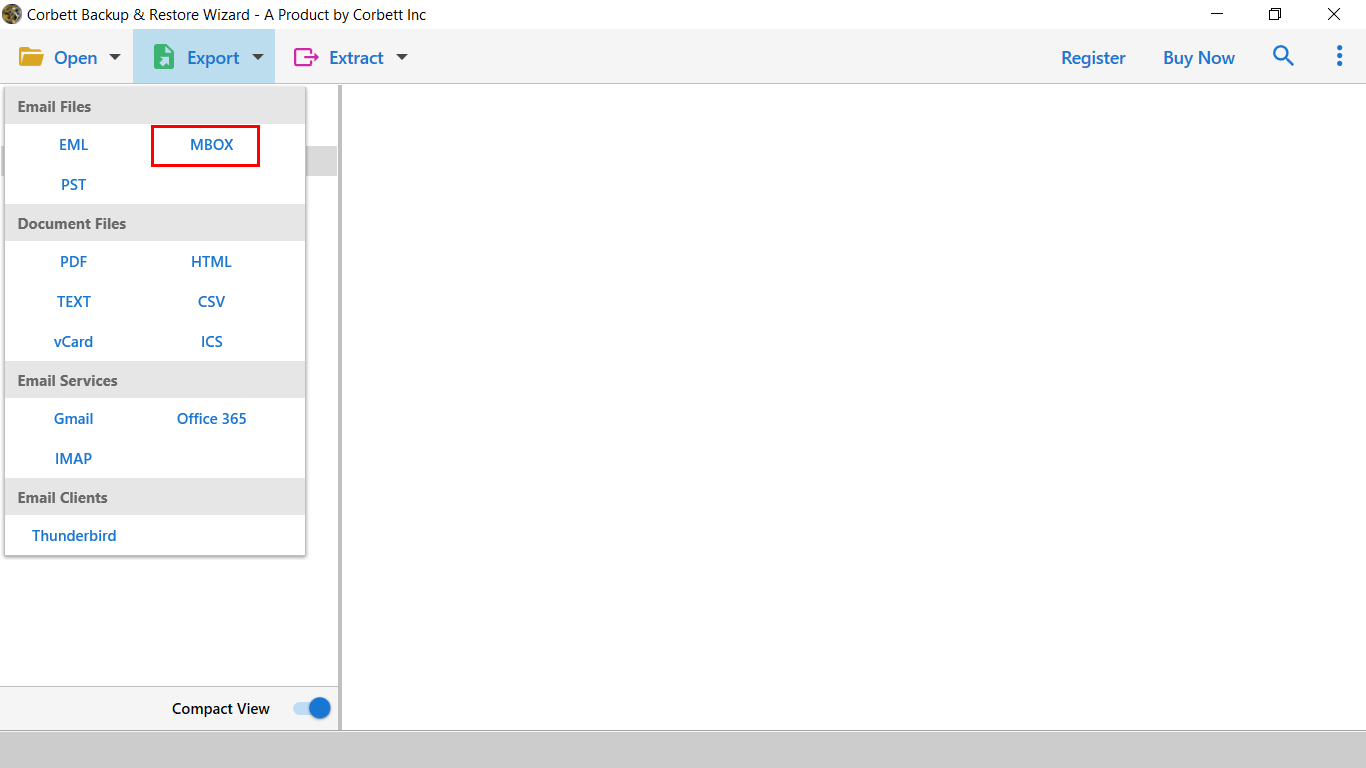
- At last, set path and press save to get output quickly.

Other Prominent Features of Using Automated Solution
- It allows exporting Outlook emails into multiple file formats.
- This application is completely user-friendly to easily perform by all types of technical and individual users.
- You can also migrate Outlook to all IMAP supported email platforms.
- With this application, you can also convert specific mailbox data and also useful to skip unnecessary files.
- This software is compatible with all versions of Windows Operating System.
Time to Wrap Up
In this informative guide, we have shared the solution to export Outlook email to MBOX format. We have also shared a basic overview about both the platform and reason to convert Outlook to MBOX. In addition, we have also explained manual and automated solutions. The manual solution required lots of time and a very lengthy process. So, we recommend you to proceed with an automated solution to complete the process without facing any failure.
