How to Export Outlook Emails to CSV?
Export Outlook emails to CSV is a practical way that allows you to organize and manage your mailbox data systematically in a versatile spreadsheet format. This user-friendly tutorial will walk you through the step-by-step instructions enabling you to convert emails from Outlook to CSV..
Microsoft Outlook stands as one of the most widely used email platforms, offering robust features for organizing emails, contacts and calendars. Outlook integrated into the Microsoft Suite serves as a comprehensive email management tool with additional features like calendars, contacts, and tasks. It offers an attractive GUI with custom themes and strong organizational tools that make it more popular and powerful.
CSV stands for Comma Separated Value store tabular data in a plain text format such as spreadsheet and databases. Its simplicity is less in separating values with Commas, enabling easy data exchange between different platforms.
Why Do Users Want to Export Emails from Outlook to CSV?
- CSV as a bridge for migrating email between different platforms or email clients.
- To export Outlook emails to CSV is crucial for backup, preventing any type of data loss or accidental deletion.
- It is universally compatible allowing users to share their email data across various platforms and applications seamlessly.
How to Export Outlook Emails to CSV Manually?
Microsoft Outlook offers a feature to export emails from Outlook to CSV that they give named as Import/export features. Now, Follow the manual step-by step instructions to complete the process:
- Launch Outlook and navigate to the file option in the left upper menu.
- Now, Hit on open and export >> Import/Export options in the list.
- Choose Export to a file in the list of import/export and press next to proceed.
- After that, Choose Outlook CSV file in the list and press next to continue on to the next step.
- Then, Select the emails folder as you want to export.
- At final, set destination and press finish to complete this solution.
Limitations of Using Manual Solutions
- This manual solution is highly time consuming and very lengthy.
- Users must be mandatory to hire technical experts to perform this process.
- Filter Features are not provided to Export emails from outlook to csv
- High possibility of human error, and increase the possibility of data loss or file corruption.
- Mailbox multiple folder selection features are not available.
How to Export Outlook Emails from Outlook to CSV By Date?
As there are a batch number of limitations are available in the manual technique and not a reliable choice for beginners. So, we recommend that DataSkorpio PST File Converter is completely verified by Technical experts and IT admin and also specially developed with advanced algorithms to export outlook emails to csv.
- Download the wizard on your system then click on open.

- Now, Choose Emails data files and click on PST options.
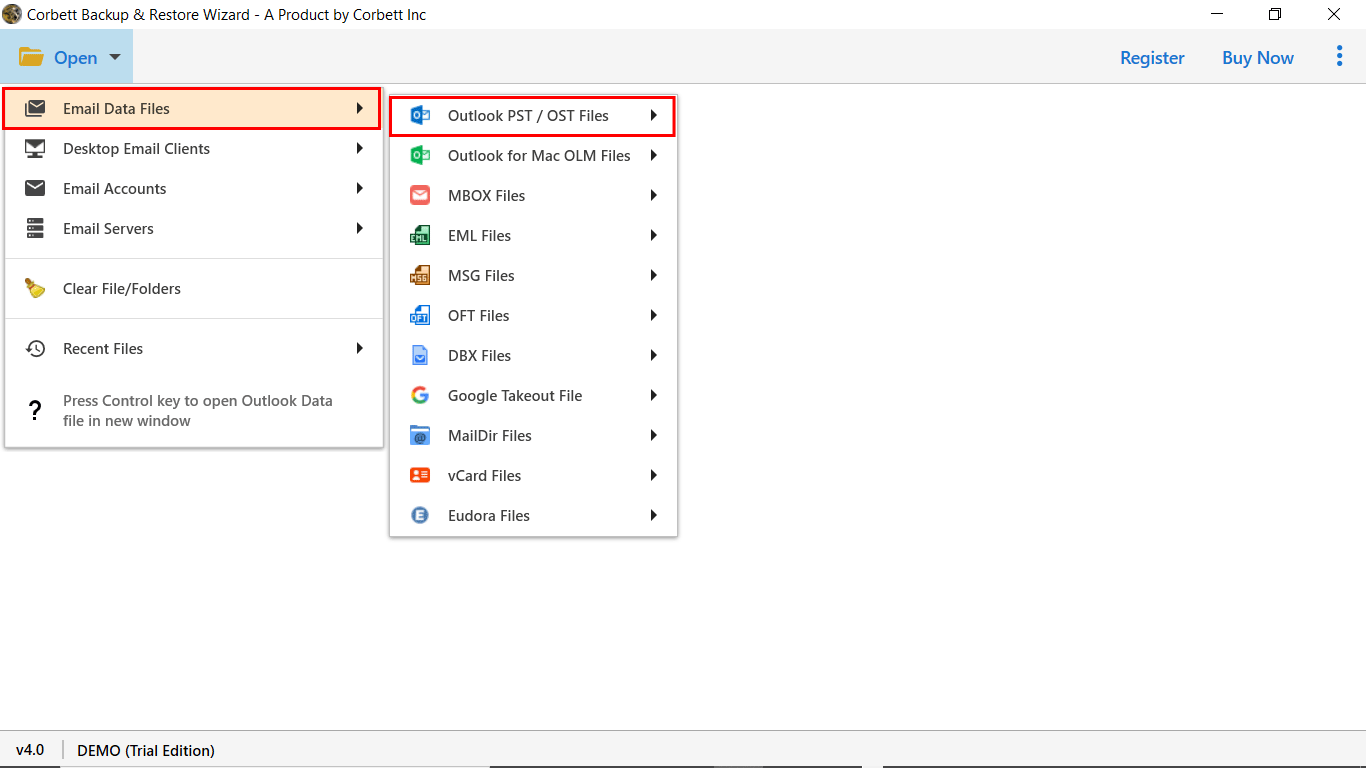
- Insert PST file and preview mailbox data as you need to export.

- Select the CSV option in the list of export options.
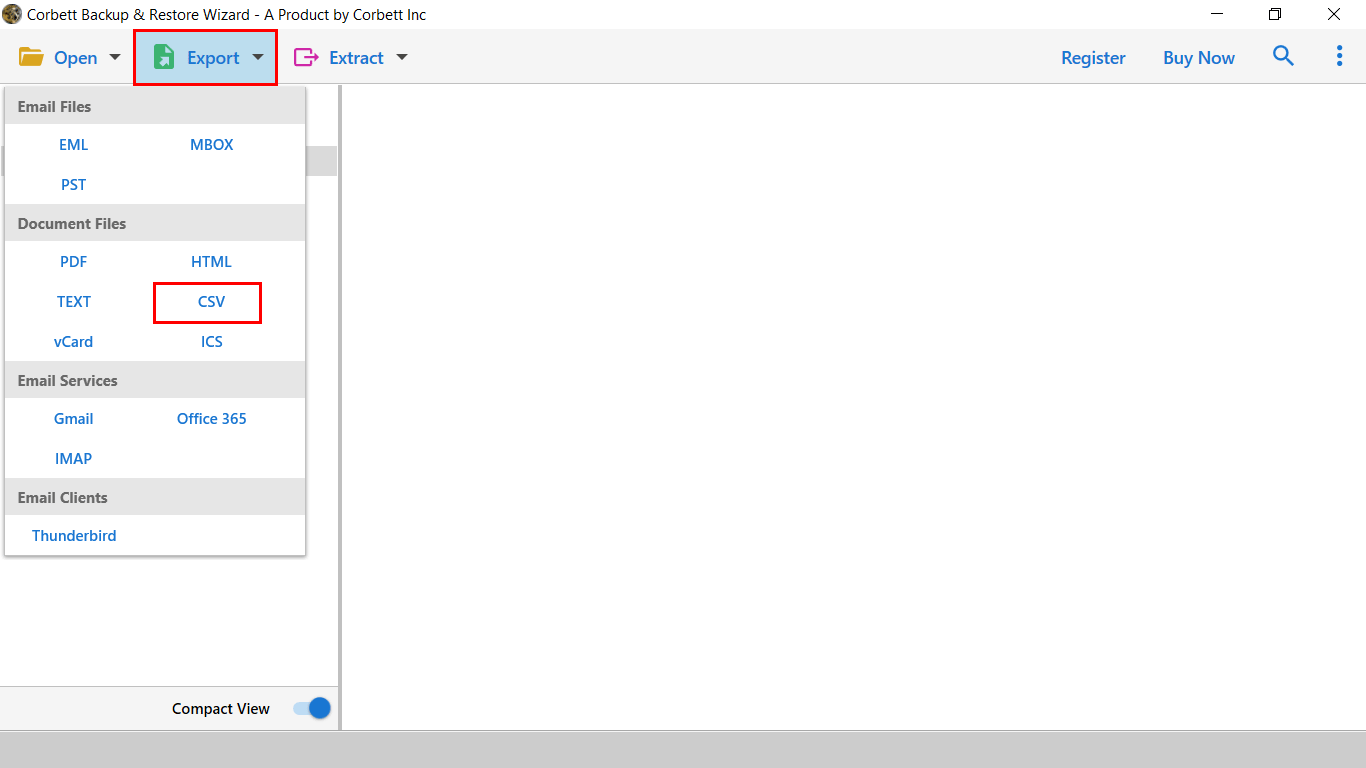
- At last, set path and press save to get output quickly.

Benefits of Using Automated Solution
- It allows the conversion of a PST file into multiple file formats with maintained data structure.
- This solution is simple to use by all types of users without hiring any technical expert.
- You can also migrate PST files into all IMAP supported platforms.
- With this software, you can also convert specific emails as per date range, subject, sender and recipients and also helpful to skip unnecessary files.
- It allows exporting emails, contacts, calendars, tasks, journals and all other mailbox data.
Time to Wind Up
In this post, we have shared the way to export Outlook emails to CSV by manually and automated solution. As manual solutions are free but not free from limitations. So, we suggest you opt for an automated solution to complete the process without taking any single risk with your mailbox data.
