How to Import PST to Gmail without Outlook?
If you are reading these posts then you are definitely finding for a solution to import PST to Gmail without Outlook. If so, you should continue reading this tutorial to know the most efficient and easiest process to import PST to Gmail.
PST is a personal storage table used by Microsoft Outlook to contain various types of mailbox data such as email, contacts, calendars, tasks, journals, and all other mailbox data. It acts as a local repository for Outlook data, allowing users to manage their data and organize their information offline.
Gmail, short for Google Mail, is an innovative email platform created by Google. Since its launch in 2004, Gmail has redefined the email communication landscape, setting new standards with its user-centered design, robotic features, and integration capabilities.
Table of Contents
- Why Should Users Want to Import PST to Gmail Without Outlook?
- How to Import PST to Gmail Via GWMMO?
- Drawbacks of Using Manual GWMMO Solution
- How to Import PST to Gmail with Outlook?
- Why Do User Professionals Always Skip Manual Technique?
- How to Import PST to Gmail without Outlook?
- Other Prominent Features of Using Alternative Solutions
- Frequently Asked Questions
- So There You Have Been It
Why Should Users Want to Import PST to Gmail Without Outlook?
- Unified email management: Gmail offers an easy-to-use interface, making it an attractive option for organizing emails.
- Collaboration and integration: Gmail integrates seamlessly with Google Workspace applications, promoting collaboration and productivity.
- Accessibility: Access emails on multiple devices with other Google Workspace apps, promoting collaboration and productivity.
- Advanced search and organization: Gmail offers powerful search capabilities and a tagging system that improves email organization and retrieval.
- Security and reliability: Google’s strong security and reliability measures give users peace of mind regarding their mailbox data.
How to Import PST to Gmail Via GWMMO?
GWMMO (Google Workspace Migration for Microsoft Outlook) is a solution that allows Outlook users to transfer their mailbox data, such as calendar and personal contacts, from a Microsoft Outlook account or PST file to any Google Mail account.
- First, install and run the GWMMO solution on your system.
- After that, fill in your Gmail login credentials and then tap on the continue option.
- Here, click Allow to open a Google account in your browser.
- Choose the PST file as you want to transfer and then select setting as per required.
- After clicking on the next button, fill in the migration details and tap on migrate.
- Now after completing the process tap on the OK button.
Now, the PST file is successfully transferred to your Gmail account.
Drawbacks of Using Manual GWMMO Solution
- Users should be required to hire technical experts to handle this solution.
- You should be required to install GWMMO and Outlook to participate in this process.
- If the process stops, you will need to start the process again.
- This solution cannot transfer journal entries, Outlook notes, or tasks to Gmail.
- During the process, some portion will be lost.
How to Import PST to Gmail with Outlook?
To opt for this solution, you must have an active Outlook Exchange profile, and Outlook installation is also required to perform this process. You need to set up Gmail with Outlook and then you can import PST to Gmail by following the instructions we discuss below:
- Start Outlook and then navigate to the file.
- Here, press open and export and then press import/export.
- Now, select import from another program or file.
- After pressing the Next button, select the Outlook PST data file.
- Now, select the PST file and tap on Don’t import duplicates.
- Finally, select the folder for PST and press finish to get the output instantly.
Why Do User Professionals Always Skip Manual Technique?
- This process consists of a very long procedure.
- Setting up Gmail with Outlook is not possible all the time.
- Installing Outlook is required to handle this process.
How to Import PST to Gmail without Outlook?
As you can see, both manual solutions are free but have several drawbacks and limitations. Therefore, we suggest you choose the expert-suggested DataSkorpio PST File Converter that is perfect to meet your needs. This wizard also offers a 100% guarantee for data transfer without compromising your mailbox data.
- Step 1. Run the DataSkorpio PST Converter tool on your computer.
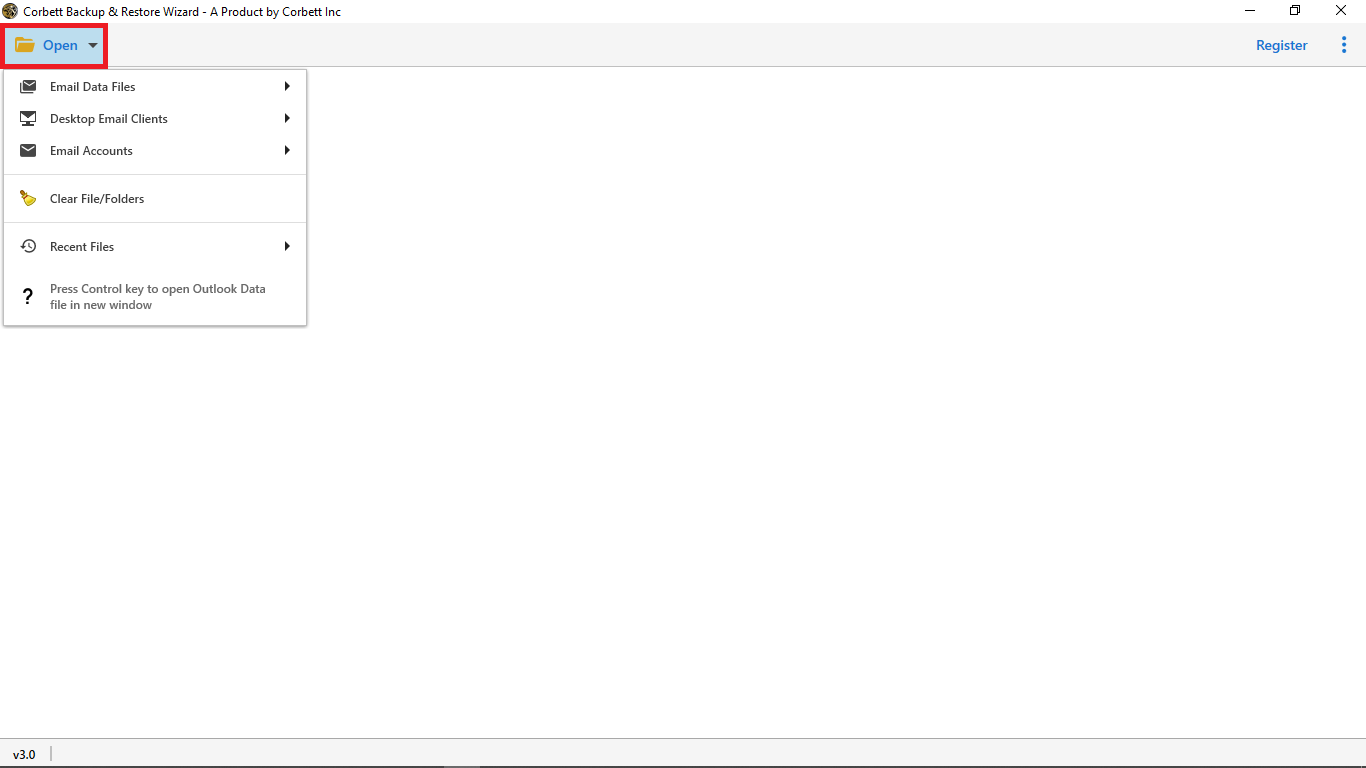
- Step 2. Now, click open and then send data files via email.
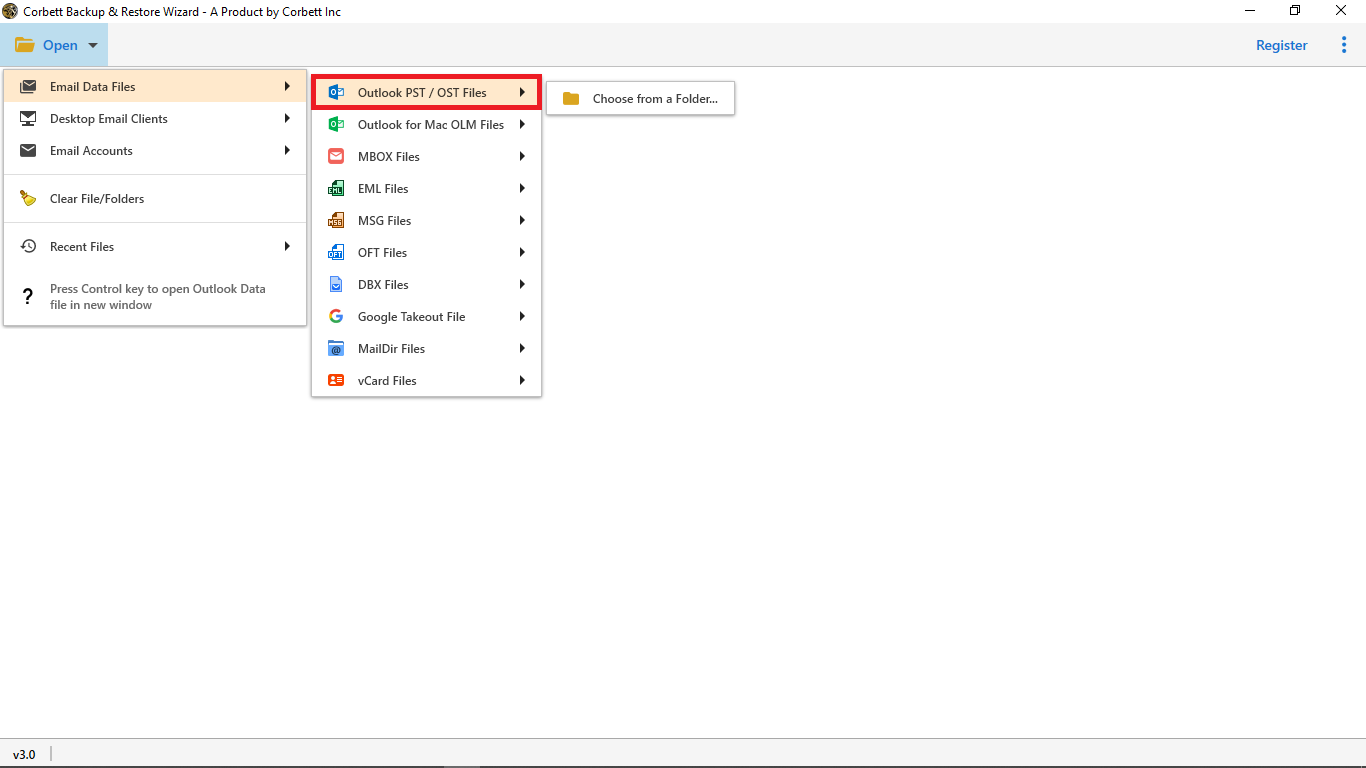
- Step 3. Here, find the PST file you want to transfer.
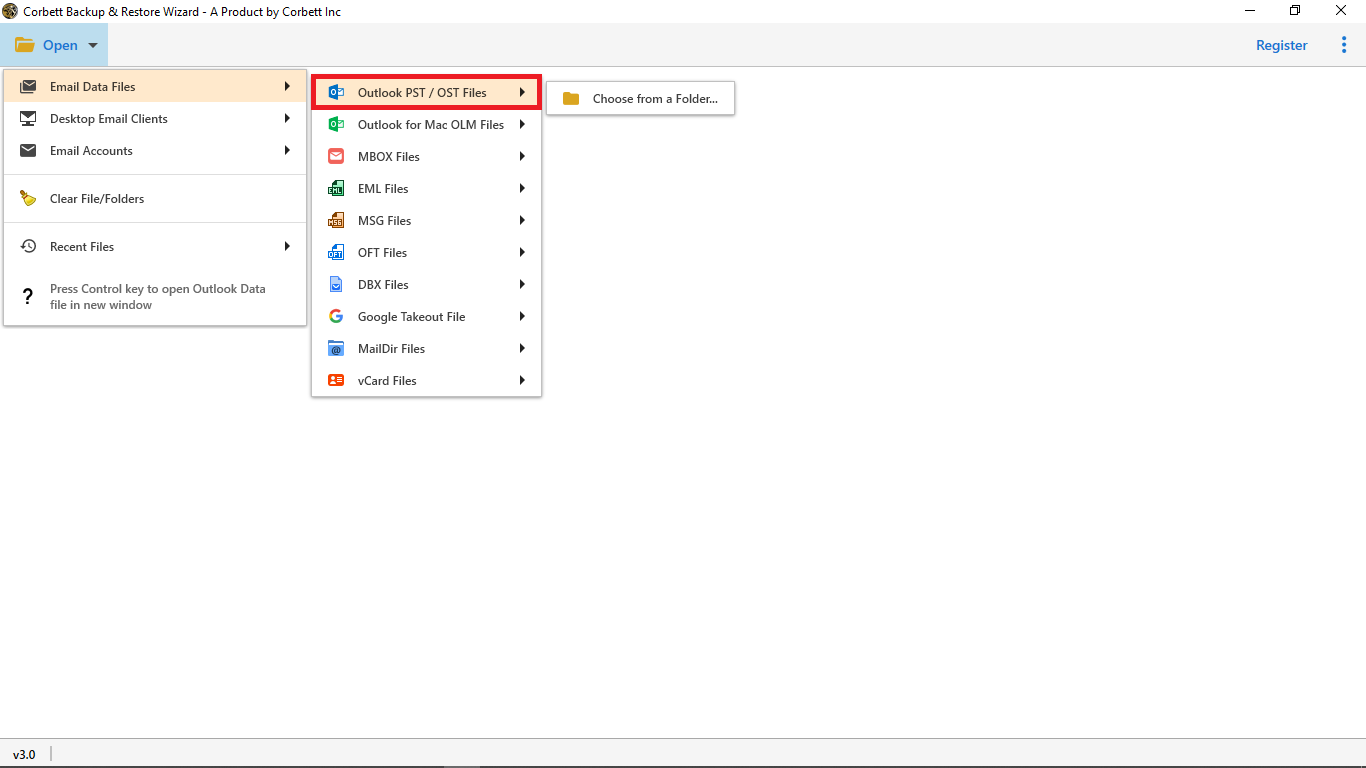
- Step 4. Choose the PST mailbox data you want to import.
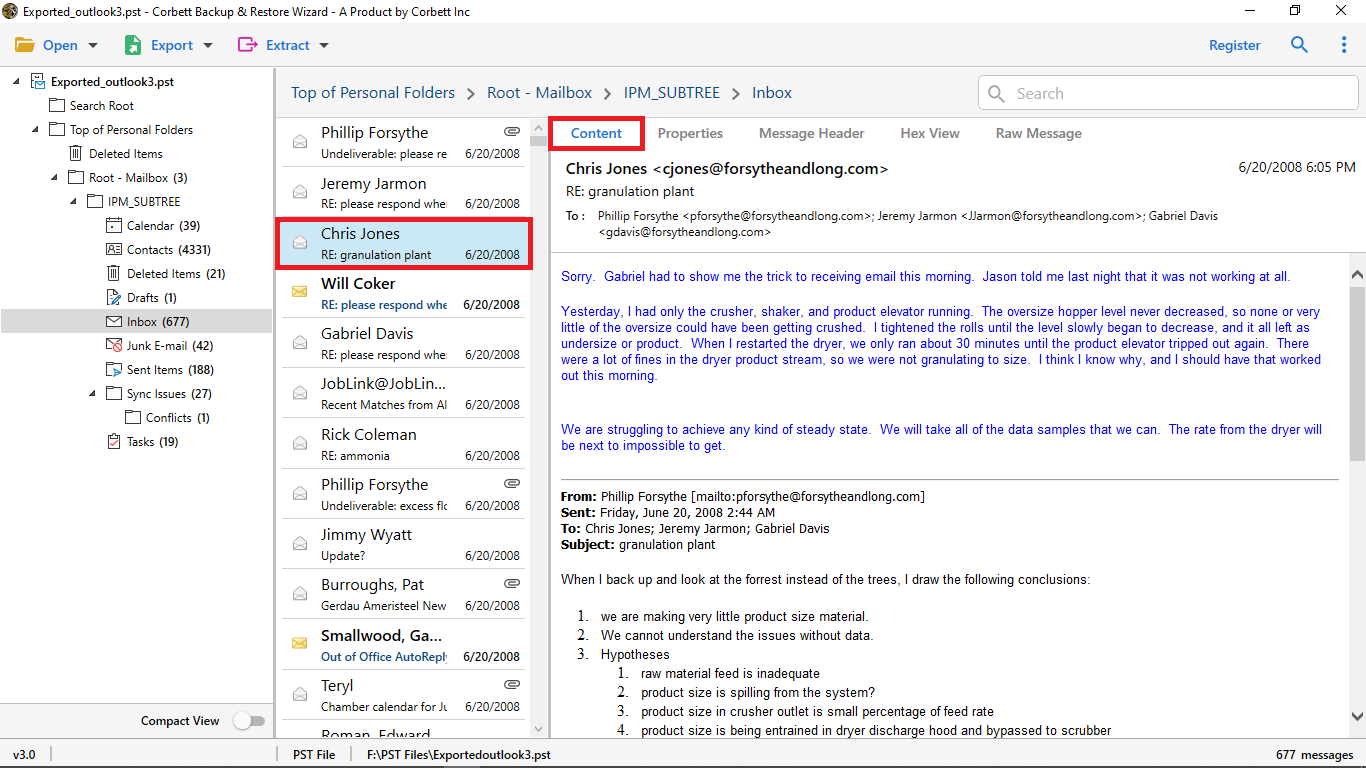
- Step 5. Now, select Gmail in the multiple export option.
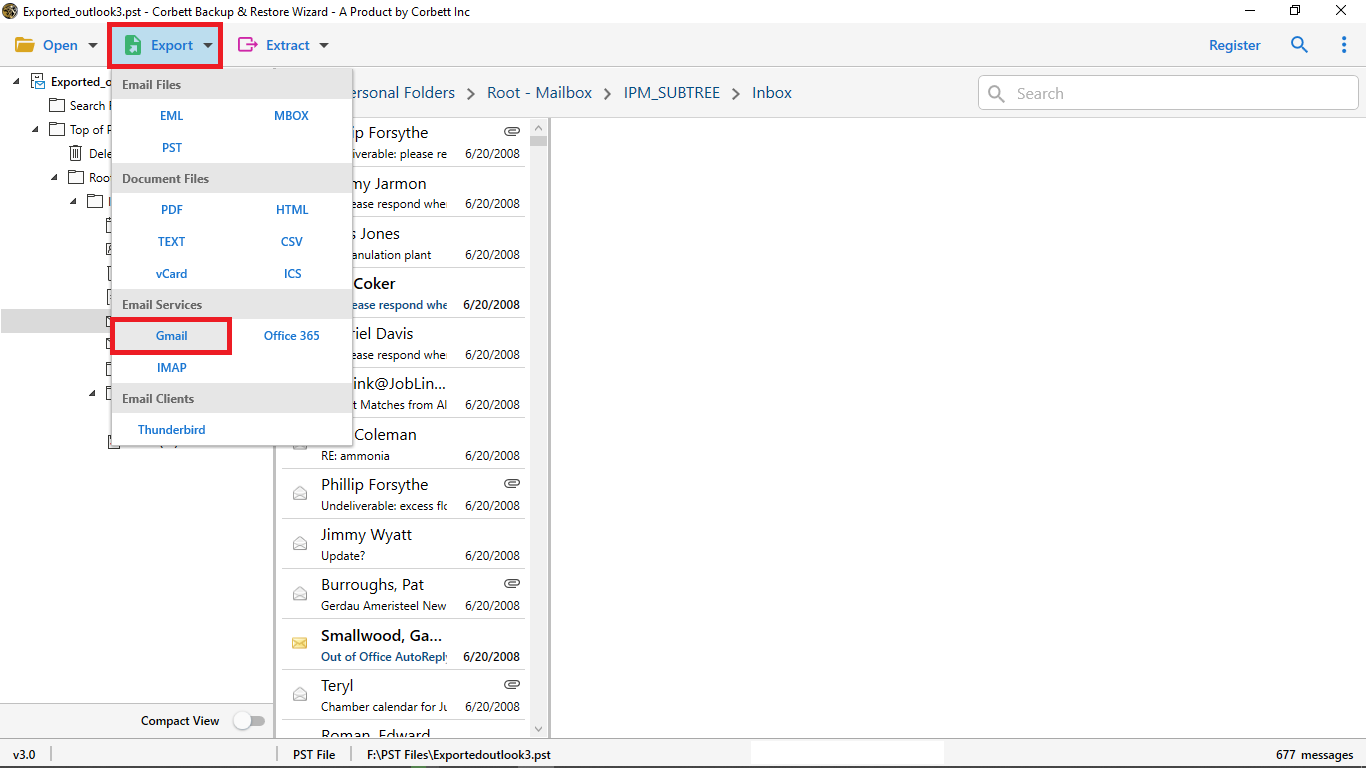
- Step 6. Enter your Gmail email address and password to set up.
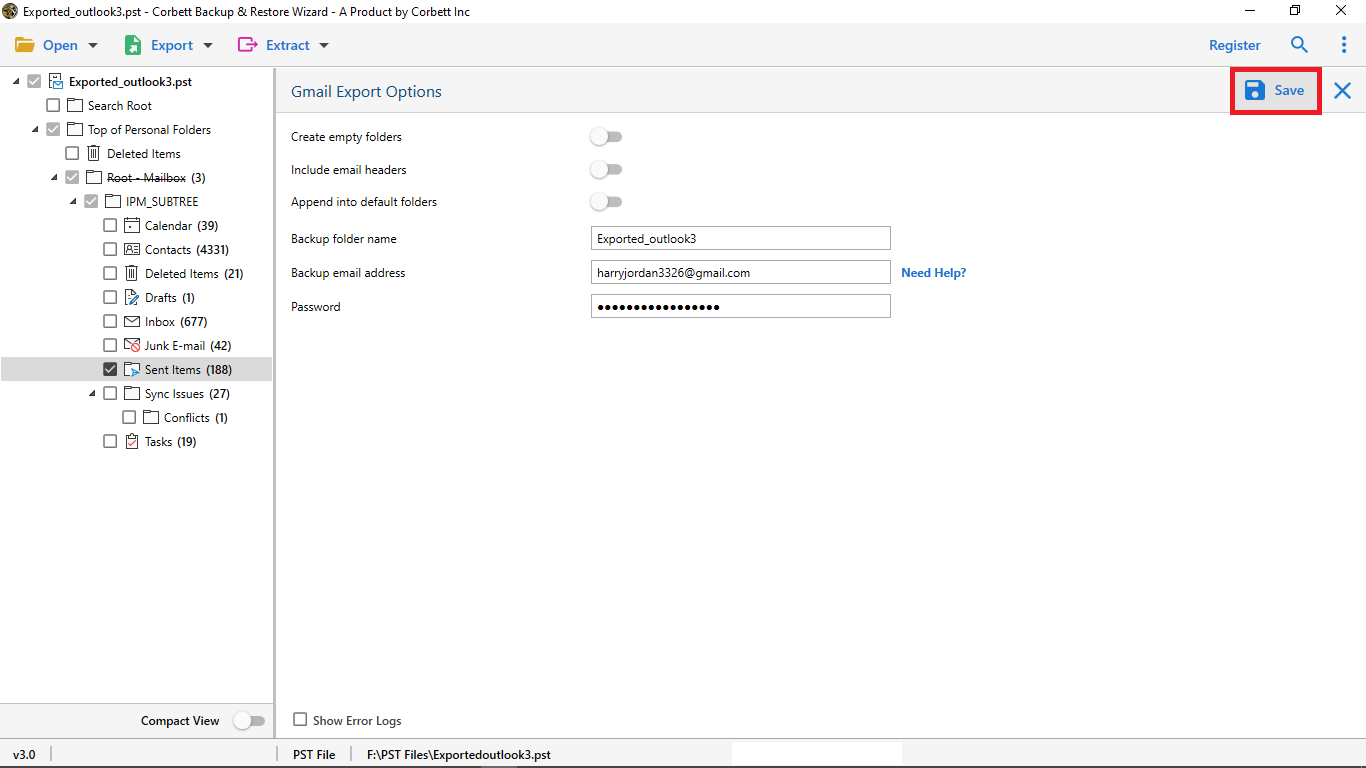
- Step 7. Finally, select the Save button to complete this procedure.
Other Prominent Features of Using Automated Solutions
- This solution offers the ability to create an empty folder in a Gmail account.
- You can enable bypassing the grayed-out import/export issue.
- It also allows you to transfer the email header before the import process.
- With this solution, you can also import PST to your Gmail account with the default folder.
- This solution is completely user-friendly and easy to perform by all types of professional and home users.
Frequently Asked Questions
Q. How to convert a PST file to MBOX?
Answer. To convert the PST file into MBOX you can opt for an Automated solution to insert the PST file and select the MBOX file option in the list of export options and you will get an output file in MBOX format.
Q. How do I import Outlook into Gmail?
Answer. To transfer Outlook into Gmail you can easily import via GWMMO and an alternative solution. GWMMO solutions are very lengthy and require deep technical knowledge. So, you can proceed with an Automated solution to complete the process without any trouble.
Q. How do I import PST files into Gmail without Outlook?
Answer. As there are no inbuilt features offered by Gmail. Gmail isn’t compatible with the PST file extension. So, you can opt for an alternative solution to easily complete the process without installing Outlook or any other application.
So There You Have Been It
This tutorial shares the top three techniques to import PST to Gmail. As the manual process is a very long and confusing task, we suggest users opt for Automated solutions like the ones we have shared in the past. With this solution, users can easily import PST to Gmail without Outlook. You should opt for the solution that comes with several amazing features. Additionally, you can try a free demo version to check its performance and all the beneficial features and then proceed to purchase the premium edition.
