How to Export Outlook Email to Text File?
Are you looking for a solution to export Outlook email to text file? If so, then you have arrived at the correct webpage as we have come with easiest and effective way to convert PST to TXT.
Outlook is one of the most popular and widely used email clients by many professional and individual users. It allows you to send and receive email messages from the desktop application. Anyone can use Outlook to manage emails, contacts, address books, journals, calendars, tasks, etc.
On the other hand, TXT is a plain text format that contains normal text without images. It is a very simple file that can be easily viewed from any device and is much easier to share and contains multiple words in smaller file sizes.
Reason to Convert PST to TXT
- Text files are universally compatible, making them simple to share and transfer across different platforms.
- Text file is a lightweight file format and preserves the basic text content of emails.
- As per the report, PST files get corrupted quickly while text file has no possibility of corruption.
- TXT files can be easily opened and edited using a basic text editor that is available on almost every operating system.
- Users can easily locate any specific content with TXT files without relying on advanced search functionalities.
How to Export Outlook Email to Text File Manually?
If you want to export few Outlook email as TXT format then you can easily proceed with the manual solution as shared below:
Method 1. Convert PST to TXT Using Outlook Save As Technique
- Launch Outlook and open email as you wish to export.
- Navigate to the file and press save as option.
- Now, choose file type Text and enter file name.
- Finally, set path and press save to complete this process.
Method 2. Export Outlook Email to Text File Using Copy and Paste Technique
- Launch Outlook and open email as you want to export as TXT.
- Select All and right click on it.
- Now, Open Notepad and right click and choose paste.
- Click on file and press save to convert PST to TXT.
Limitations of Manual Solution
- It often results in the loss of formatting present in emails.
- It may not handle attachments appropriately.
- With this manual solution, you need to repeat the whole process for each email.
- Manual processes prone to human mistakes creates a chance of data loss.
- You need a certain level of technical expertise to perform this process.
How to Convert PST to TXT Via Expert Recommended Solution?
As manual solutions have lots of limitations and are not a reliable choice for bulk emails. So, we recommend you to opt DataSkorpio PST File Converter is an excellent choice and allows you to export Outlook email to TXT format with well maintained attachment. This wizard is specially designed with an advanced algorithm to get accurate output without losing any data.
Steps to Export Outlook Email to Text file
- Download wizard on your Windows PC then run it.

- Click on email data files and select the PST file and add it.
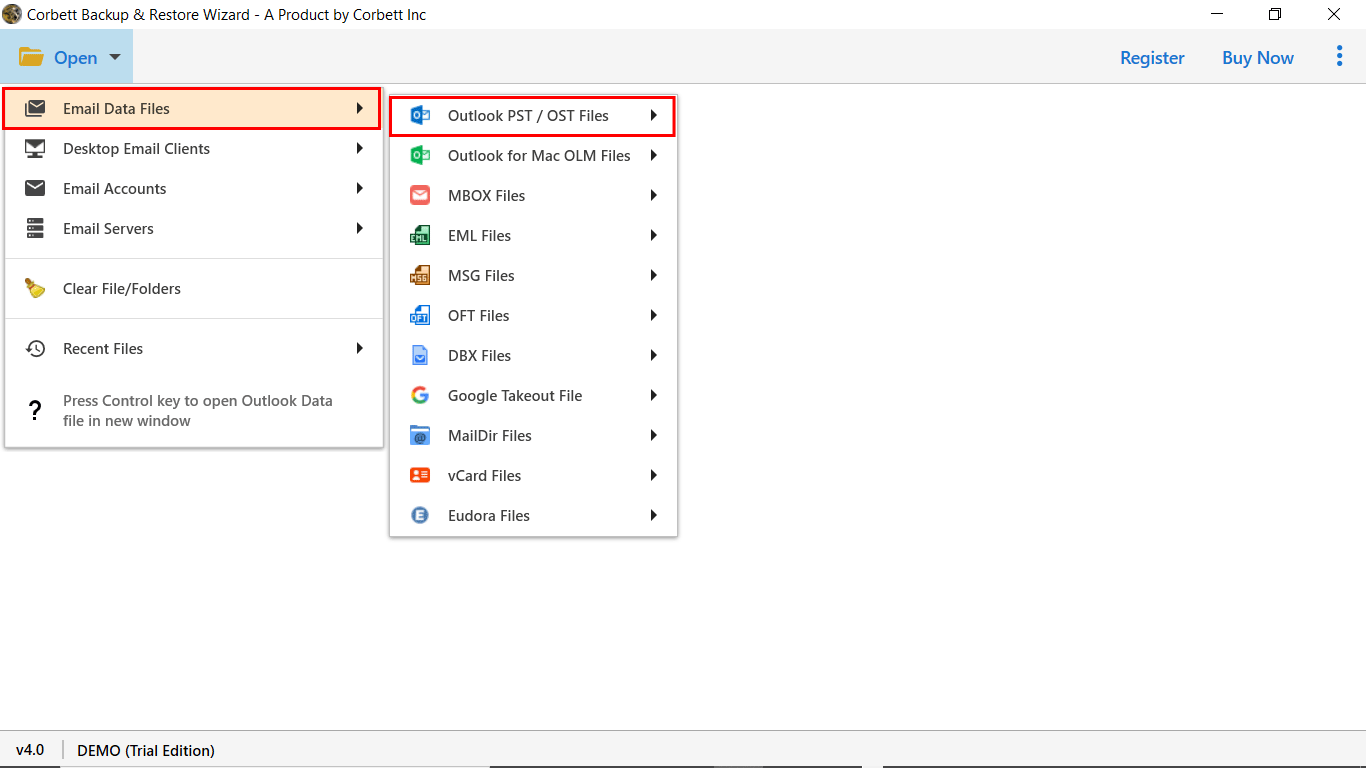
- Now, preview mailbox data as you wish to export outlook email to text file.

- Select the Text option in the list of export features.
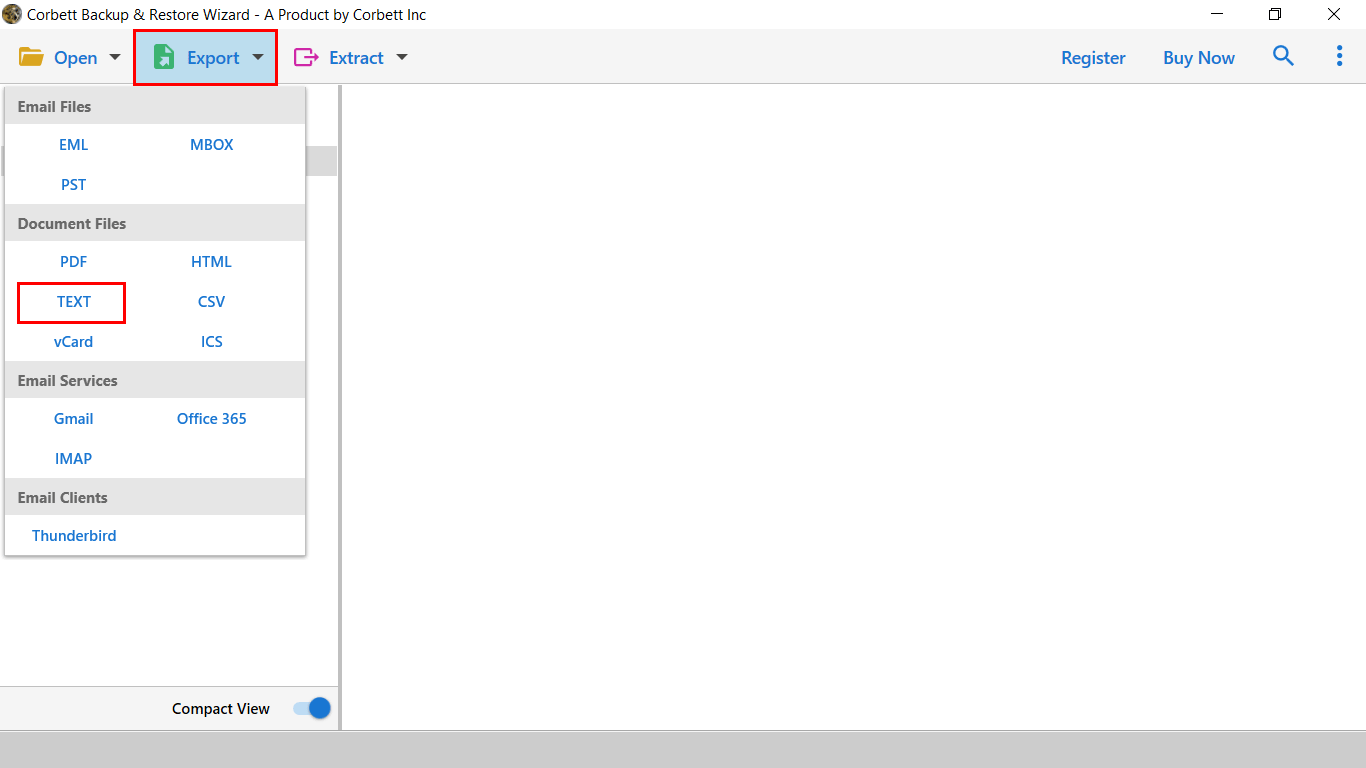
- Finally, select path for result and press save to get output quickly.

Benefits of Using Automated Solution
- It also allows exporting Outlook emails to multiple file formats.
- This wizard is completely user-friendly to handle without hiring any technical expertise.
- With this wizard, you can also migrate Outlook emails into all IMAP supported platforms.
- It also maintained mailbox data structure during the process and created a new text file without affecting the original file.
- This software also exports attachments to another folder without losing any attributes.
Time to Wind Up
In this guide, we have shared the solution to export Outlook email to text files manually and use expert-recommended solutions. You can proceed with any of them as per your requirements. If you have a few Outlook emails that need to convert PST to TXT then you can proceed manually. Otherwise, you need to opt for an automated solution as we have discussed in the past to complete the process without compromising with your mailbox data.
