Import Yahoo Mail to Outlook 365 Without Losing Mailboxes
If you want to learn how to import Yahoo Mail to Outlook 365, read this blog. Several techniques exist for forwarding Yahoo Email to Office 365. However, there are two aspects to migrating Yahoo email to Office 365 with each approach. You should first convert the Yahoo emails into PST format. Then, under Office 365, export the PST file. You can successfully move Yahoo email files this way.
Both Microsoft Outlook and Yahoo Mail are popular email applications with a variety of functions. The majority of users. However, are seeking a way to import Yahoo Mail to Outlook 365. The reason for this is that Outlook offers a variety of unique services. Let’s start by learning more about Microsoft Outlook.
What Are the Benefits of Importing Yahoo Mail to Outlook 365?
Email service providers are continually improving in order to fulfill the needs of modern users. They provide services and plans that are suited to the specifications of their users. On the other hand, prefer a few email clients over others. You should first understand why users choose Microsoft Outlook over Yahoo Mail before learning how to import yahoo mail to outlook 365.
- Microsoft Outlook allows you to add several email accounts. Yahoo Mail does not allow you to manage several email accounts. You can only check your Yahoo Mail account’s emails.
- Microsoft Outlook is well-integrated with the rest of the Microsoft suite. You can use a variety of services that are exclusively available to Microsoft users. Yahoo Mail, on the other hand, does not provide a variety of services. Its features are limited.
- Office 365 is far superior to Yahoo Mail in terms of data protection. It safeguards the security of data. Multi-step authentication and other security measures can be enabled.
- You’ve decided to switch from Yahoo Mail to Outlook 365 for a variety of reasons. So, let’s have a look at a way for migrating mailbox items.
Method 1: Manually Import Yahoo Mail to Outlook 365
There are two methods to import Yahoo mail to Outlook 365 with complete mailboxes. Users can use both manual methods to export emails from Yahoo to Outlook 365. But both the methods can be used for selective email import or limited Yahoo emails to Office 365. Users can’t import bulk emails to Office 365. For importing unlimited emails you can use an automatic tool.
Step 1: Convert Yahoo Mail to PST File Format
1. Open the Account Security section of your Yahoo Mail account after logging in.
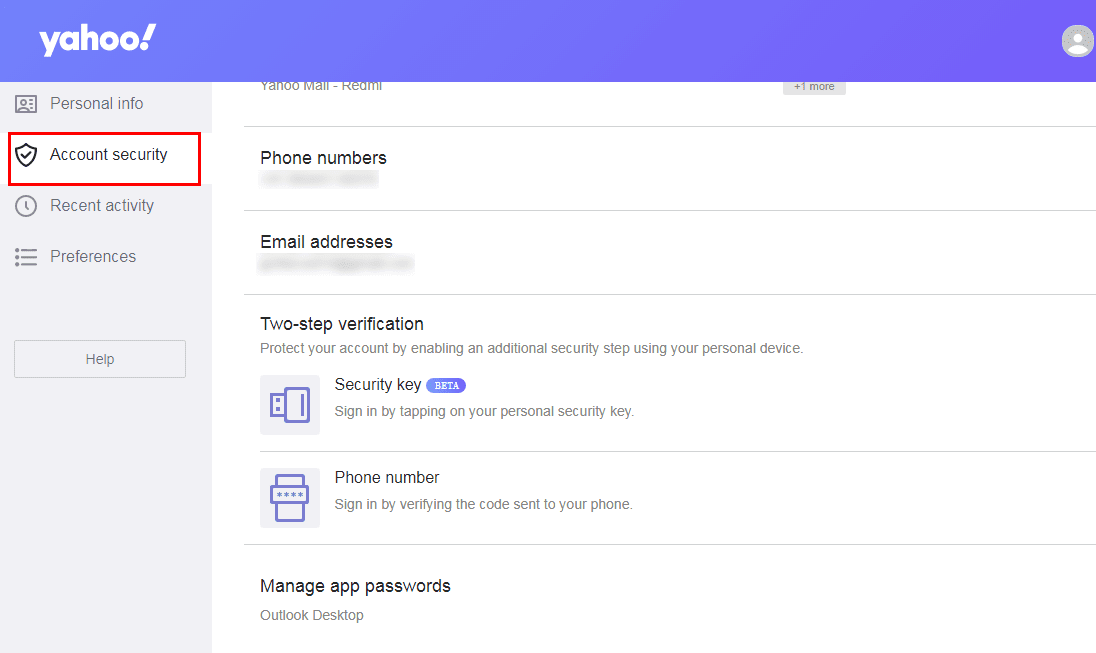
2. Create an app password for MS Outlook by clicking Generate App Password.
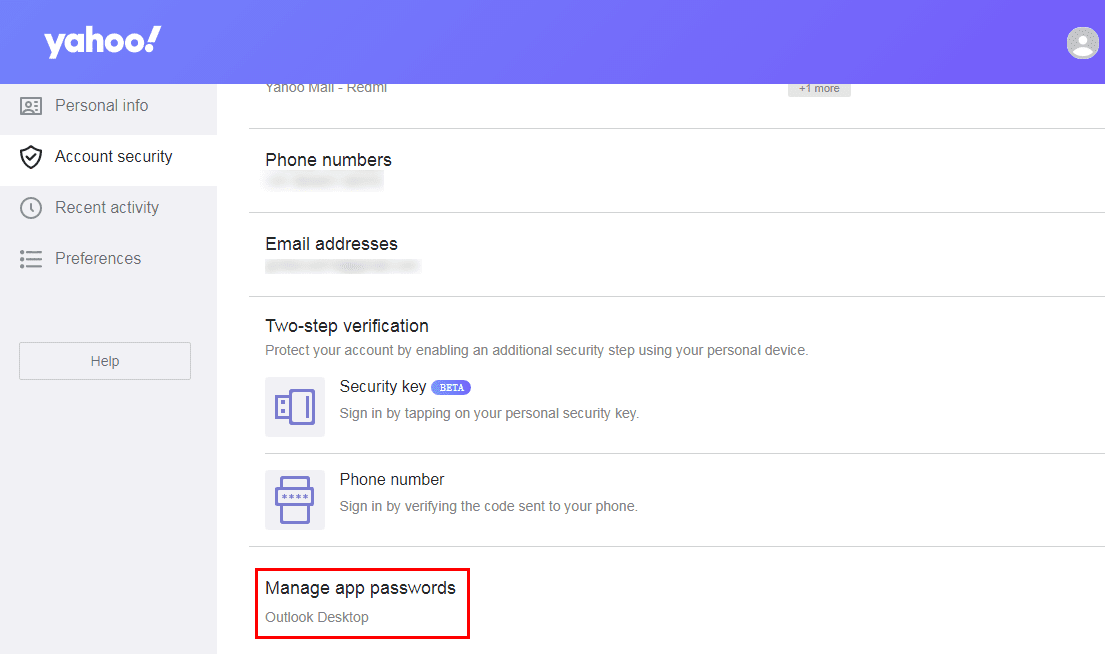
3. Open Microsoft Outlook. Select Add Account from the File menu option in the menu bar.
4. Click Next after selecting Manual Setup. Choose POP3 or IMAP as your account type.
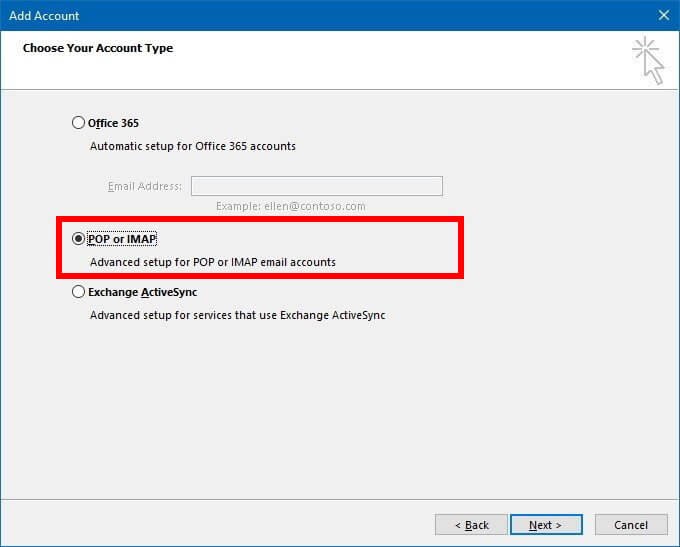
5. Fill up your Yahoo account’s login information. In the Incoming mail server field, type pop.mail.yahoo.com, and in the Outgoing mail server field, type smtp.mail.yahoo.com.
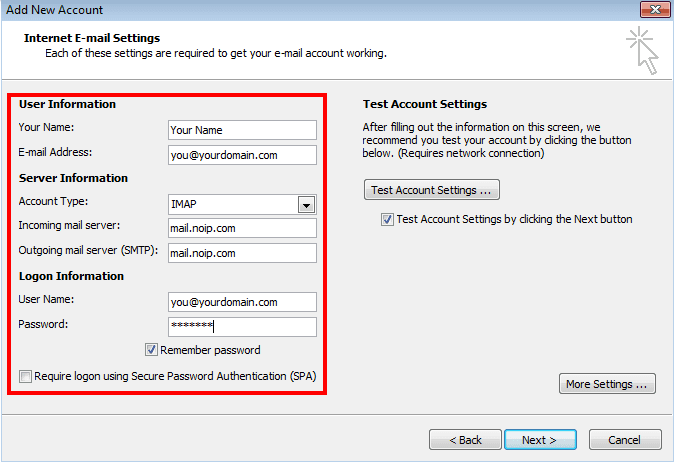
6. After you’ve filled in the details, click More Settings to see the advanced options.
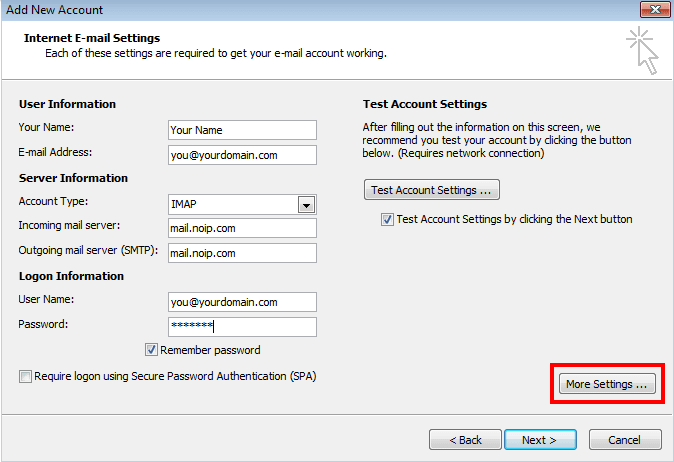
7. Tick the My SMTP Requires Authentication and Use Same Settings as My Incoming Mail Server options when selecting an outgoing server.
8. Fill out the Advanced tab with the following information:
995 POP3 Server
465 SMTP Server
For both, the encryption type is: SSL
9. Finish the account setup by selecting the option This Server Requires an Encrypted Connection.
Step 2: PST File to Office 365 Export
- Make a copy of the SAS URL. Install and start the Azure AzCopy service.
- PST files should be uploaded to a Microsoft Office 365 account.
- Examine the list of PST files that have been uploaded. It’s a choice.
- The PST Import Mapping File must then be created after that.
- Filter the data using a PST Import Job.
- Finally, begin the PST Import procedure.
Method 2: An Automatic Solution to Import Yahoo Emails to Outlook 365
The manual procedure described above is a good way to import Yahoo mail into Outlook 365. You can also utilize software to automate the process of transferring the files. DataSkorpio IMAP Migration Tool is a sophisticated approach to import yahoo mails to Outlook 365, Gmail, Thunderbird, and a variety of other email clients without losing any data.
Let’s understand how to export Yahoo mail to Outlook 365 using this tool step by step.
Steps to Understand the Import Process
Install and configure the software on the Windows os.
1. From the “Open” menu, select “Add Email Account”. Fill up the data fields with “Yahoo Credentials.”

2. This migration tool will establish a connection and provide a preview of all data files stored on the panel.

3. Users may get a preview of all files, including all email attributes and attachments.
4. Next, click the Export Button and choose the Office 365 option from the drop-down menu.
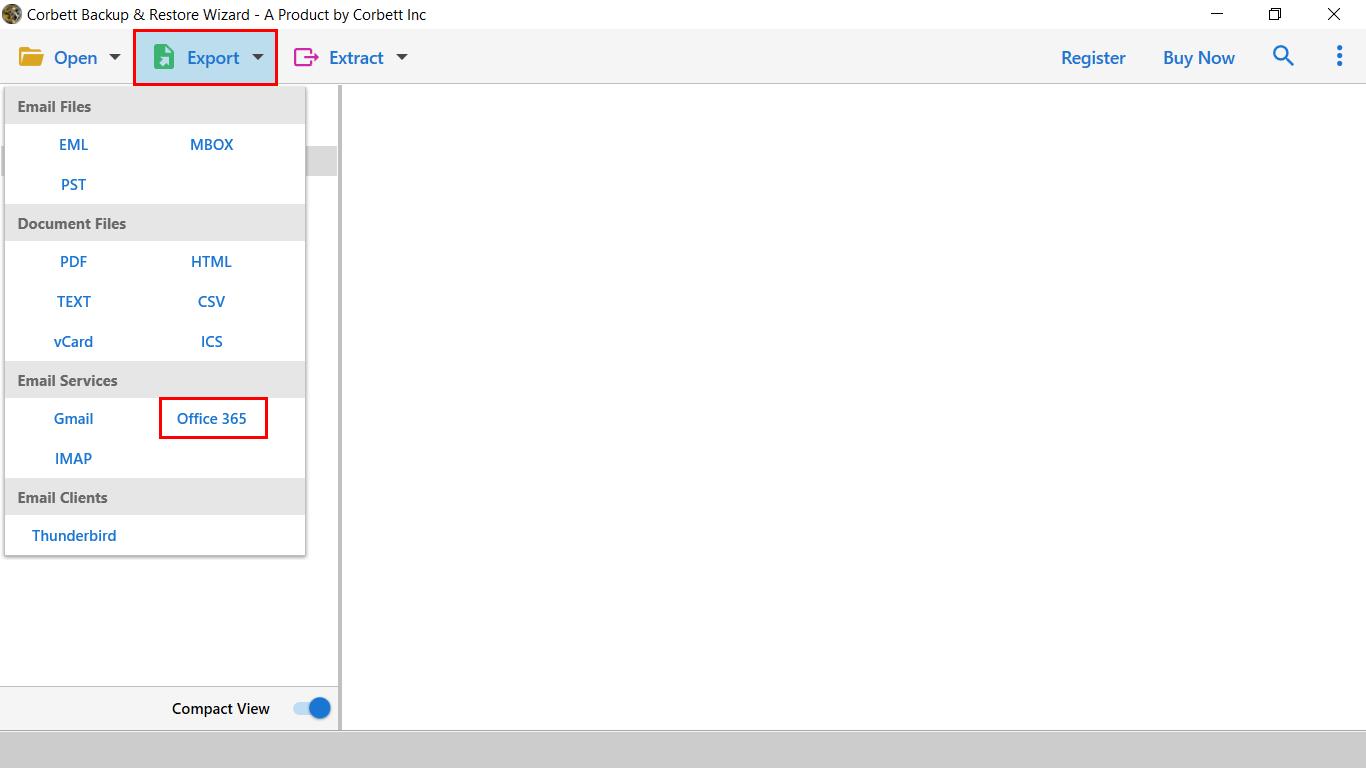
5. Complete the required fields and apply the data filters as needed.
6. To migrate from Yahoo mail to Office 365, click the Save option on the right side of the page.

Conclusion
Outlook 365 is a user-friendly email management program with greater capabilities than Yahoo Mail. Most users want to learn how to import Yahoo Mail to Outlook 365 for these reasons. Email migration may now be accomplished using a variety of methods. You can choose the manual technique and complete the migration on your own. You may also use an automatic solution to import the data. Yahoo Backup Tool is an example of software that successfully migrates data.
