How to Export Office 365 to EML? Complete Tutorial
Want to export Office 365 to EML? Read this complete guide to know the best solution to export emails from Office 365 to EML Files.
Before starting the process first understand why users want to export Microsoft 365 emails to EML files.
User Query!
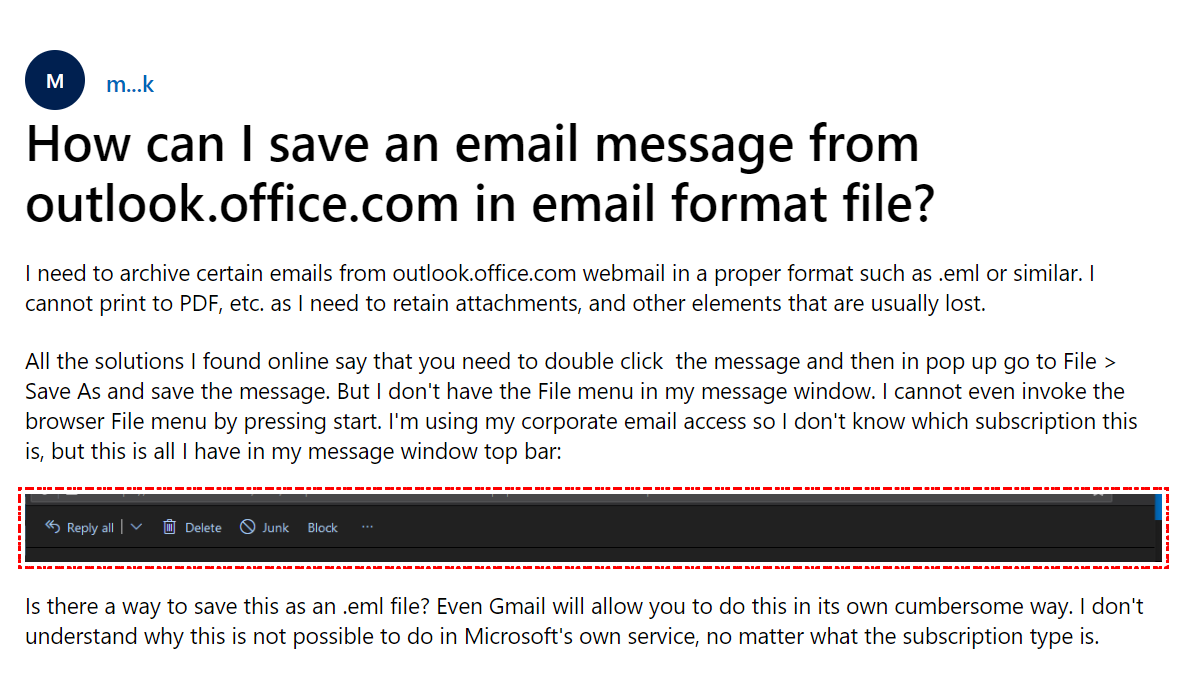
There are multiple reasons why users want to save Office 365 emails in EML format. In the coming section, we will provide you with different solutions on how Office 365 export to EML format with all data. So, let’s begin the post…
Manually Export Office 365 Mail to EML
- Open Outlook Web (Office 365)
- Select New message
- Select the email which you want to export as EML and drop it onto the content body.
- This way the email will attach as a .eml file to the new message.
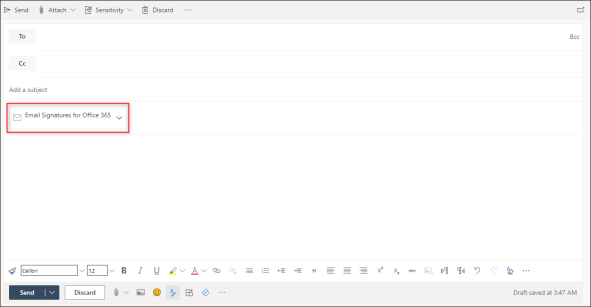
Setup Office 365 to Outlook to Export Mail in EML
- Open Outlook for Windows.
- Click on File >> Add Account.
- Enter Office 365 Account Credentials.
- Set up an Office 365 Account with Auto Configuration Settings.
- Once the setup is done export Office 365 to EML using the “Save as” option.
Save Office 365 Emails in EML with Expert Way
Use the DataSkorpio Email File Converter Tool to export Office 365 to EML. Users can easily convert bulk Outlook 365 Emails into EML files and store them for future use.
The software comes out with an easy-to-use interface that doesn’t require any technical skills. Free download automated software on Windows OS & export data in bulk without any restrictions.
Steps to Export Office 365 to EML
1. Start the Migration process by selecting the Open button in the first tool’s opening window.

2. After that click, the Email Account option in the drop-down list and press Add Account option.

3. Then, enter your Office 365 account credentials in the next window.
4. Preview the emails in the tool’s panel. Which enables you multiple options.

5. Select the Export option in the ribbon bar and click EML to export Office 365 to EML format.
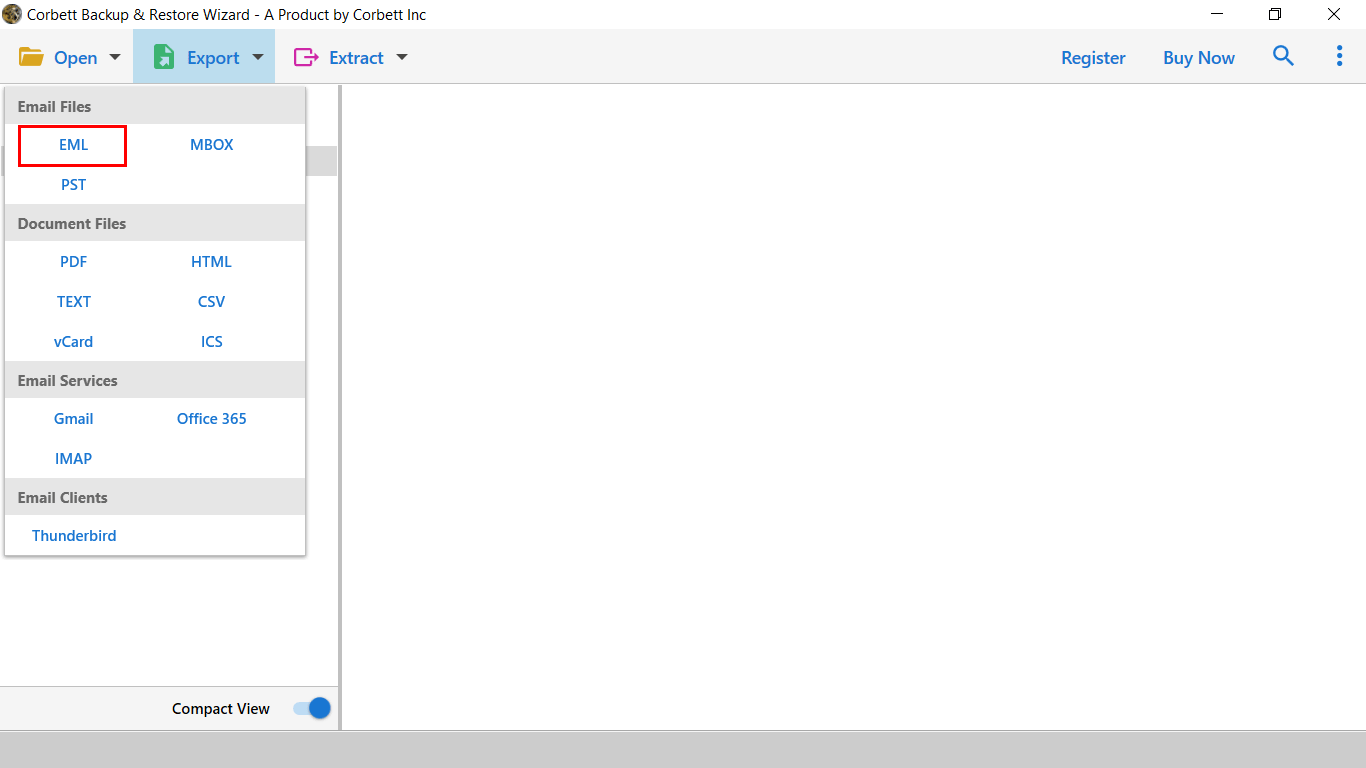
6. To start the migration click the Save button.

Prime Functionality of Automated Software
- Users can easily migrate Bulk Office 365 email into EML Format.
- The tool provides you with multiple saving options to Save Office 365 emails as PDF, HTML, TXT, MBOX, and so on.
- Advanced email search option to find email From, To, Cc, Date, Time, and many more.
- Preview emails into various options i.e., Hex view, Content, Message Header, Raw Message.
- Enable you to view the Error log in the Export Office 365 to EML process.
- Selective migration can be done in this tool by selecting only relevant folders before the process.
- With standalone software, there is no need to download any additional application to run this tool.
- The auto-detect port number and server number detector are in the Advance settings.
Author’s Suggestion
In this article, we describe the best methods to export Office 365 to EML format. Users can use the manual way to save Office 365 email in EML format. But if any business user is required to save batch M365 emails into EML then they can opt automatic tool.
