How to Create an OFT File in Outlook 365? Complete Guide
What is an OFT File?
An OFT aka Outlook File Template is a predesigned format to send similar email messages frequently. You can use this template as a base message to start any new message. This pre-made template file contains multiple components of an Outlook item such as content, body, formatting, attachment, appointment, etc. Simply put, creating an OFT file saves a lot of time and effort for users and hence is significantly important for users’ day-to-day emailing operations.
So, How to Create an OFT File in MS Outlook?
- Run the MS Outlook application on your computer and click “New Email”.
- Enter data in different fields in the New Email Windows.
- Next, from the Menu Bar, click the File button.
- Afterward, click on “Save As” and select the “Outlook Template (.oft)” option.
- Lastly, click Save to store the recently created template in your profile.
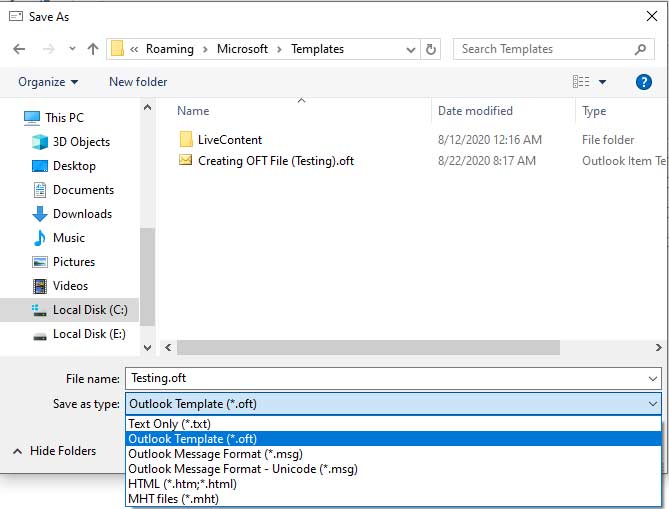
So, these are the quick and simple steps on how to create an OFT file in Outlook 365 account. Furthermore, let us know about the quick pointers on how important are OFT files.
Significance of an OFT File
Before knowing how to create an OFT file in Outlook, one must know its importance. OFT files are undoubtedly an efficient asset to save a great amount of effort in formatting the same or similar messages frequently. As stated above, you can use an OFT file as a base foundation for creating a new message every time. In addition to that, there are multiple other benefits of an OFT file, let us know what they are.
- They save a great amount of time and effort for users.
- OFT files make email messages engaging and alluring.
- One can make an OFT file template for all Outlook items including emails, appointments, attachments, etc.
These and more are the benefits you get while using OFT files. As mentioned above, users get a lot of advantages in knowing how to create an OFT file in Outlook. It makes sending emails easy and more engaging. Check out the next segment to see how to do that.
How to Send an Email Using OFT After Creating an OFT File?
- After you create an OFT file in Outlook, run the application again and select the Developer Option from the Menu Bar.
- If you cannot find the said option then, right-click anywhere on the menu bar and click on the Customize the Ribbon option.
- After doing that, enable the checkbox for Developer Option and click on OK. Doing so, you will see the Developer Options on your Menu Bar.
- Then, click Developer Option and then select the Choose From option.
- Now, select the User Template in the File System Option from the dropdown menu and then click on the OK button to proceed further.
- Afterward, select an OFT File and click on the Open button.
- Upon doing so, you will see an email message that you can customize and then send further to other people.
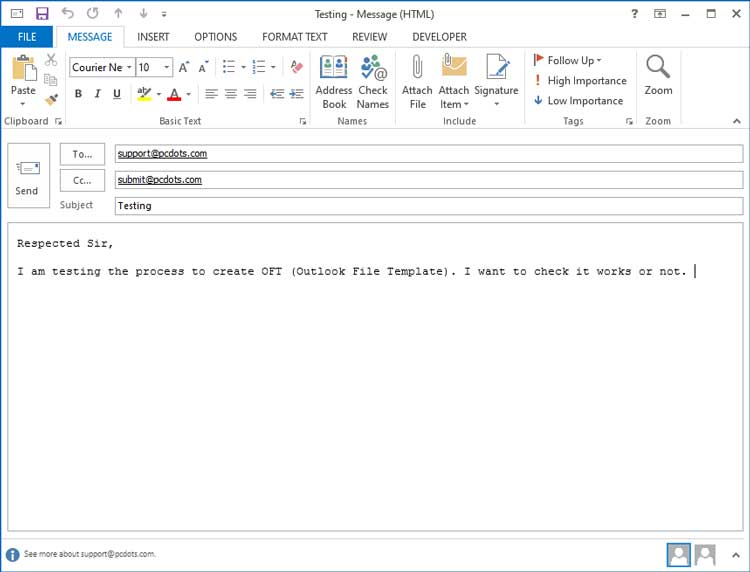
And that is all for the steps to send an email message using an OFT file template after creating an OFT file in Outlook. Follow the above-given steps to ensure a smooth sailing process.
So, we are done with the tutorial on how to create an OFT file in Outlook 365 and how to send an email using the template. Furthermore, sometimes non-Outlook users are assigned the task of sending email messages using an OFT template. For that situation, the only viable option is to convert the OFT files into other formats for better access to the template. For that, experts suggest using the DataSkorpio OFT File Converter. This utility serves the best features and is also available for free download. Use the software to convert OFT templates into other formats and easily send email messages from compatible email clients.
So There You Have It
In this article, we discussed how to create an OFT file in Outlook. Along with that, we shared how OFT files hold a significant place in users’ day-to-day emailing. In addition to that, we discussed how you can send an email message using the created OFT file template. We hope you found this write-up helpful.
