How to Backup Dreamhost to Computer?
Dreamhost is a web hosting and domain registration organization that offers various services for personal and business users. Dreamhost allows you to send and receive emails and manage email accounts associated with your Dreamhost-hosted domain name. As Dreamhost doesn’t allow for accessing mailbox data offline. So, the best option is to backup Dreamhost to computer.
In today’s digital era, experts always suggest to keep mailbox data safe from future cyber attacks. There are many users who are searching for the same, if you read this post and are also searching for it then you must keep reading this post to know the process to export Dreamhost emails to hard drive.
Why Should Users Want to Export Dreamhost Emails to Hard Drive?
- Export Dreamhost mailbox for a backup purposes. Users can protect their important emails and attachments by keeping a duplicate copy of mailbox data. This protects against accidental deletion, server failure, or any other issues.
- Having emails available on a hard drive allows for offline access. This is especially useful when users want to access important emails without having a stable Internet connection.
- If a user wants to migrate from Dreamhost to another email platform, it also makes the migration process easier. Once users have their emails offline, they can easily import them to another email platform.
Manual Technique: How to Backup Dreamhost to Computer?
In this manual technique, you can export Dreamhost emails to hard drive using Outlook desktop email platform, as we mention below:
- Launch Outlook and click Add Account.
- Now, select manual configuration or additional server option.
- Then, choose IMAP/POP server types from the list and press Next.
- Now, enter the name, email address and password.
- Here, enter the incoming mail server settings: imap.dreamhost.com Port 993
- Next, complete the configuration of the outgoing mail server: smtp.dreamhost.com Port 465.
- Thereafter, choose SSL/TLS Server from the list and press add account.
Wait to finish the configuration. After completing the setup, you will need to export Dreamhost emails to hard drive as we shared below:
- Navigate to the file and then press open and export.
- After that, press import/export on the list.
- Here, press Export to a file and then tap Next to continue.
- Now, choose the Outlook PST data file and press again to continue.
- Thereafter, choose the mailbox folders that you need to export.
- Lastly, navigate the route and press finish to end the manual process.
Why Should Experts Not Rely On Manual Technique?
- This guide depends on the version of Outlook you are using. Make sure your version of Outlook supports email export features.
- Outlook exports emails only in a PST file and this file format is only supported by Microsoft Outlook.
- PST files may exceed their limit leading to performance issues and high possibility of data corruption.
How to Export Dreamhost Emails to Hard Drive Via Expert Recommended Way?
If you want to Backup Dreamhost to Computer without having deep technical knowledge about the settings, you can opt for DataSkorpio Email Backup Tool is the perfect utility that allows you to export mailbox data without compromising your mailbox data. This wizard is specially created with advanced coding to get accurate results without losing information.
- Download the Wizard to your Windows computer and then open it.

- Then, choose an email account server and press IMAP.

- Now, fill in the Dreamhost email address and app password to connect.
- Here, select the mailbox files you want to export.

- Now, select file format in the list of export options.
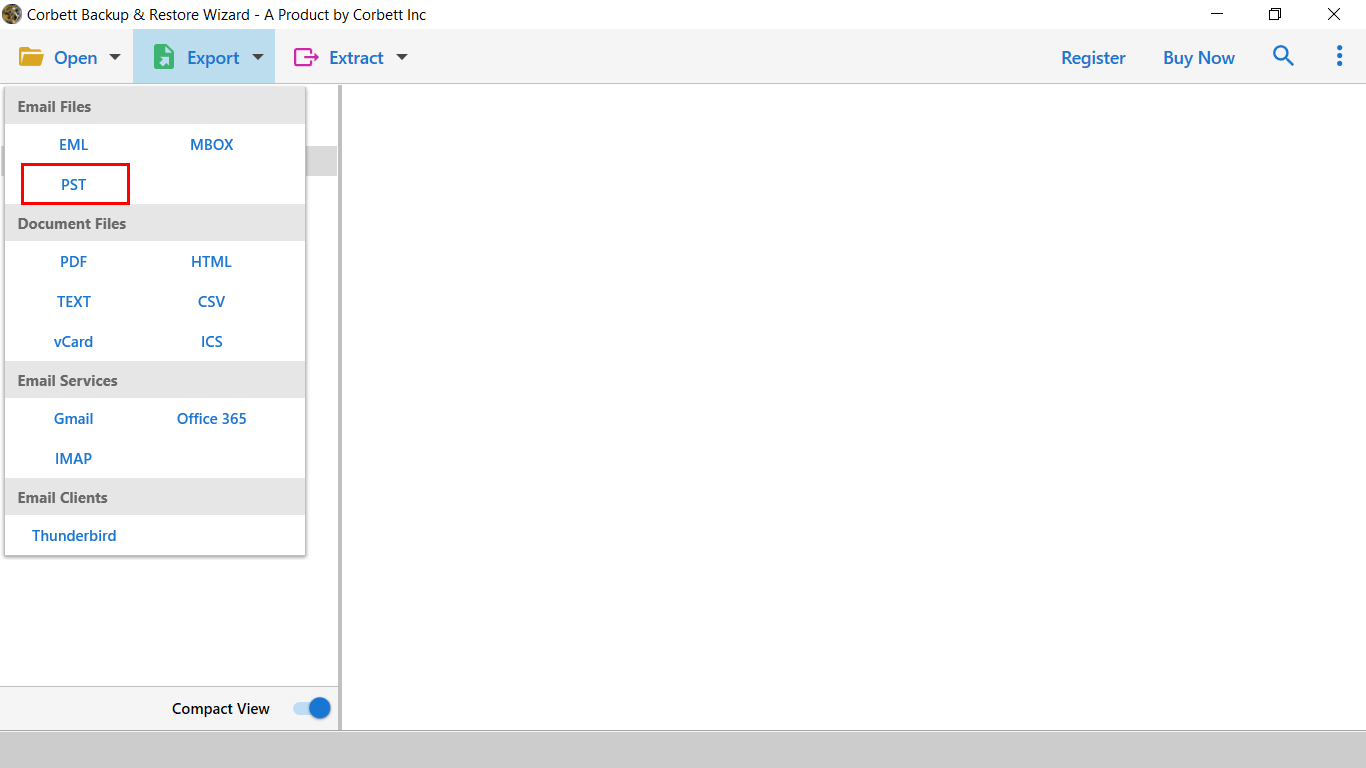
- Lastly, set the destination and press save to get results quickly.

Other Prominent Features of Using Expert Recommended Approach
- It allows you to export Dreamhost emails to multiple file formats.
- This wizard offers a simple graphical user interface so that all types of professional and beginner users can easily handle it.
- You can also migrate Dreamhost emails to all IMAP-compatible email platforms.
- With this app, you can also take advantage of the amazing filter option to convert selective data and it is also useful to skip unnecessary data.
- This software is compatible with all versions of Windows operating system (11/10/8/7/XP/Vista).
Also Read: How to Download PST File from Dreamhost?
Final Thoughts
In this post, we explain all the effective and reliable ways to backup Dreamhost to computer manually and using workarounds. In a manual solution, the file format selection feature and technical expertise is required to perform this approach. Therefore, we recommend that you continue with the techniques suggested by experts to complete this process without facing any problem.
