How to Download PST File from Dreamhost?
If you are aiming to download PST file from dreamhost, you would typically need to use the email platform or software associated with that account (such as Microsoft Outlook) to perform the export process. The exact steps can vary depending on the email application you are using currently.
DreamHost is a domain registration company that is also known for offering services like cloud hosting and website management services and has established itself as a well known hosting provider.
Microsoft Outlook is an email client and most popular desktop based application created by Microsoft. It is widely used for email communication, organizing contacts, calendars, tasks, and to-do lists. Outlook is part of the Microsoft Office suite of productivity software and is available as a standalone application or as part of the Office 365 subscription service (which has been renamed as Microsoft 365).
Table of Contents
- Why Should Users Want to Export PST from Dreamhost?
- How to Download PST File from Dreamhost Manually?
- Why Should Professional Users Always Skip Manual Technique?
- How to Export PST from Dreamhost Via Alternative Solution?
- Other Prominent Features of Using Alternative Solution
- Frequently Asked Queries
- Time to Wind Up
Why Should Users Want to Export PST from Dreamhost?
- Backing up your mailbox data like emails, contacts, and all other data as a PST file provides an extra layer of password protection against accidental deletion, server issues, or any cyber attacks.
- When users want to migrate, they want to Download PST File from Dreamhost for seamless migration of their entire mailbox data.
- Export PST from dreamhost is a convenient way to contain long-term data without losing bit of mailbox hiearchy.
How to Download PST File from Dreamhost Manually?
Dreamhost offer inbuilt feature to download PST file from dreamhost but it have lots of risk and limitations that we have discussed after the solution. To download PST file from dreamshot you can follow the step-by-step instructions as we have mentioned below:
- Open Outlook and click Add Account.
- Then, enter the Dreamhost email address and tap connect.
- After that fill in the app password and again tap connect.
- Now, enter manual configuration details
- Incoming server: Imap.dreamhost.com port: 993
- Outgoing server: smtp.dreamhost.com port: 465
- Choose SSL/TLS encryption.
- Now, click on the connect option and wait for the process to complete.
After completing the setup, you can follow the process to Download PST File from Dreamhost as we discuss in the following section:
- Open Outlook and then go to the files tab.
- Thereafter click open and export in the list and then press import/export.
- Find Export to a file and then tap the next option.
- Click on the PST Outlook default file then click on next.
- Choose the mailbox data you wish to export
- Finally, choose the location for the output PST file and press finish to get the result instantly.
Why Should Professional Users Always Skip Manual Technique?
- It will take a lot of time to set up and configure
- Users must have in-depth technical knowledge to handle this solution.
- Modified-sent emails or other default addresses will not display.
How to Export PST from Dreamhost Via Automated Solution?
If you required instant solution without taking any risk with your mailbox data. So, we suggest that DataSkorpio Email Backup Tool is one of the perfect options and allows you to download PST file from Dreamhost without compromising your mailbox data. This wizard is specially designed with advanced programming and also expert verified solution to make seamless migration without compromising with your mailbox data.
- Download an alternative wizard to your system and then click on open.

- Click Email Account and choose Add Account.

- Enter your Dreamhost email address and app password to connect.
- Here, choose PST in multiple export options.
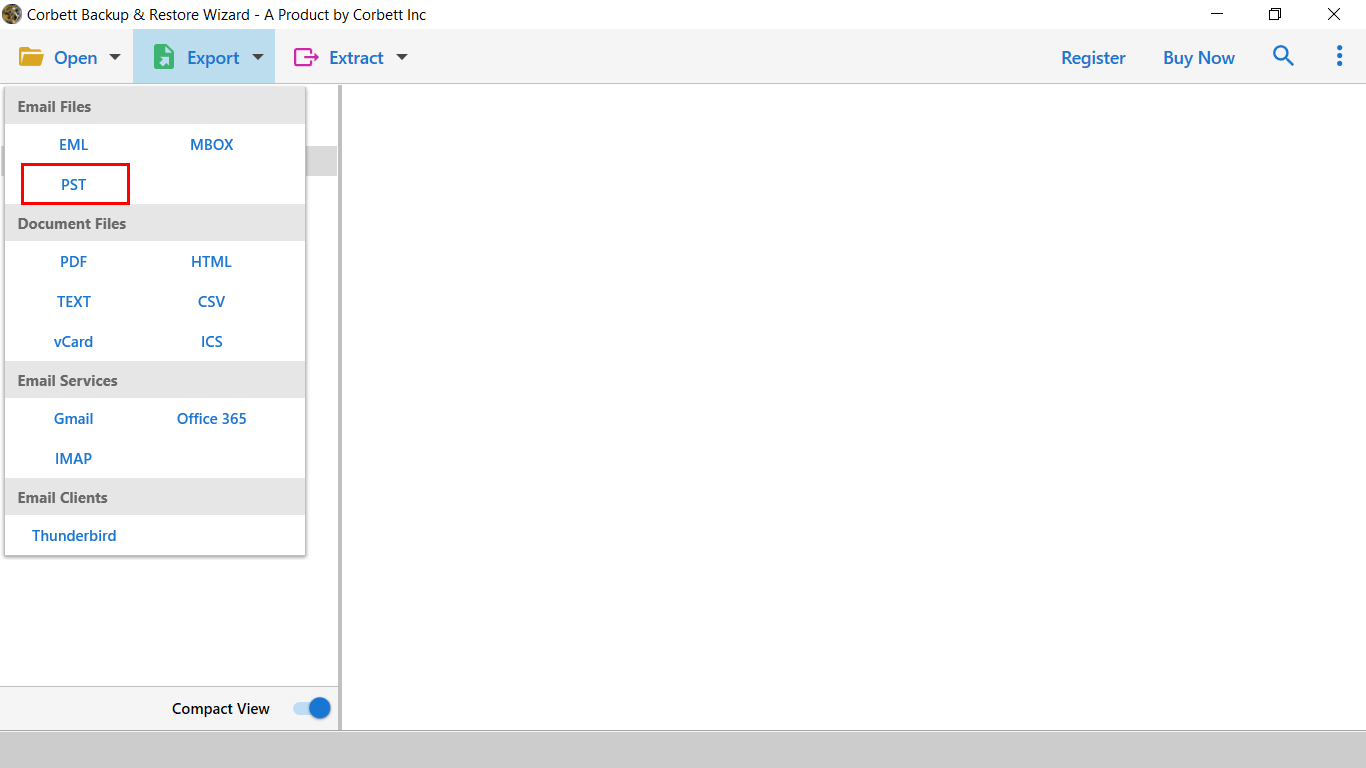
- Lastly, choose the location of the result and press save to get the result instantly.

Other Highlighted Benefits of Using Automated Solution
- You can easily migrate Dreamhost to Outlook, Gmail, and all IMAP supported email server.
- This wizard is very easy to operate by all types of professional and individual users.
- You can also export the necessary data from the mailbox and it is also useful to avoid unwanted data.
- With this wizard, you can also export Dreamhost to multiple file extension.
- It also helpful to export emails, contacts, calendars, tasks and all other mailbox data.
Frequently Asked Queries
Q. How can I Export PST files from DreamHost Email Accounts?
- Download DataSkorpio Solution and run it.
- Enter Dreamhost email address and app password.
- Choose mailbox folder as you wish to export.
- Select PST file in the multiple option of export.
- Choose location and press save to finish this process.
Q. Can I Use DreamHost Email in Outlook?
Yes, you can use DreamHost email in Outlook by configuring DreamHost email with Outlook via IMAP/POP settings.
Q. Does DreamHost offer native tools for exporting PST files?
No, Dreamhost doesn’t offer any native feature to export mailbox data from a PST file. But you can opt DataSkorpio Solution to export PST File from dreamhost.
Time to Wind Up
In this guide, we have shared the effective solution to download PST file from Dreamhost manually and using an alternative way. As manual solutions require a lot of time and deep technical knowledge, if you have it, you can proceed with manual solutions. Because you know better about yourself. Otherwise, we recommend you proceed with an Automated solution to complete the process without taking any risk with your mailbox data.
