How to Convert OST to MBOX? Two Top Techniques
Do you have an OST file on your computer and want to convert OST to MBOX format? Looking for the secured solution to transfer into MBOX format then you have arrived at the right place. Because here we will share the best solution to export the OST file to MBOX.
OST is a popular Offline Storage Table of Windows Outlook. It created automatically on your local computer when you have configured an Exchange or IMAP Account with Outlook. OST file contain complete mailbox data such as email messages, contacts, calendars, tasks, journals and all other Outlook mailbox data. It allows users to access their mailbox data offline without having stable internet connectivity.
MBOX is the file extension supported by several email clients, such as Apple Mail, eM Client, Entourage, Thunderbird and many more. It stores complete mailbox data in a single file such as email messages, contacts, tasks, notes, calendar and many more.
Why User Want to Export OST File to MBOX Format?
- MBOX is a widely supported platform and convert OST to MBOX ensures cross platform compatibility. It allows users to access mailbox data on different email clients and operating systems that are compatible with MBOX file extension.
- Users may decide to transfer mailbox data from Outlook to another email platform that is compatible with MBOX extensions such as Thunderbird, Apple Mail and many more.
- MBOX files are commonly used for backup purposes and archiving emails. It allows users to create backups of their Outlook emails and archive them for future reference.
- Users may want to export OST file to MBOX for a more comfortable and integrated email management experience.
- MBOX files are often used in collaborative environments where different team members may use various email clients.
How to Convert OST to MBOX Manually?
There is no inbuilt feature offered by Outlook to export mailbox data. To proceed manually you need to install both Outlook and Thunderbird application on your computer and follow the instructions as we have shared below:
Part 1. Export PST File from Microsoft Outlook
- Launch Microsoft Outlook on your machine then go to file.
- Now, Tap on open and export and next click on import/export.
- Import/Export Dialogue box will show on your display, choose Export to a file.
- After tapping on the next option, choose Outlook PST file and press next to continue.
- Browse mailbox data as you wish to convert OST to MBOX.
- At final, set destination and press finish to get output quickly.
Part 2. Export MBOX Format from Thunderbird
- Run Mozilla Thunderbird application and tap on Tools option.
- Now, choose Import/Export NG Tools and press import to proceed.
- Then, select mail in the list and press next to continue on to the next step.
- Choose Outlook from the list and press next again.
- Select the PST file as you wish to export OST file to MBOX format.
- Set location for MBOX file and press save MBOX file and click to finish.
Why Experts Always Suggest to Avoid Manual Solution?
- It involves various complex steps and may not guarantee the preservation of all email attributes, especially complex structure, or specific benefits.
- This manual solution is not suitable for an overly large OST file.
- Users must be familiar with technical knowledge to operate this solution.
- It is not supportable with all versions of Outlook.
- You may lose your mailbox data if something goes wrong during the solution.
How to Export OST File to MBOX Via OST to MBOX Converter?
As you see, manual solutions are highly prone to errors and not suitable for all types of users. So, we recommend you to opt DataSkorpio OST Converter is an excellent solution and one of the best decisions to convert OST to MBOX with a well maintained mailbox data structure. This software is completely verified by experts and also trusted by millions of users and also specially designed with advanced algorithms to get accurate output without facing any data leakage.
Steps to Convert OST File to MBOX
- Download an automated tool and open it on your personal computer.

- Choose Email data files and select the OST file and add it.
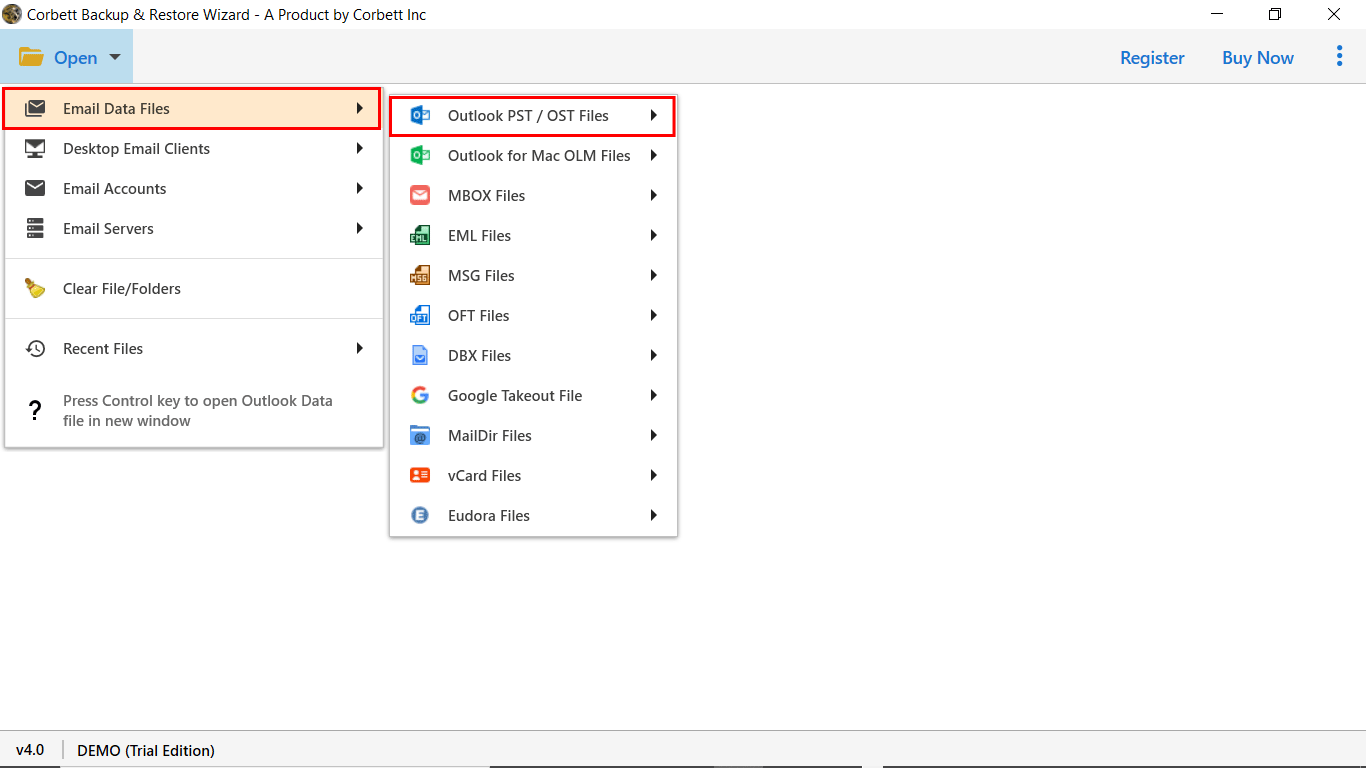
- Preview mailbox data and select as you wish to convert OST to MBOX.

- Select MBOX file format in the list of export options.
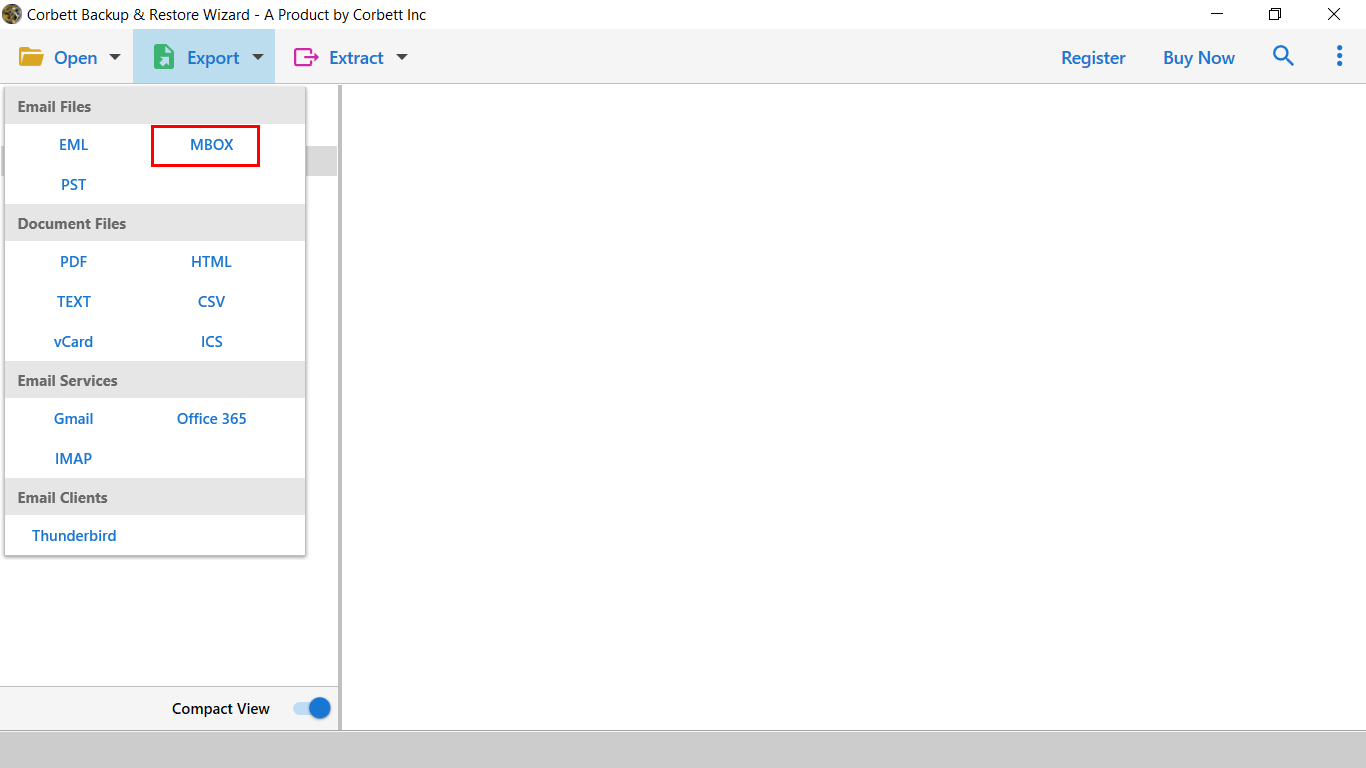
- Finally, set destination and click on save to get output quickly.

Benefits of Using OST to MBOX Converter
- It allows the export of OST files into several file formats.
- This application is very easy to handle by all types of professional and home users.
- You can also transfer the OST file to all IMAP Supported email applications.
- With this application, you can easily select specific mailbox data by using the filter option and also helpful to skip unnecessary data.
- This software is compatible with all versions of Windows Operating System(11/10/8/7/ and so on.)
Let’s Wrap Up
In this tutorial, we have shared two top possible techniques to convert OST to MBOX. You can opt for any of them as per your needs. As manual solutions consume lots of time and have a batch number of limitations. So, we recommend you choose an OST to MBOX Converter as we have discussed in the last to export OST file to MBOX without taking any single risk with your mailbox data.
