Two Top Techniques to Convert OST to EML
If you are looking to convert OST to EML format then you have arrived at the right spot. Here, we will discuss the complete manual and OST to EML Converter. Read this post first and get the right information for you.
OST stands for offline storage table that is automatically created on your local drive. When you configure Exchange, IMAP account with Outlook and it allows you to access mailbox data with no internet connection. OST contains complete Outlook mailbox data such as email messages, calendars, journals, contacts and all other mailbox data.
EML is an electronic mail and it contains individual email message. It contains message body, sender, recipients, date, time, hyperlinks and attachments. EML files are widely supported by a large number of email platforms such as Windows Live Mail, eM Clients, Thunderbird, and many more.
Reason to Convert OST to EML
- If you are switching from Microsoft Outlook to a different email application that is compatible with EML files.
- EML is a widely compatible email format that is easily opened by various email platforms. OST to EML Converter allows the user to access their Outlook emails on another platform that are not compatible with OST files.
- EML files are more versatile and can be opened using a range of email platforms. It’s beneficial when you are required to access your email in another environment where Outlook is not installed.
- EML files are simple to manage and store individually. Convert OST to EML can be part of an archiving or backup strategy, allowing users to keep their emails in a format that is simple to contain and retrieve.
- OST files are proprietary to Microsoft Outlook, Convert them to EML format is universally format ensures that your email data is not tied to a specific platform, providing flexibility.
How to Convert OST to EML Manually?
If you have installed both Thunderbird and Outlook application and you can configured IMAP account with both platform then you can proceed manually as we have mentioned below:
- Run Outlook and add Account.
- Now, configure a new IMAP account with Outlook.
- Configuration details:
Incoming Mail Server: imap.gmail.com Port:993
Outgoing Mail Server: smtp.gmail.com Port 465
- Enter email address and app password to continue.
- Now, move emails and other required mailbox data to IMAP.
- Configure same IMAP account with Thunderbird:
- Add Import/Export NG Tools plugin.
- Now, select the EML option in the list of file formats.
- At last, choose location and press save to convert OST to EML.
Limitations of Using Manual Solution
- It needs lots of time and very lengthy steps.
- Users must be compelled to hire technical experts to handle this process.
- During configuration, there is a high vulnerability of data loss or file corruption.
- Users must be familiar with Outlook and Thunderbird to perform this process.
- If OST files corruption or orphans then manual solutions will not work.
Expert Suggested to OST to EML Converter?
If you are not familiar with email clients then we recommend you to choose DataSkorpio OST Converter is the perfect solution and completely tested by technical experts and IT admin. This wizard is especially compiled with a strong algorithm to get accurate output without losing any information.
Steps to Convert OST to EML
- Download an automated tool and run on your windows system.

- Click on the email data file and browse the OST file into the software interface.
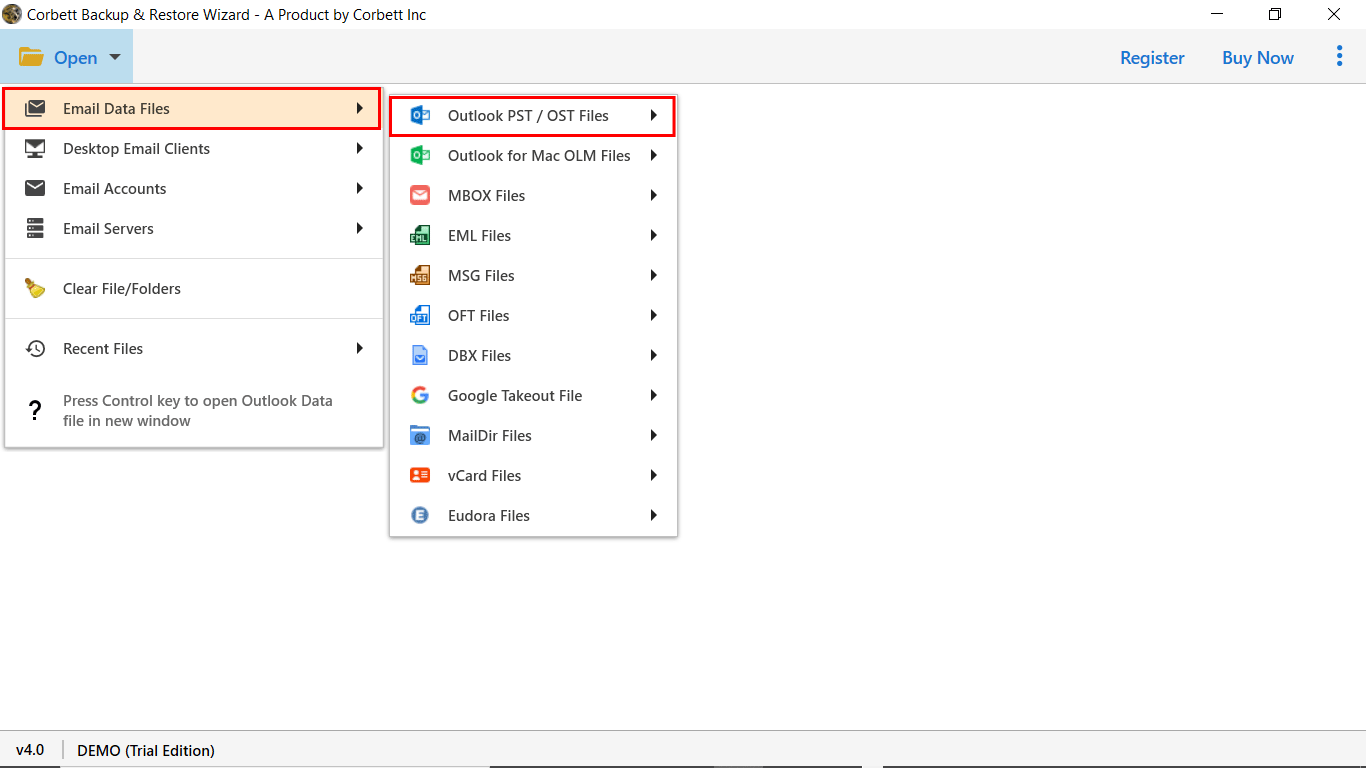
- Preview mailbox data and select as you wish to convert.

- Choose the EML option in the list of export options.
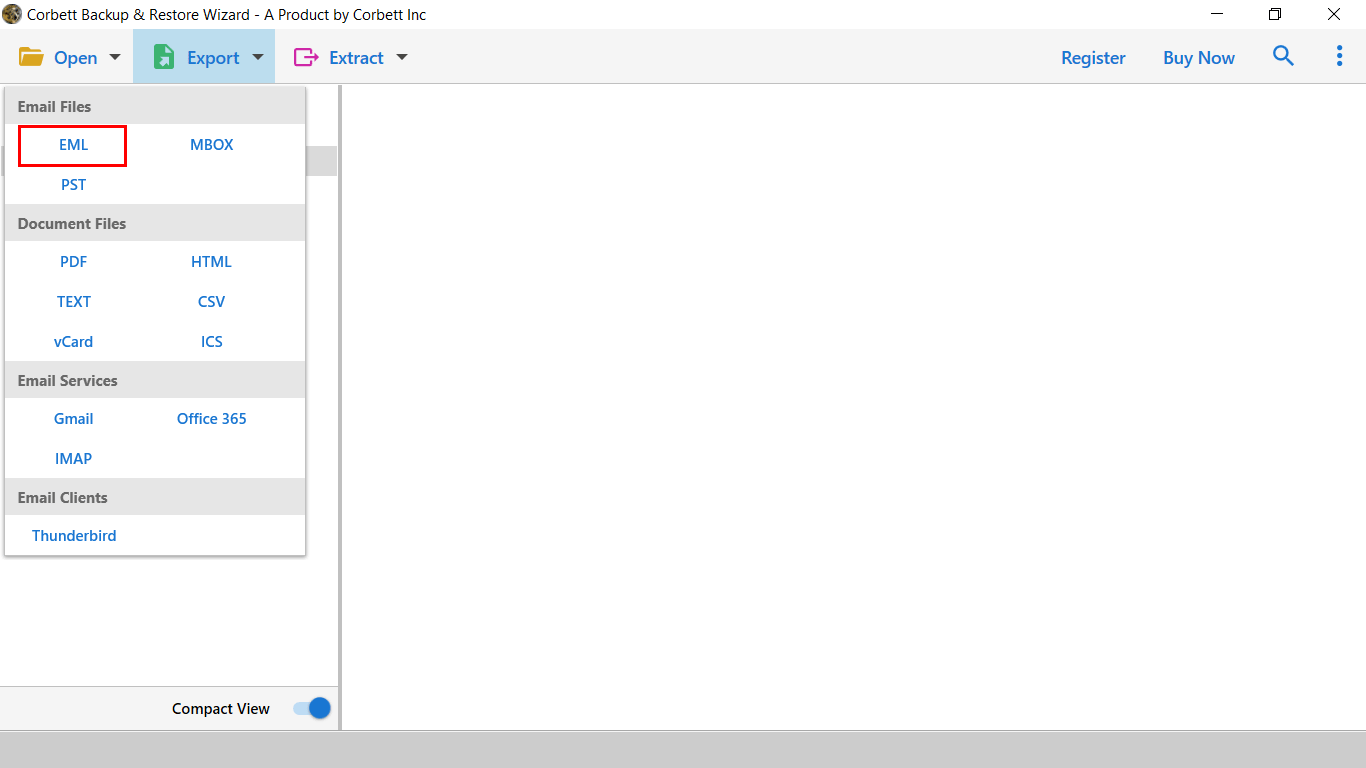
- Finally, set destination and click on save to convert OST to EML.

Benefits of Using OST to EML Converter
- It allows the conversion of an OST file into multiple file formats.
- This wizard is very easy to handle by all types of technical and individual users.
- You can also restore orphan, corrupted, oversize, inaccessible OST files.
- With this software, you can convert selective mailbox data as per date range, subject, sender and recipients etc.
- This wizard is compatible with all versions of Windows Operating System.
Let’s Wrap Up
In this tutorial, we have shared all possible ways to convert OST to EML manually and using automated solutions. As manual solutions have lots of lengthy steps with configuration with email clients. So, we recommend you to choose OST to EML Converter to complete the process without taking any single risk with your mailbox data.
