How to Convert OST to PST? Easy Method For You
If you are an Outlook user or want to recover a damaged or orphan OST file, converting it to a PST(Personal Storage Table) format is a most common query. Here, we will share all about OST and PST files and also share expert suggested techniques to convert OST to PST With and Without Outlook.
Microsoft Outlook is the most popular and widely used desktop email client by business and personal users. It stores its complete mailbox data in OST and PST format. Let’s Know the difference between OST and PST File.
| Feature | OST File | PST File | |
| Purpose | Cached copy of Exchange mailbox data | Local storage of Outlook mailbox data | |
| Accessibility | Accessed in Cached Exchange Mode | Accessible regardless of network connectivity | |
| Synchronization | Synchronized with Exchange server | No synchronization, manually managed | |
| Offline Access |
|
Requires online connection for access | |
| File Location | Stored in a Local Drive | Can be stored locally or on network/shared drives |
OST is an offline storage table and it is saved automatically on your local drive when you configure Exchange or IMAP Account with Outlook. It allows users to access their Outlook mailbox data with no internet connection. It stores duplicate copies of the mailbox data such as email messages, calendars, tasks, journals, contacts and all other mailbox data.
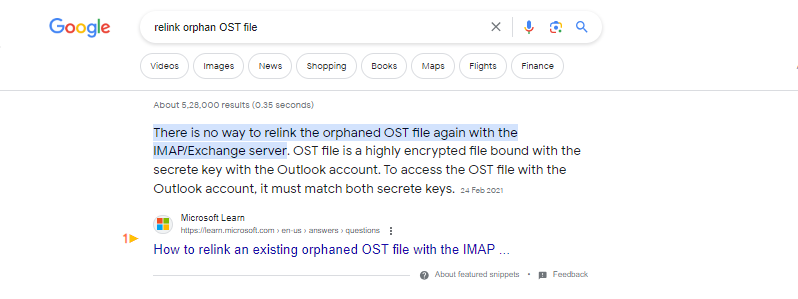
If you are aware of Microsoft’s statement then you know that you can’t open or relink an OST file in Outlook. So, you need to transfer into Outlook PST format by using Offline OST to PST Converter to easily import or open in Outlook.
Why Should Users Want to Migrate OST to PST?
- Retrieving data from a corrupted and inaccessible OST file.
- Due to server failure, the OST file gets disconnected from Outlook.
- If the user wants to open their old OST file. So, they want to convert OST to PST to easily import in Outlook.
How to Convert OST to PST With Outlook?
If you have configured an OST file with outlook and can open Outlook profile then you can proceed with Outlook import/export features to complete the process.
- First, Launch Outlook and go to the file option.
- Tap on open and export and next press on import/export.
- Import/Export Tool will show on your display, choose Export to a file.
- After clicking on the next button, choose Outlook PST file and press next to continue.
- Choose Outlook mailbox data as you wish to convert OST to PST.
- At final, set destination and click on finish to complete the process.
Why Should Professional Users Always Skip Manual Solution?
- It will take lots of time and be a very complex process.
- Users must have deep technical information about Outlook to handle this process.
- You can’t restore and convert orphan, inaccessible, damaged and oversize OST files.
- Data can be exported, but there is a high possibility of data loss.
- Outlook installation and configured profile is mandatory to perform this solution.
How to Convert OST to PST Without Outlook?
If Outlook doesn’t installed on your machine or you want to Convert Orphan OST to PST then you can opt DataSkorpio OST Converter is an excellent application to migrate OST to PST to make a seamless migration process. This application is specially created with advanced programming to get accurate output without losing any bit of mailbox component.
Steps to Export Orphan OST to PST
- Download Offline OST to PST Converter and run on your personal computer.

- Click on email data files and choose PST/ OST option in the list.
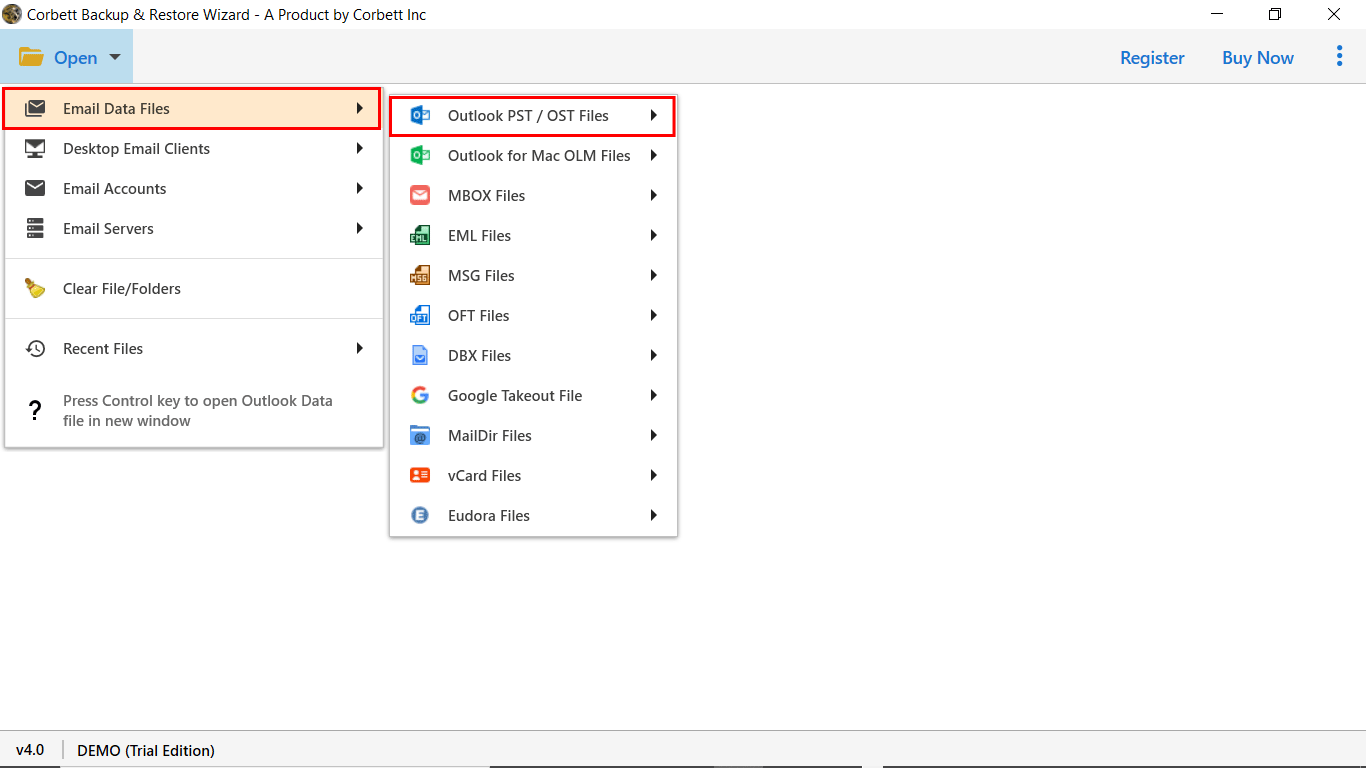
- Now, add OST file and preview mailbox data.

- Select PST file option in the list of export options.
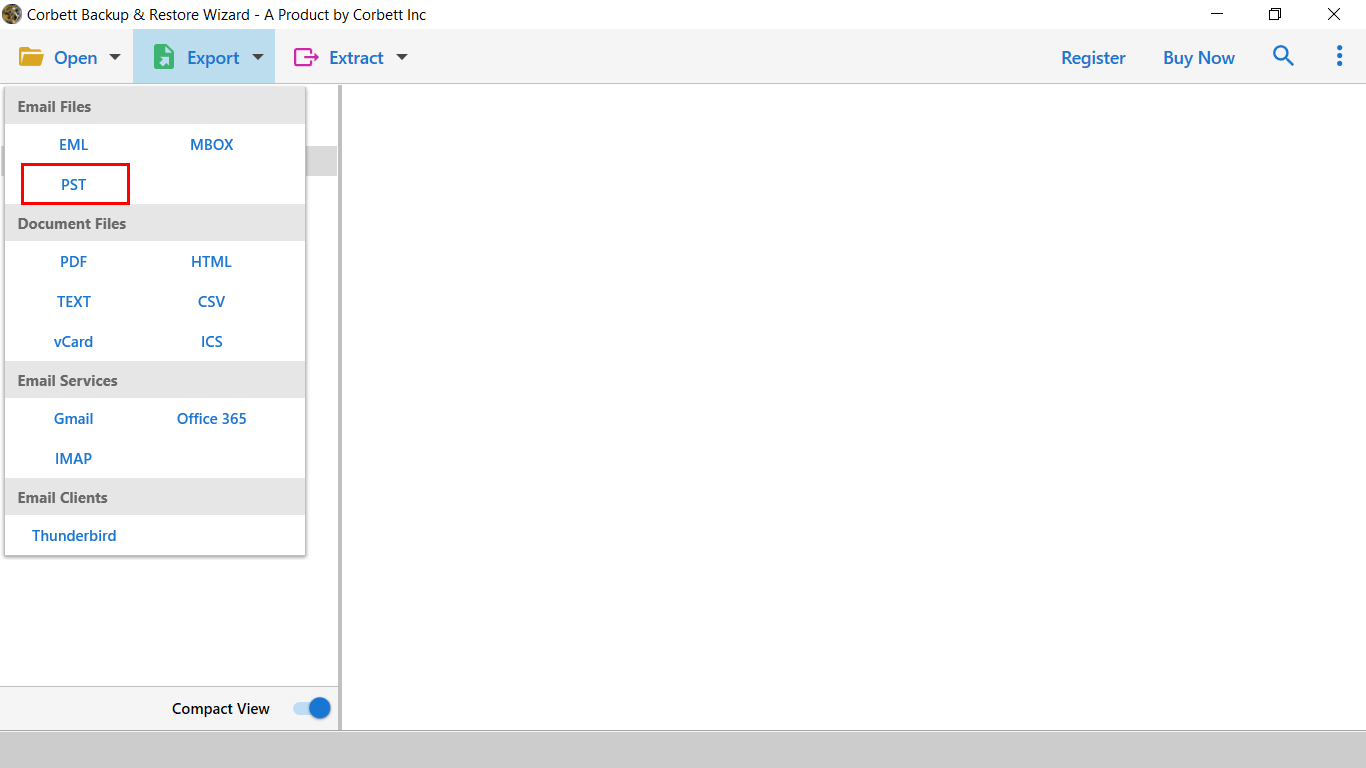
- Finally, set location and press save to migrate OST to PST.

Outstanding Features of the Professional Solution
- It allows you to convert OST files into various file extensions.
- This software offers a simple Graphical User Interface to easily perform by all types of professional and individual users.
- You can also import OST file to all IMAP Supported platforms.
- With this software, you can also convert specific mailbox data as per date, time, subject, sender and recipients.
- This software is compatible with all versions of Windows Operating System(64/32 Bit).
Frequently Asked Questions
Q: Is It Possible to Convert OST to PST Manually?
Yes, it’s possible to migrate OST to PST manually using Outlook import/export wizard. However, this manual solution has limitations, and is not suitable for orphan and damaged OST files.
Q: Can I Convert OST to PST without Outlook installed?
Yes, You can Convert Orphan OST to PST without Outlook installation. You can opt DataSkorpio OST to PST Converter is the perfect solution and can handle large or damaged OST files and also offer a user-friendly interface for beginner users.
Q: Is it Safe to Use OST to PST Conversion Tools?
Yes, DataSkorpio Offline OST to PST Converter is completely safe and secure. It employs advanced algorithms to ensure the integrity and security of your data during the conversion process. It is designed to handle various scenarios, including large OST files and instances of file corruption.
Also Read: How to Convert OST to MBOX? Two Top Techniques
Let’s Wind Up
In this tutorial, we have shared the easiest and effective solution to convert OST to PST with or without Outlook. If you can open your Outlook profile then you can proceed manually. Otherwise, you need to opt Offline OST to PST Converter to migrate OST to PST without Outlook without facing any hassle. We had given our best to resolve this query. We hope after reading this tutorial, you have got the exact solution as per your requirement.
