How to Import PST to IMAP Account?- Easy Steps
Import PST to IMAP involves transferring emails data from a Microsoft Outlook data file to a server that supports IMAP. This process is beneficial when you want to access your Outlook mailbox data from different devices or different email clients that support IMAP. Outlook typically uses PST files to contain emails, contacts and other mailbox items locally, while IMAP allows for centralized storage on the server, facilitating seamless synchronization across multiple devices.
PST stands for personal storage table is a proprietary file format used by Outlook to contain copies of emails, contacts, calendar events and all mailbox data. These files are typically created and store mailbox data on the computer providing a way to archive and backup Outlook files.
IMAP is specially designed for users who want to access their mailbox items from multiple devices while keeping the messages contained centrally on the server. It facilitates real time synchronization, ensuring that changes made on any one device are reflected on all other platforms.
Why User to Migrate PST Files to IMAP?
- PST stores mailbox data locally while IMAP facilitates access to email from multiple devices, ensuring consistent synchronization across all connected devices.
- In changes PST file doesn’t affect across all devices while IMAP changes on one device are reflected on all other devices.
- Due to PST are highly vulnerable to corruption on the other hand IMAP contains all data in the server offering secure and centralized backup.
How to Migrate PST Files to IMAP Manually?
- If you have installed Outlook application then you can proceed manually as we have mentioned below:
- Launch Outlook then go to file.
- After that, press add account and enter email address.
- Choose the IMAP option in the list.
- Enter login credentials and IMAP Configuration:
- Imap.gmail.com Port 993
- Smtp.gmail.com Port 465
- Fill the app password and press connect.
- Then, click on file again and press open and export.
- Choose Import from another program or file in Import/export options.
- Now, choose Outlook PST file and press next to continue.
- Browse the PST file as you wish to import PST to IMAP.
- Finally, set the mailbox folder and click on open to complete the process.
Why Should Experts Always Suggest to Skip Manual Solution?
- It will consume lots of time during configuration.
- Users must be required to hire technical experts to Migrate PST Files to IMAP.
- Data can be imported, but some portions may be lost.
How to Import PST to IMAP Via Automated Solutions?
As manual solutions have a high possibility of data loss and consume lots of time. So, we recommend you to choose DataSkorpio PST File Converter is an excellent choice and allows direct import to IMAP account without compromising with your mailbox data. This solution completely designed with advanced algorithm to get accurate output without affecting any mailbox data structure.
Steps to Import PST to IMAP
- Download tool and run on your windows machine.

- Click open and choose PST files as you wish to Migrate PST files to imap.
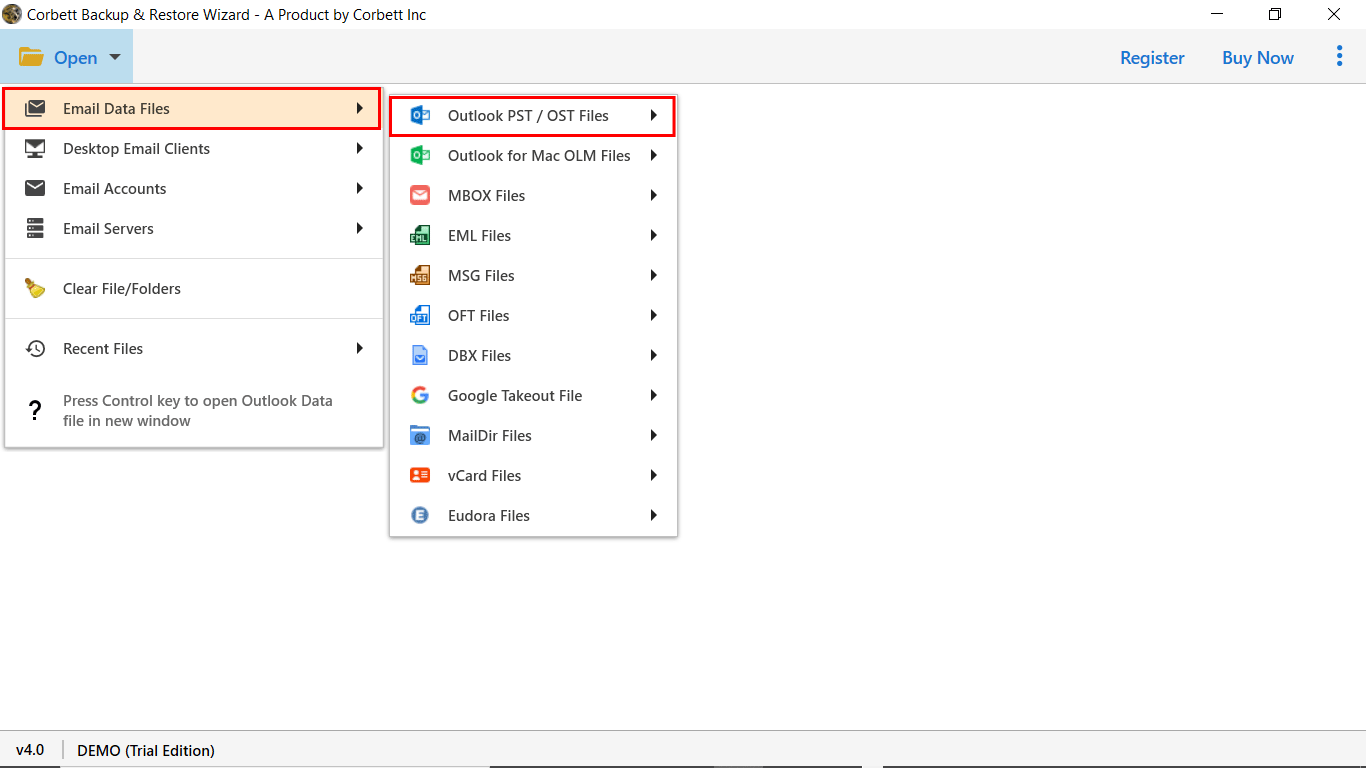
- After that, browse the PST file and preview mailbox data.

- Select the IMAP option in the list of export options.
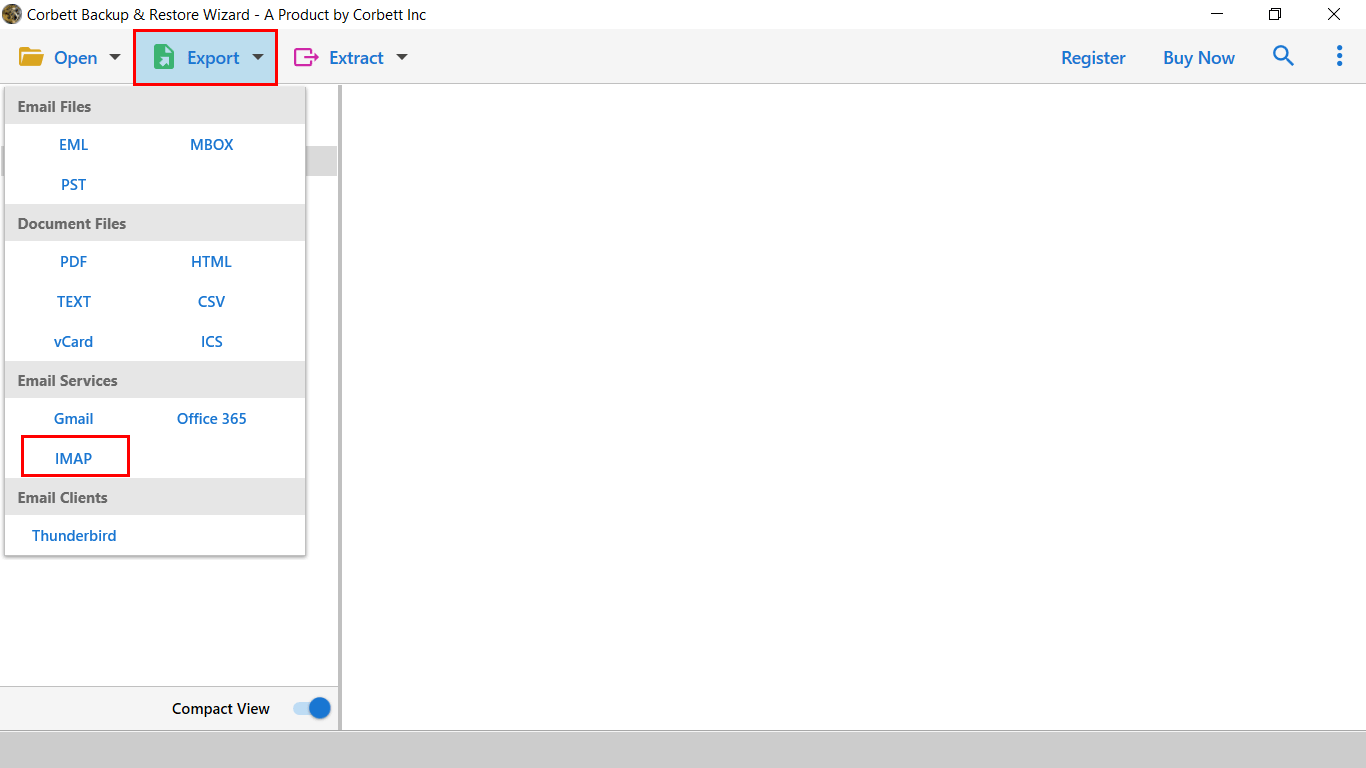
- Finally, choose a path and press save to get the result quickly.

Benefits of Using Automated Solutions
- It allows you to convert Outlook emails to various file formats.
- This application is very easy to handle without hiring any technical guide.
- You can also migrate Outlook emails to desktop email clients.
- With this wizard, you can also take benefits of filter to import specific mailbox data and also useful to avoid spam files.
- It also allows importing Outlook emails to all IMAP supported email servers.
Final Thoughts
In this guide, we have shared the effective and easiest way to import PST to IMAP manual and automated solution. As manual solutions have lots of demerits and disadvantages. So, we recommend you to choose an automated solution to complete the process without facing any failure.
