How to Import PST to Office 365? -Complete Guide
In today’s era of digitalization, email has become a crucial part for communication in both personal and business requirements. With the increasing popularity of cloud-based platforms, many organizations are opting to Office 365 for its reliability, scalability and upgraded protection features. However, migrating email data can be a daunting task, when dealing with a larger size of mailbox data. One crucial aspect of this process is to import PST to Office 365.
In this tutorial, we will share the instructions to upload PST to Office 365, ensuring a seamless migration process. Whether you are a professional and individual users, this write-up will share the best information and all possible solutions to migrate your email data to Office 365.
Reason to Upload PST to Office 365 Mailbox
- Office 365 can be easily accessed from anywhere. Office 365 is a cloud based service that allows you to transfer data from any device at any location as long as there is an internet connection.
- When organizations migrate their mailbox data to import PST to Office 365 allows them to easily migrate their email data seamlessly.
- If your organization has dispersed data stored in multiple PST files across different destinations, importing PST to Office 365 centralizes the data making it easier to manage and access.
- Upload PST to Office 365 serves as a backup purpose for crucial mailbox data. In case of data loss or system failures, having data in the cloud provides a high level of redundancy and facilitates quicker recovery.
- Several businesses have strict compliance and legal requirements for data intention and retrieval. Add PST Files to Office 365 useful for organizations that meet these requirements by securely storing and managing mailbox data in compliance with industry standards.
How to Import PST to Office Manually?
Here, we will share all possible manual ways to upload PST to Office 365. So, you can follow the process as we have mentioned below:
Method 1. Way to Add PST Files to Office 365 Using Outlook
- Launch Outlook then click on file option.
- Click on Add Account and enter IMAP login credentials to connect to the Office 365 account.
- Now, again go to file and click on open and export.
- After clicking on import/export, choose Import from another program or file.
- After hitting on the next option, choose Outlook PST file file and again hit the next button.
- Now, select the PST file as you wish to upload.At last, click on finish to complete this process successfully.
Method 2. Way to Import PST to Office 365 Using Azure
- Login Microsoft 365 account and navigate to data lifecycle.
- Now, tap on Microsoft 365 and press the import option.
- Now, create a job and give a specific name and tap next.
- Choose import type and choose upload and shift the data as per user comfort.
- Now, click on import data and press next to end this process completely.
Why Should Experts Always Suggest to Avoid Manual Technique?
- Uploading large PST files over the internet can be time taking and may affect network bandwidth.
- With the Azure method, be aware of potential costs associated with storage usage.
- Import Performance depends on internet connection and size of PST file.
- Ensure that the version of Outlook is compatible with the PST files. Latest versions have limitations when importing PST files from older versions.
- Data can be exported, but structure may be lost during import PST to Office.
How to Upload PST to Office 365 Via Expert Suggested Solution?
As you see earlier, manual solutions require lots of time and high risk with mailbox data. So, we recommend that DataSkorpio PST File Converter is the perfect decision to import PST to Office 365 with a maintained mailbox data structure. This tool specialty is created with a strong algorithm to get accurate output without compromising with your mailbox attributes.
Steps to Import PST to Office 365
- Download an automated tool and run on your windows system.

- Choose open and click PST file in email data files.
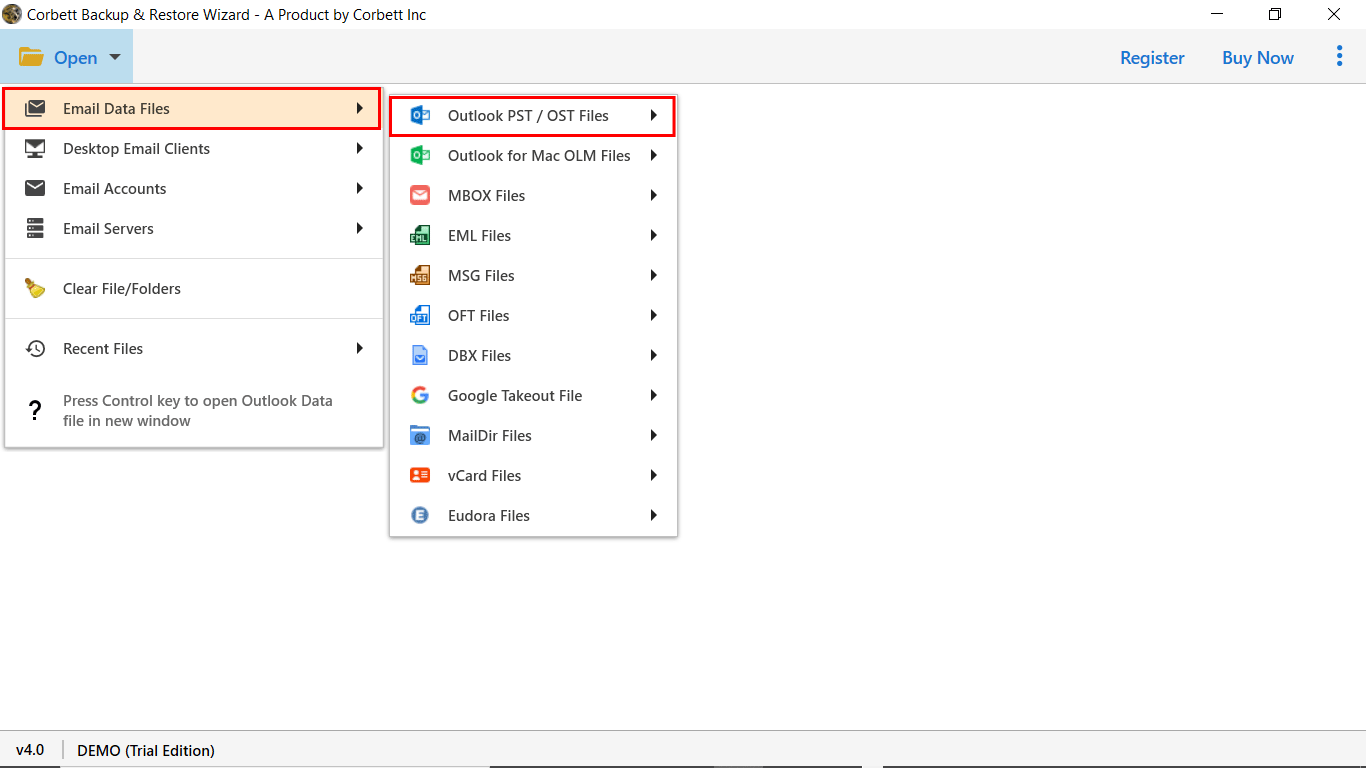
- Now, Browse PST file and preview mailbox data.

- Select Office 365 in the list of export options and enter login credentials.
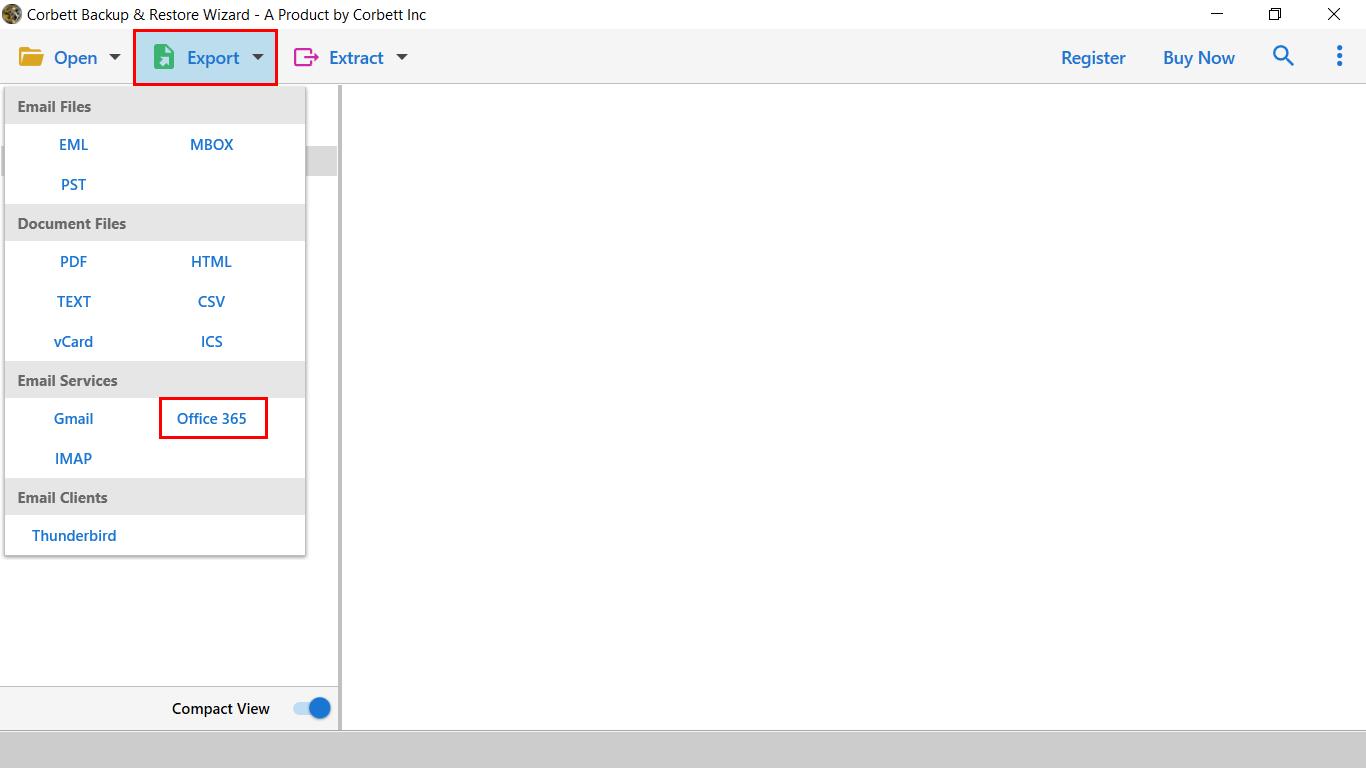
- Now, set the destination in the mailbox and press save to get the result instantly.

Benefits of Using Automated Solution
- It allows importing PST to all IMAP supported applications.
- This tool provides a simple Graphical user interface to easily operate by beginner and business users.
- You can also convert PST files to various file extensions.
- With this wizard, you can also convert specific mailbox data as per date range, subject, sender and recipients etc.
- This solution also allows us to extract attachment from PST files.
Let’s Wrap Up
In this blog, we have shared all possible and reliable ways to import PST to Office 365 manually and also mentioned expert suggested solutions. We have also shared why experts don’t rely on manual technique and also offer simple and secured expert tested solutions to complete the process without facing trouble.
