How to Migrate Mac Mail to Office 365 Account: Expert Recommended Solutions
Are you searching how to Migrate Mac Mail to Office 365? Then this blog will help you to complete Mac Mail to Office 365 export process step by step. Before starting the process, Firstly, know the summary then start from the manual method.
Mac Mail, sometimes known as Apple Mail, is an email client that comes preinstalled on all Macs running macOS X 10.0 or later. Outlook 365, on the other hand, is an email service that is connected with the Microsoft 365 subscription service and offers greater privacy and security. Because Office 365 Outlook is cloud-based, you can access and manage your emails and other stuff from any device, anywhere. Users are migrating from Mac Mail to Outlook 365 because of these and other valuable features.
Migrating from Mac Mail to Outlook 365 is a difficult operation since the two clients’ data files are incompatible. Mac Mail saves all mailbox data in a Mailbox file, which Outlook on Windows does not support. Personal Storage Table (PST), on the other hand, is Outlook 365’s proprietary file format. However, you can convert Mac Mail Mailbox files into Personal storage table format using a sophisticated MBOX Converter Tool for easy conversion.
We’ll go through how to manually migrate Mac Mail to Outlook 365 and how to use automatic software in the section below.
Manually Migrate Mac Mail to Office 365 Outlook
You can manually convert Mac Mail to Outlook by configuring IMAP on your Mac. Follow these steps to Migrate Mac Mail to Office 365:
- Open Mac Mail and use the IMAP settings to configure your Gmail account.
- Create a new folder under the specified Gmail account in Mac Mail.
- Select the emails to be moved to the new folder and drag them there.
- To set up your Gmail account in Open Office 365, you can utilize the IMAP function.
- Once the setting procedure is complete, you can check the new folder created in your Gmail account in Mac Mail.
- Move the emails from the new folder to the Office 365 folder by selecting them.
- After the conversion is complete, you can delete your Gmail account from both platforms.
Manual Method’s Drawbacks
It might be difficult to transfer emails from Mac Mail to an Office 365 account. The manual technique has a number of disadvantages, including:
- To complete the migration process properly, you’ll require technical knowledge.
- Make sure your computer has an active Gmail account, as well as Office 365 Outlook, installed and set up.
- It’s possible that you won’t be able to transfer all of the data from a Mac Mail Mailbox file.
Automatic Method to Migrate Mac Mail to Office 365
You can use a professional Email File Converter Tool, such as DataSkorpio Converter for MBOX, to overcome the restrictions of the manual way. The tool is simple to use and helps in the completion of the migrating procedure in a matter of minutes.
It swiftly and accurately transforms all mailbox data from Mailbox files to Personal Storage Table and other formats. You can also import the transformed emails directly into Office 365. You can also preview converted emails and other objects before exporting them.
Steps to Migrate Mac Mail to Office 365 Account
1. Select the Open option in the tool’s first window.

2. Then select MBOX files and choose Files or Folders as per your requirements.
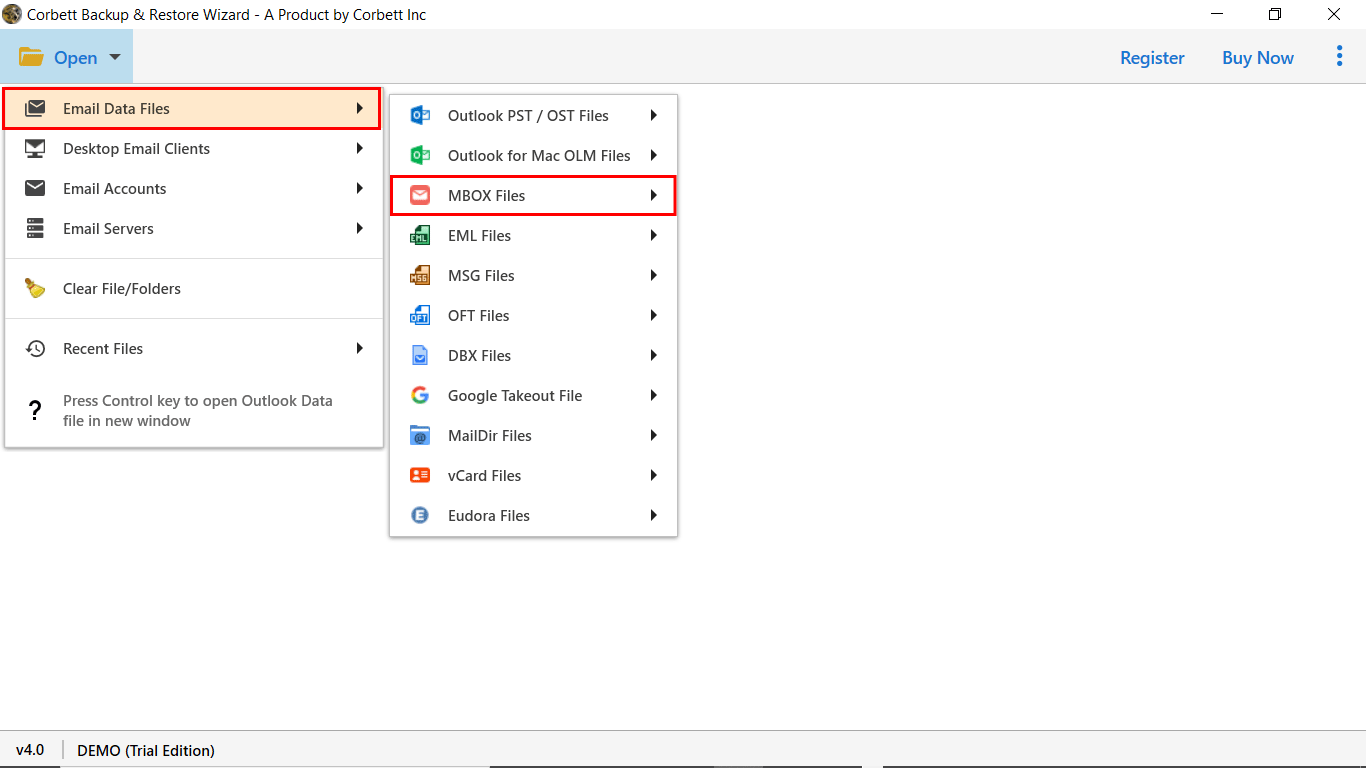
3. After that browse the Mailbox files from your system and then the tool starts uploading data into the preview panel.
4. Next, You can preview your emails into the tool’s preview modes.

5. Then select Export and click PST from the drop-down options.
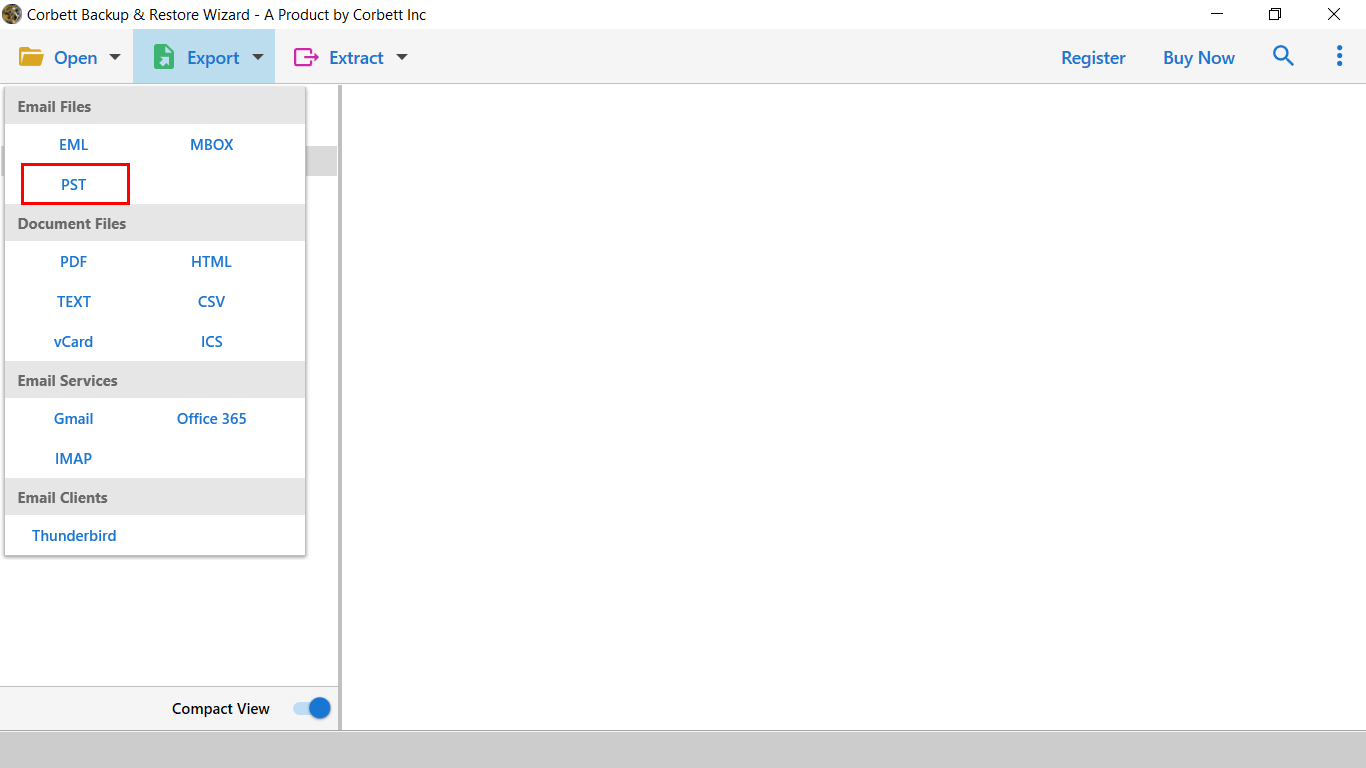
6. Finally, hit Save to start the Migrate Mac Mail to Office 365 process.

The Tool has a Number of Advantages
The following are some of the advantages of utilizing this tool:
- All emails and attachments are previewed before being transferred to an Office 365 mailbox.
- Large-scale data transfers are made easier while the folder hierarchy is preserved.
- For future usage, the final result is made accessible in MBOX, HTML, EML, and PDF forms.
- Advanced filter options for selective conversion on Migrate Mac Mail to Office 365 are included.
- Converts mailboxes and saves them to a new or existing PST file.
- Multiple MBOX-based email clients are supported.
Conclusion
Manually migrating from Mac Mail to Office 365 Outlook is a difficult task. If you are technically capable, you should utilize the manual migration technique (IMAP setup). It is better to use an automatic tool to Migrate Mac Mail to Office 365. if you want a faster and secure conversion with 100 percent correctness. In this article, we’ve examined both manual and automatic migration techniques. You can select the best option based on your requirements.
