How to Migrate from GoDaddy to Office 365 Account Emails: Comprehensive Guide
You want to switch from Godaddy to Office 365, don’t you? Then read this article to know how to migrate from Godaddy webmail to Office 365 account by using the Manual method and an expert Recommended method.
Migrating from GoDaddy to Office 365 is a lengthy process and to complete the process user required at least a technical background. Without technological knowledge, one can’t perform the process manually.
But don’t worry because we have DataSkorpio Email Migration Tool to complete the export process without any expertise required. Let’s start the migration.
Migrating from GoDaddy to Microsoft 365: Objective for Doing So
Although GoDaddy’s Microsoft 365 is built on Microsoft’s cloud, it is not the same as the ‘original’ Microsoft 365. When exploring tech forums, most administrators advise against using this service. While it is less expensive, it has a number of drawbacks, including restricted administrative options (including security settings), limited app and add-in availability, sign-in troubles, and no access to Microsoft’s tech support.
There are also certain constraints for email end-users, which are specified there.
You may get rid of these limits by switching your mailboxes to a Microsoft 365 solution purchased straight from Microsoft. Furthermore, the additional features may be beneficial to any organization.
Migration Options from GoDaddy to Microsoft 365
You basically have three alternatives when it comes to migrating your organization’s mailboxes (and public files) to Microsoft 365:
- PST file: If you just have a few users (which is likely considering GoDaddy’s service is aimed at small enterprises), you can export a single mailbox to a PST file in Outlook and import it later with a new Microsoft 365 profile added. Are there any disadvantages? The procedure is time-consuming and unreliable.
- Outlook Migration Assistance: Once you’ve purchased a Microsoft 365 product directly from Microsoft and have access to the Exchange admin center, you may utilize the native migration tool to transfer your mailboxes between Microsoft 365 tenants. Keep in mind that this is an IMAP migration, which means that just email will be transferred; it will also involve some PowerShell scripting. Sometimes, these migrations do not work as expected.
- Third-party tool: This is a more reliable, but more convenient, automated, and dependable choice. Furthermore, third-party migration tools frequently provide extra features that might make an administrator’s job simpler. For example, DataSkorpio Office 365 Backup can generate and match source and target mailboxes automatically, batch-assign Microsoft 365 licenses, and schedule delta migrations.
What is the Process of Migrating to Microsoft 365?
GoDaddy provides Microsoft 365 email migrating services. To migrate any local data, you must download and install the Outlook Migration Assistant if you’ve configured your Outlook client with POP email settings. The assistant will copy your client setups and apply those settings to each desktop. Make sure that all of your PCs and users satisfy the requirements.
How to Start the Migration?
To start your migration to Microsoft 365, contact a GoDaddy Guide who will help you through personalizing your migration, which will include:
- Which Microsoft 365 Mailboxes are Being Migrated
- Installing any add-ons, such as Advanced Email Security, Email Archiving, and Email Backup
- Email aliases, distribution groups, and/or forwarding addresses can all be added.
- Choosing a start date for Microsoft 365
Verification of the Domain is the First Step
Microsoft 365 asks you to prove ownership of your domain by adding a TXT record to the domain DNS. Then they will send you an email with details on how to update your DNS. It’s critical to complete this as soon as possible, or your migration will be delayed. Your current email service will not be affected by this change.
Note: If you already had your Microsoft 365 accounts set up before contacting a Guide, or if your domain and DNS are in the same GoDaddy account as the migration, then GoDaddy will take care of this for you. In most cases, the TXT for a GoDaddy-managed DNS isn’t required.
Collecting the Passwords
To migrate from GoDaddy to Office 365 email accounts. GoDaddy needs to access your accounts to begin the data sync. In order to archive this, GoDaddy migration partner, SkyKick (upgrades@skykick.com) will send each end-user an email with a unique secure link that will ask you or your users to provide their email address and passwords.
Once you’ve entered your current details, the next page will as you to set a password for your Microsoft 365 account. This will be the password you use to access your new account.
After creating your new account password, GoDaddy will begin migrating emails from GoDaddy to Office 365 in the background while you continue to use your present email service.
Install the Outlook Migration Assistant
For smooth GoDaddy to Office 365 users are required to install the Outlook Migration Assistant in their system. But this tool is only available for Windows-based systems. So, before starting the migration you and your end-user need to install the assistant and check that the assistant works properly in their systems.
If you successfully complete the installation and the Outlook Migration Assistant will work on your system. Then the Assistant does the following for them:
- Using the new Microsoft 365 email, a new profile will be automatically created in Outlook
- Migrate local .pst data from the old email account into the new account. This includes
- POP email data
- Contacts/Calendars/Tasks
- Signatures
- Autocomplete cache
The account holder will receive every day reports on the Outlook Migration Assistant downloads by your email users. We strongly recommend you download and install the assistant as early in the process as possible.
DNS Cutover on Migration Day
You can start using Microsoft 365 at the time and date of your choice. Before using your new email, you must change your DNS settings to point to Microsoft 365.
8 hours to the migration these settings are emailed to you. So is you need to take steps to arrange with your DNS provider, ready to provide them these DNS instructions. If your domain and DNS are with GoDaddy, then GoDaddy makes these changes for you.
If you install the Outlook Migration Assistant, the DNS will need to be updated in order for the assistant to finish setting up your Outlook account.

Important Note:
If you want to archive or migrate data from the following platforms: Gmail/G Suite, Office 365, IMAP, Yahoo, Outlook.com, etc., you must purchase the Business or Enterprise license. The Personal license will not work in that case.
Migrate Email from GoDaddy to Office 365 Directly Without Any Technical Process
Using this Technical Email Converter Tool you can easily migrate Emails from GoDaddy to Office 365 account. Users can easily migrate GoDaddy to Office 365 without any restrictions and limitations.
1. Select the Open option in the software’s graphical interface.

2. Click Email Accounts in the provided list, and press Add Account

3. After that fill out your GoDaddy email credentials in the dialog box.
4. The tool enables you to Preview your GoDaddy Emails into multiple options as per your requirement.

5. After that, click the Export option and select Office 365 choice from the drop-down list.
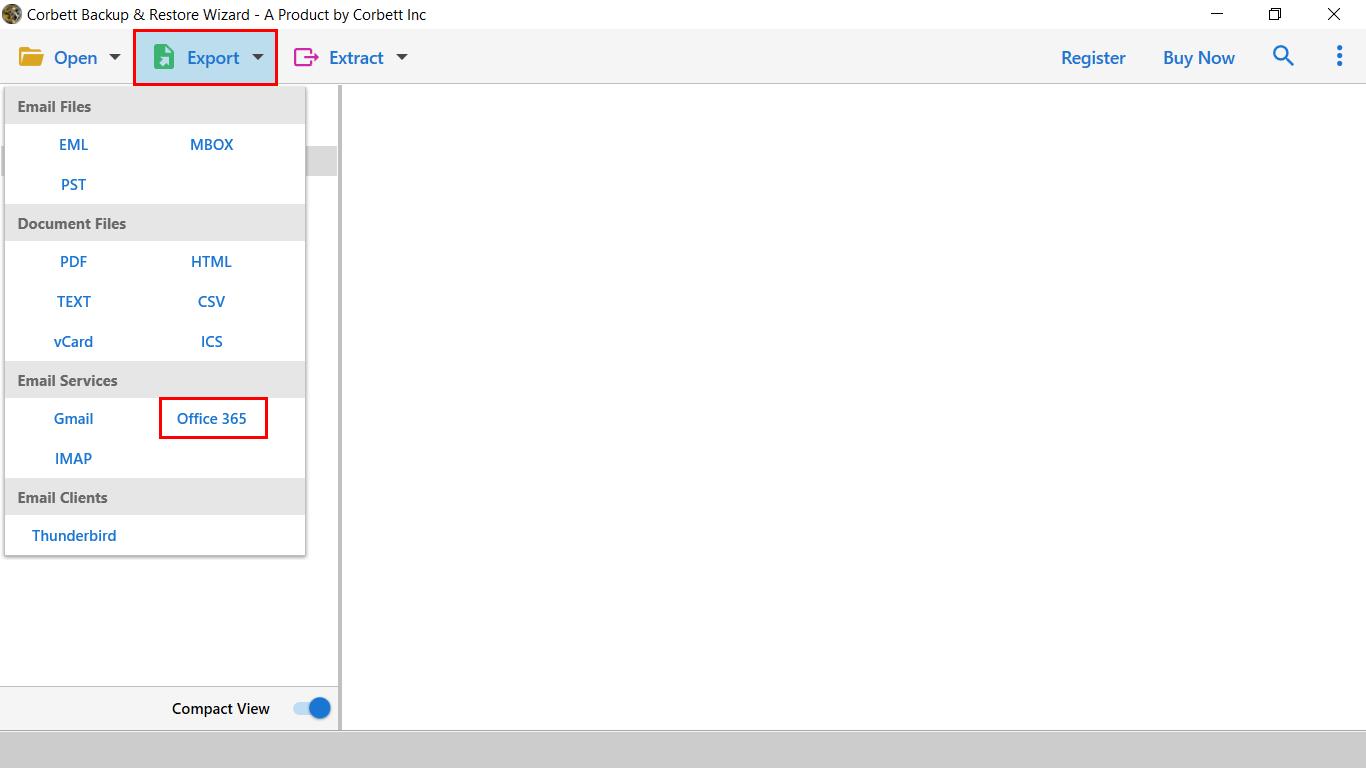
6. To start the migration from GoDaddy to Office 365 select Save.

Final Words
We describe two methods to migrate emails from GoDaddy to Office 365 in this blog post. Users can approach any method as per their requirements. However, we strongly recommended you choose the tool in comparison to the manual way. Automatic way enables you to migrate emails from GoDaddy to Office 365 smoothly.
