How to Print AOL Email? Verified Solutions!
Recently, our support team received many queries from AOL users about “How to print AOL email”. Therefore, we have decided to provide you with the best solutions to resolve such issues and errors and provide you with the correct information to print AOL with attachments without any problem. So, read this post till the end.
AOL is a web-based email service provided by America Online, also commonly known as AOL. AOL is an American web service that has been a prominent player in the industry since its inception. AOL Email is part of a suite of services created by AOL, which allows users to create and use email accounts for personal and business communications.
Reason to Print AOL With Attachments
- Some people and organizations keep physical records for important communications, contracts or agreements.
- For legal or compliance reasons, having a printout of the email, including attachments, can serve as evidence.
- When there is limited or no internet connectivity at a particular destination, having hard copies of important emails ensures access to vital information.
- Printed copies can be easily transferred across groups or team members.
- To preserve sensitive or confidential information, some users keep hard copies in a secure location, reducing the risk of unauthorized access.
Manual Solution: How to Print AOL Email?
You can export emails from AOL manually by following the step-by-step instructions we mention below:
- First, run AOL email on your computer.
- After that, enter the AOL email address and password to connect.
- Now, select the email you want to print.
- Then click more options >> print message.
- Here, choose Microsoft print to PDF and set the path.
- Now, click save to complete the process.
Drawbacks of Using Manual Technique
- It is time-consuming, so users need several hours to complete this process.
- With this solution, you can only print one email at a time. You must repeat the process for each email.
- You require good technical knowledge for this solution only then can you complete the process.
Automated Solution: How to Print AOL With Attachments?
If you don’t want to take any risks with your mailbox data. Therefore, you should opt for the expert-tested DataSkorpio IMAP Backup Tool which is the perfect solution and allows you to print AOL email contact list, phone number, email address and all others. mailbox data. This wizard has no limit on exporting mailbox data; You can easily save AOL emails to PDF, PST, MBOX, EML and many more export features.
Quick Steps to Print AOL Email
- Download the wizard on your system and then open it.

- Select email accounts and choose Add Accounts.

- Now, preview the AOL mailbox data and select.

- After that, choose the PDF file from the list of export options.
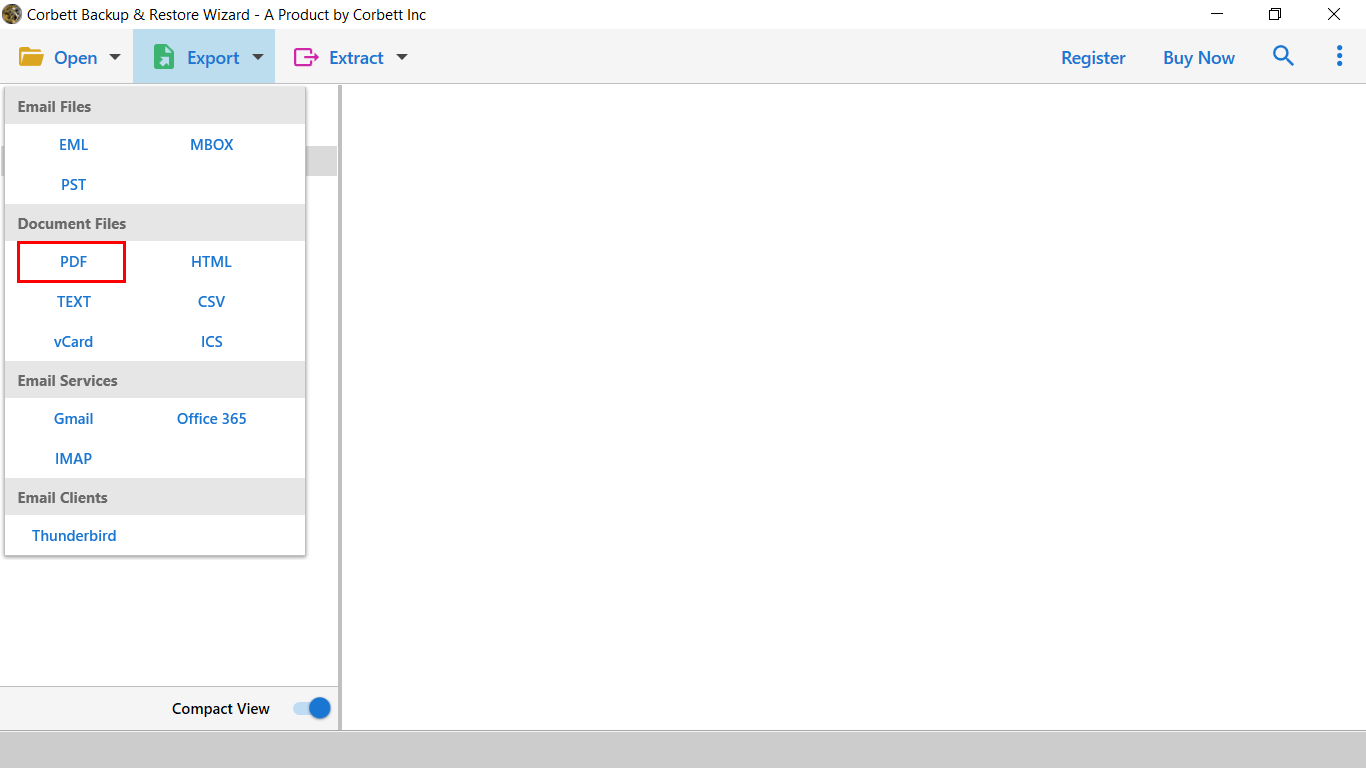
- Finally, choose the location and press save to get the result instantly.

Benefits of Using Automated Solution
- It also offers you the ability to export AOL emails to multiple file formats.
- This assistant is very easy to use for all types of professional and private users.
- You can also migrate AOL emails to all IMAP-compatible apps.
- With this solution, you can also export selective mailbox data based on date range, subject, sender and recipients, and it is also useful to skip unnecessary data.
- This wizard is compatible with all versions of the Windows operating system.
Frequently Asked Questions
Q. Can I print multiple AOL emails at once?
Yes, you can easily print AOL Email at once by selecting email check and clicking on more options then choosing print message and saving multiple AOL emails at once.
Q. Can I download all my AOL emails With Attachments?
AOL doesn’t offer any inbuilt to Print AOL with attachments. So, you need to proceed with an automated solution as we have discussed in the past. It allows exporting email, phone numbers, contacts photos and all other mailbox data.
Q. How to Print AOL Attachment to Separate Folder?
To print AOL attachment separately you need to configure AOL account with automated solution and click on save attachment to separate folder and it will saved all your selected attachment as chosen destination
Time to Wind Up
In this guide, we have shared the solution to print AOL email manually and using an automated solution. The manual solution has a lot of risks and restrictions. So, we recommend you to choose an automated solution to complete the process without losing any information.
