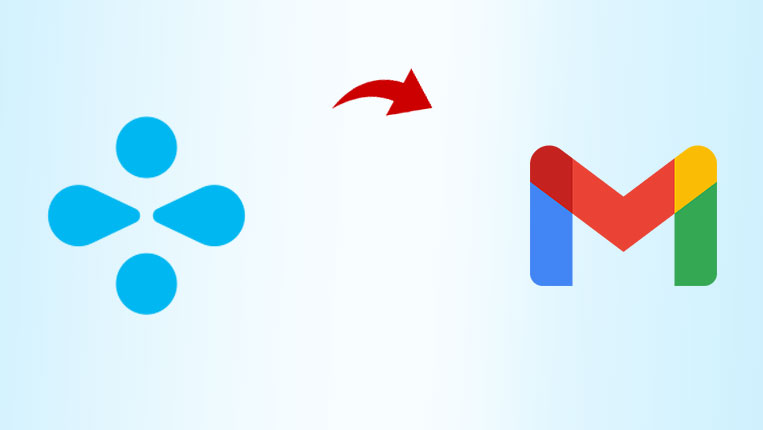How to Add Blueyonder Email to Gmail?
Want to add Blueyonder email to Gmail but don’t know how? Therefore, this article shares a way to set up your Blueyonder account in simple steps. We also explain why users want to do it.
Blueyonder.co.uk email account is a webmail service provided by Telewest Internet Service. The company is based in the United Kingdom and is now part of Virgin Media. It uses an IMAP server that allows you to connect your account to other email programs or software. Additionally, users can also use this email account in the web browser. However, despite all these features, there are still users who want to set Blueyonder email on Gmail.
Reasons to Transfer Email from Blueyonder Account to Gmail
Blueyonder itself is a good email account, but when you compare it with Gmail, it has more features than Blueyonder. This is why users choose Gmail and migrate their emails from Blueyonder. Following are some reasons why Gmail is better than Blueyonder.
- Gmail has a simple dashboard that allows users to manage their emails.
- Using Gmail, you can store your data in a secure place.
- It is a very popular email program and there are a vast number of users who use it.
- The Gmail program provides high security for your data, such as spam filtering and multiple verifications for lost passwords.
- Nowadays, there are a lot of Virgin Media Mail problems that occur and can affect your work.
For all these reasons, it is very beneficial to add Blueyonder email to Gmail. We talked about the reasons. Now, we discuss a way to set up your Blueyonder email.
Method to Set Blueyonder Email
Earlier in the article, we mentioned that Blueyonder supports IMAP servers. With this information, we can use it to export emails in Gmail. For this, we use a software method, as there is no manual way available that uses IMAP server to add youe account. Here, we first set up our Blueyonder account to IMAP, and then we add this account to the software and export it to your Gmail account, which you want to use. This way, it is very easy to add Blueyonder email to Gmail. So, this method has two stages.
- Set up your Blueyonder email account with IMAP.
- Export your email from Blueyonder to Gmail using the software.
Connect Blueyonder Account with IMAP Server
To set your Blueyonder account for IMAP, you can do this on any platform, such as Windows, Android, and iPhone.
- Open your Blueyonder application and go to the Settings option.
- Click on the Email option. Click on Add Account and then Another Account.
- Now, enter your Blueyonder email address and password. Click on Next.
- Select Internet email and enter imap4.blueyonder.co.uk, port: 993, and security: SSL. Click on the Save option.
After setting up the account, you can now use the software to transfer email from Blueyonder account to Gmail.
Add Blueyonder Email to Gmail using Software
The software we use is free to download and has easy-to-use mechanics. Use the DataSkorpio Email Backup Wizard to set Blueyonder email on Gmail. This is very good software that is available for all versions of Windows. One of the unique features of this software is that it provides the option to preview your emails before exporting them. In addition, the software also has other features that will benefit your task.
Features of Software That Will Help the Users
- In the software, you can open emails from different sources, including email data files, email clients, email servers, and adding your email account.
- The software exports the files in various formats, like EML, PST, MBOX, HTML, etc.
- Users can extract attachments, phone numbers, email addresses, etc.
- During the process of exporting the files, the software will maintain the file and folder hierarchy.
- You can choose a name for your files or give them a name in the Naming Convention option.
Steps to Export Blueyonder Email to Gmail by Software
- First of all, download and Open the software.
- Click on the Open option on the left side of the screen.
- Now, select Email Accounts from the drop-down list and click on Add Account.

- Enter your Blueyonder Email Address and Password. Click on Advance Settings.
- Type imap4.blueyonder.co.uk in the IMAP server and 993 in the port option. After that, click on Add.
- The software now automatically retrieves your data and displays it on the screen. Preview your files in content, HEX view, raw message, and message holder modes.

- After previewing them, go to the Export option at the top and select the Gmail option.
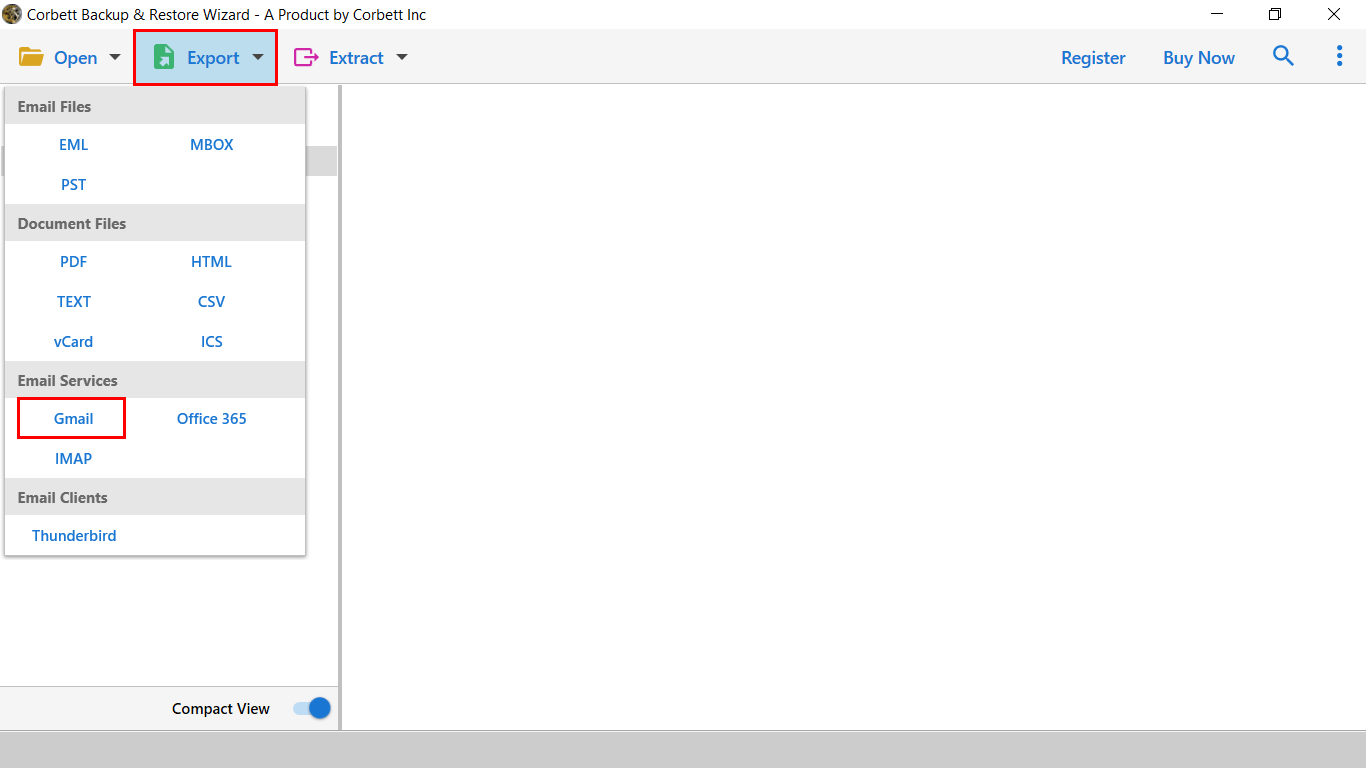
- Now, enter a Name for your saved folder. your Gmail Email Address, where you want to save the file, and its Password.
- At the top of the Gmail Export option, click on the Save button.
With these steps, you can successfully transfer email from Blueyonder account to Gmail.
Conclusion
Blueyonder Email is a good email service provider, but it is not the same as the Gmail email client. That’s why users add their email to Gmail. Therefore, in this article, we discuss a method that you can use to migrate Blueyonder into Gmail. In this, we use software and a Blueyonder account with IMAP settings. After that, we export the emails to Gmail.
Read more: How to transfer emails from Virgin to Gmail?