How to Transfer Emails from Virgin to Gmail? Let’s Find
Summary: In this post, we will explore techniques to transfer emails from Virgin to Gmail account with all data attributes. Also, we’ll answer some of the most common questions about VerginMedia.com. So, let’s start the post and explore the reasons & ways to migrate Virgin to Gmail account.
Virgin Mail Service, offered by VirginMedia.com allows users to create and manage email accounts associated with their ISP subscription plan. However, there are certain limitations associated with Vergin’s email service, which led users to switch to other platforms. Some of the common reasons are:
- Virgin Mail provides limited storage capacity for emails and attachments.
- Virgin Media offers a paid subscription plan, while Gmail is available for free.
- Also, it lacks advanced features and is not compatible with all devices like Gmail.
These are some of the limitations that users are facing over time and if you are also facing some challenges or want to switch to a better platform, we will give you full assistance to transfer emails from Virgin to Gmail. So, let’s see the first free solution to complete this process.
Manually Export Emails from Virgin Media to Gmail
- Open your Virgin email account & go to the settings menu.
- Next, enable email forwarding & enter your Gmail address in the field.
- Save the settings & go to Gmail account >> Gear Icon >> See all Settings.
- Click on the “Accounts and Import >> Forwarding and POP/IMAP” section.
- In the Check mail from other accounts enter your Virgin Email Address.
- Click “Next” to export emails from Virgin Media to Gmail.
Transfer Virgin Email to Gmail with Expert Way
DataSkorpio IMAP Migration Tool is an expert-recommended solution that allows users to transfer their data from any ISP to multiple platforms with all emails & attachments. In addition, the toolkit is tested & admired by IT administrators for its error-free & smooth migration.
The compatibility of the application is with all editions of Windows OS and offers you a wide range of features while migrating Virgin emails to Gmail account. In addition, you can download the demo edition of this software for free to evaluate its performance.
So, click on the download button given below & follow the steps to export emails from Virgin Media to Gmail account.
Steps to Transfer Emails from Virgin to Gmail
Follow the steps mentioned below to migrate Virgin email to Gmail.
- Download & Install the software on Windows OS.
- Now, click on Open Tab and select the Email Account option from the list.
- Next, provide your Virgin account credentials & software will automatically detect the server & port number.

- Afterward, users can preview the entire Virgin account emails in 4 different viewing modes.

- Now, click on the “Export” button & select the Gmail option to transfer emails from Virgin to Gmail account.
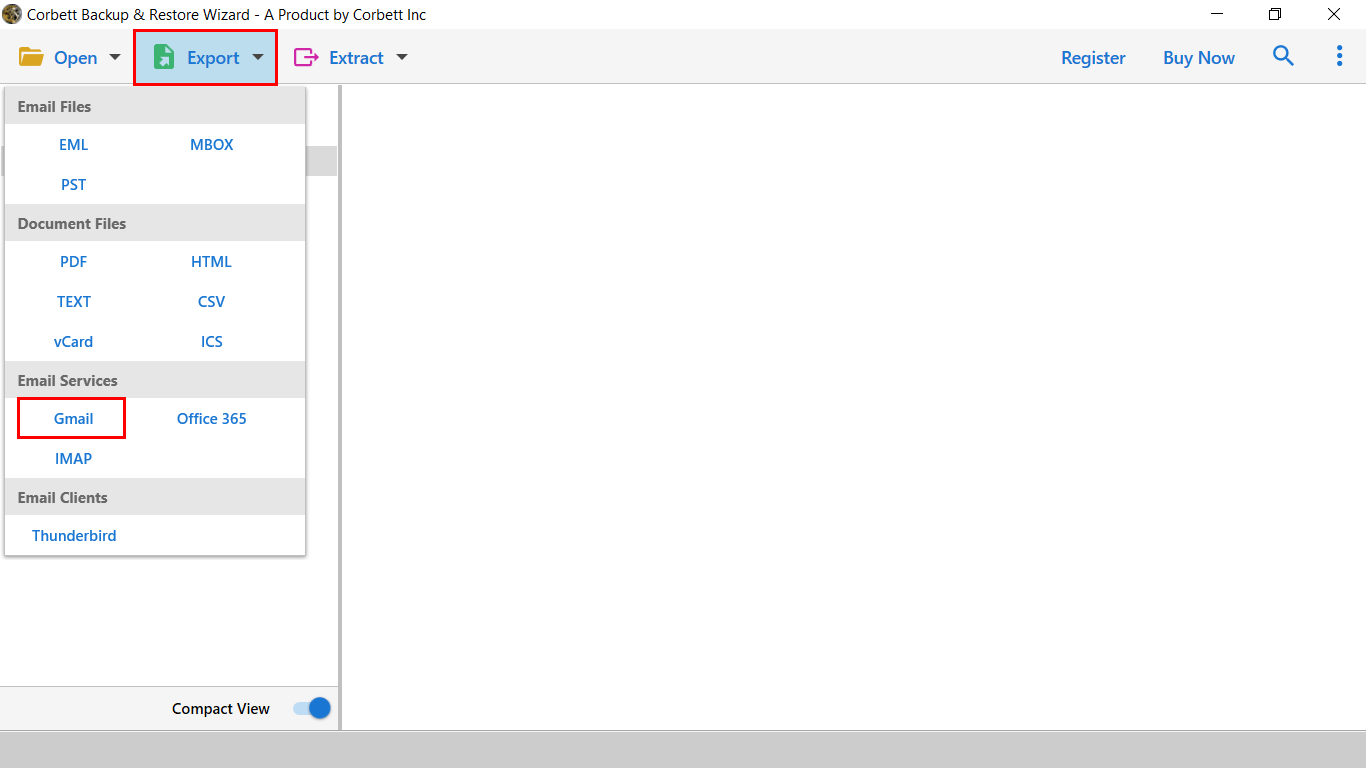
- Apply the data filters & Click on the Save button to migrate Virgin to Gmail with all attachments & attributes.

Got Queries? We’re Here with Answers!
Q) How do I transfer my Virgin email to Gmail?
- Download & Install Virgin Backup Wizard.
- Click on Open > Email Account > Add Virgin Profile.
- Enter Virgin Media account credentials & Preview Data.
- Afterward, click on Export & Select Gmail option.
- At last, click Save to migrate Virgin to Gmail.
Q) If I leave Virgin will I lose my email address?
If you leave or cancel your Virgin Media subscription plan, the company will retain your data for a few weeks. They may subsequently deactivate or delete your email address along with the termination of your account. It’s recommended to connect with Virgin Media customer support for more information.
Q) Can I change my Virgin Media email address?
It’s not possible to change your email address once it has been created. However, you can transfer emails from Virgin to Gmail or any other account with all emails & associated attributes by using the software mentioned above.
Q) Can I keep my Virgin Media email address?
After the subscription plan ends, the company will keep your data for a few weeks. However, it is not possible to retain your Virgin Media email address. Because the email address is provided by ISPs linked to their services.
So There You Have It
This blog covers the most common user query on how to transfer emails from Virgin to Gmail account. Thus, to complete this process we have shared different techniques. However manual forwarding is not recommended in case if want to unsubscribe from the Virgin Media plan. Our recommendation for users is to go with the automated solution that delivers secure & precise results.
Next Read:
