How to Change Hotmail to Outlook? Updated Guide 2023
If you want to export your Hotmail Data to Outlook, this article is for you. Throughout this blog, we will discuss various solutions for how to change Hotmail to Outlook. We will explain different solutions, both manual and automated. Read this article to know, which method best fits your needs.
In 2013, Microsoft phased out Hotmail and reintroduced it as Outlook.com. Still, there are numerous users still using the Hotmail domain. At the same time, there are many users who are looking to migrate Hotmail to Outlook as well, however, they are not aware of the ways to execute the procedure. So, if you are one of them, keep reading this blog to get the solutions. But before that, let us see how transferring Hotmail to Outlook
Why Should You Change from Hotmail to Outlook?
- Outlook is now on top of the Webmail heap – its interface is much cleaner.
- MS Outlook comes with upgraded and enhanced security features.
- It is seamlessly integrated with other productivity applications of Microsoft Office 365.
These and more are the reasons why users are drifting towards migrating their Hotmail to Outlook. So, how to achieve the migration? In the following segments, we have explained different solutions that you can try.
Manual Approach to Convert Hotmail Email to Outlook Account
To manually migrate emails from Hotmail account to Outlook account, users need to install Mozilla Thunderbird. Follow the given instructions to execute the procedure.
Step#1: Configure Hotmail Account in Mozilla Thunderbird
- Download Mozilla Thunderbird 19.9.0 (64-bit) new version in your system.
- Then click the Email option in the Local Folders window where you can see the Set up Another Account section.
- Then the “Set up your existing email address window” will open. Enter your account credentials in the below sections. Enter your Full Name, Email Address, and Password, and enter “Continue”.
- Then the Thunderbird detects your account through “IMAP settings”.
- And then it will show “IMAP” and “POP” account settings and click “Continue”.
- After that, your account setup is completed.
Step#2: Save Hotmail Emails to Convert
- After that, all your Hotmail emails will start uploading into the tool’s preview panel
- Then select all the emails and right-click on any of them. Then click “Save as”
- Browse the destination location to save the Hotmail emails
Step#3: Configure your Outlook Account in the Thunderbird
- Again, follow Step 1 to configure your Outlook account in Thunderbird.
Step#4: Then Migrate Hotmail Emails to Outlook
- After the configuration is done, right-click on Inbox.
- Then, Minimize your Thunderbird window and open your saved Hotmail emails location
- And then drag and drop the Hotmail emails to the Outlook account
After dragging and dropping all the emails in your Hotmail account will be transferred to your Outlook.com account. After that you can check the Outlook.com account, there you will see your Hotmail emails in your inbox smoothly.
Step#5: Direct Send Hotmail Emails to Outlook.com in Thunderbird Application
After the configuration of Hotmail and Outlook.com accounts in the Thunderbird application. You can directly send emails without using the drag-and-drop method.
- Select All the Hotmail Emails that you want to convert into an Outlook.com account
- Right-click on any email and select the Move To/Copy To option as per your requirement that you want to. And select your configured Outlook.com account without using the drop-down options.
- After that, all your emails will be migrated into your Outlook account instantly.
Limitations of the Manual Method
- This manual method is very time-consuming. It will take several hours and days to complete the bulk Hotmail emails to the Outlook account.
- You will need an external email client application to complete the conversion.
- Contacts, calendars, and tasks cannot converted into an Outlook account with this method.
- You will also require technical knowledge to perform this Hotmail to Outlook conversion.
Change Hotmail to Outlook with Professional Approach
To avoid the challenges and hindrances that come with the manual procedure, we have brought you a solution handpicked by numerous technical experts. The DataSkorpio Hotmail Backup Tool is a utility specially designed to convert Hotmail to Outlook in a smooth and efficient way. Not only does this tool migrates the Hotmail data but also performs the entire task with utmost data security. Moreover, this software is equipped with advanced filters and other features that make it a rare gem.
Steps to Use the Utility
- Install and run the utility on your device. Then, click on the Open button.

- Next, select Email Accounts >> Add Account for the dropdown list.

- Now, enter your Hotmail account credentials in the required fields and the software will generate a preview of your Hotmail mailbox data.
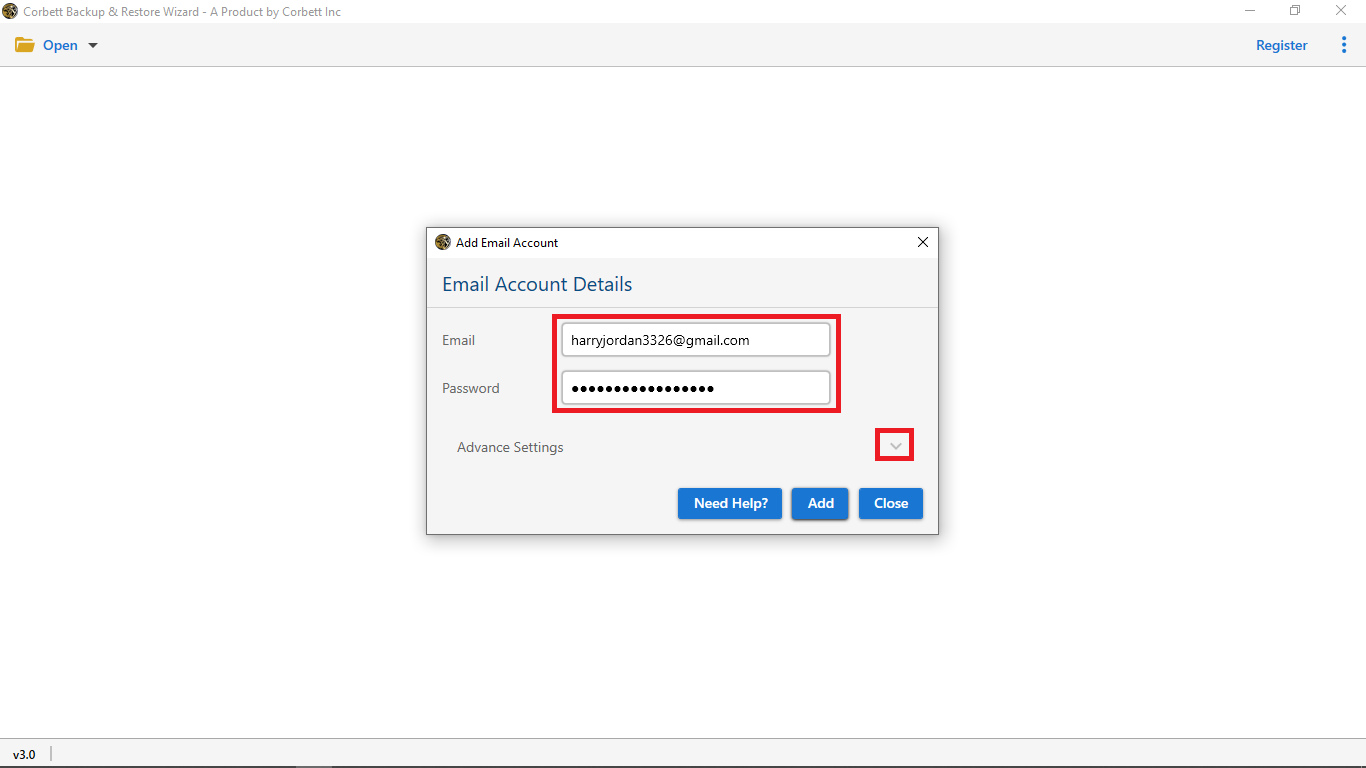
- Click the Export button and select PST from the dropdown list options.
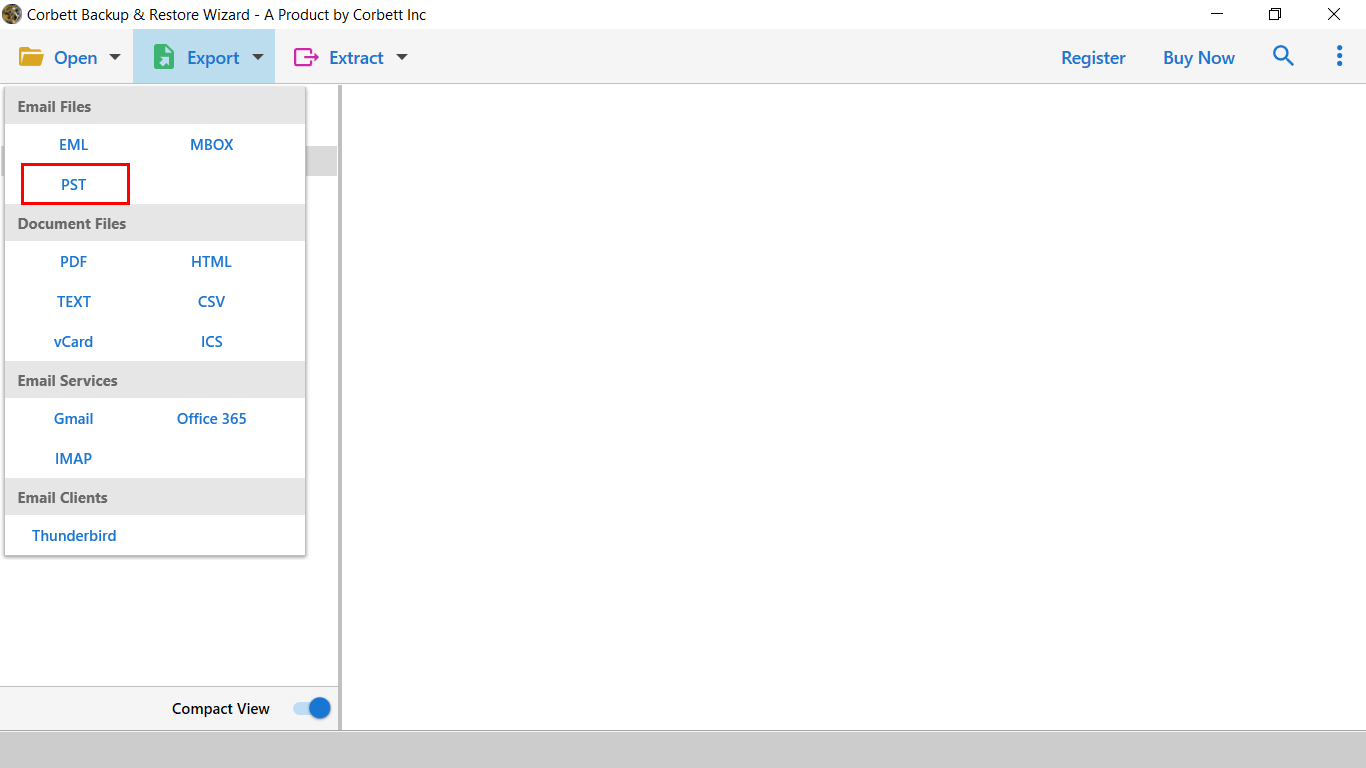
- At last, utilize the advance filters and hit Save.

Let’s Wrap Up
In this article on “How to Change Hotmail to Outlook”, we discussed various solutions one can use to accomplish the task. We discussed different solutions including both manual as well as automated ones. However, the manual method turn out to be time taking and complicated to execute for users. Hence, technical professionals recommend users go for the above-mentioned automated utility.
