Learn the Best Way to Convert MBOX to PDF With Complete Attachments
If you want to know How to Convert MBOX to PDF with complete mailbox subfolders. Then this article is completely yours. In this tech article, we will guide to on the best approaches that can you use to convert MBOX files to PDF file format perfectly.
But before starting the procedure let’s understand why users choose conversion of MBOX into PDF. There are plenty of other file formats that can also be used to convert MBOX into but why do users prefer PDF more.
Why Convert MBOX Files to Portable Document File Format?
PDF is one of the most widely used and widely accessible file formats. This file format is widely used by organizations, hospitals, enterprises, schools, colleges, banks, government forms, and other institutions. Because Adobe Reader, which is a free PDF viewer, can readily open PDF files.
A PDF file is easily supported and opened by any browser, operating system, or program. It can be password secured to keep the information safe. Allow me to explain in detail and give you some instances.
- Every month, we all receive our bank statements through email. The attached document is a password-protected PDF file.
- In the current situation, all institutes and colleges administer online tests, and they state that all answers are posted in PDF format.
- Any vital information or business-related news should be sent in a PDF file to employees in the business so that they can simply download and access it offline.
How to Import MBOX to PDF Using the Best Approaches
There are two methods to directly convert MBOX Files to PDF. Users can choose any method to complete this task.
- Manually Convert MBOX to PDF File Format Using the Thunderbird Application
- Automatic Method to Convert MBOX File to PDF With Complete Mailbox Data
Both the method can be used to convert the files but the manual method takes more time as compared to the automatic solution.
Manual Method to Convert Mailbox Files into PDFs Using Mozilla Thunderbird
To convert MBOX to PDF users need to install the Mozilla Thunderbird application from the web. And start the procedure as mentioned below steps.
1. Open Mozilla Thunderbird
2. Right-click on the Local Folders option
3. And select the ImportExportTools option and select the Import MBOX file option.
4. After that, choose the Import one and or more MBOX Files option and click Ok
5. Then, select all the Mailbox files from your system and click Open
6. At the moment, all the mailbox files will show within the Local folder
7. Then, choose all the mailbox files to present within the imported files
8. Right-click on any of the selected MBOX messages and click Save selected message > PDF format
9. Presently, select the location to save the files
10. The ImportExportTool generated PDF files for all the selected files into the destination location.
Automatic Way to Convert Bulk MBOX File to PDF With Attachments
Attachments are an integral part of an email message. The majority of those users who want their emails converted also need their attachments to be converted. Manually converting them by hand does not achieve this. Consequently, there is a requirement for third-party applications that can both process multiple MBOX files at once and convert MBOX to PDF with all attachments intact.
DataSkorpio MBOX Converter Application is not restricted to only PDF Files. It also provides a PDF option alongside other document and email client file formats like HTML, CSV, PST, EML, and so on. The program has many features that can be used to export MBOX documents to PDF, creating a seamless conversion experience.
Steps to Convert MBOX File to PDF File Format in Windows OS
1. Start the tool after installation and click on the Open button that appears in the first tool’s window.

2. Then select the Email Data Files option and see the MBOX Files option to insert files.
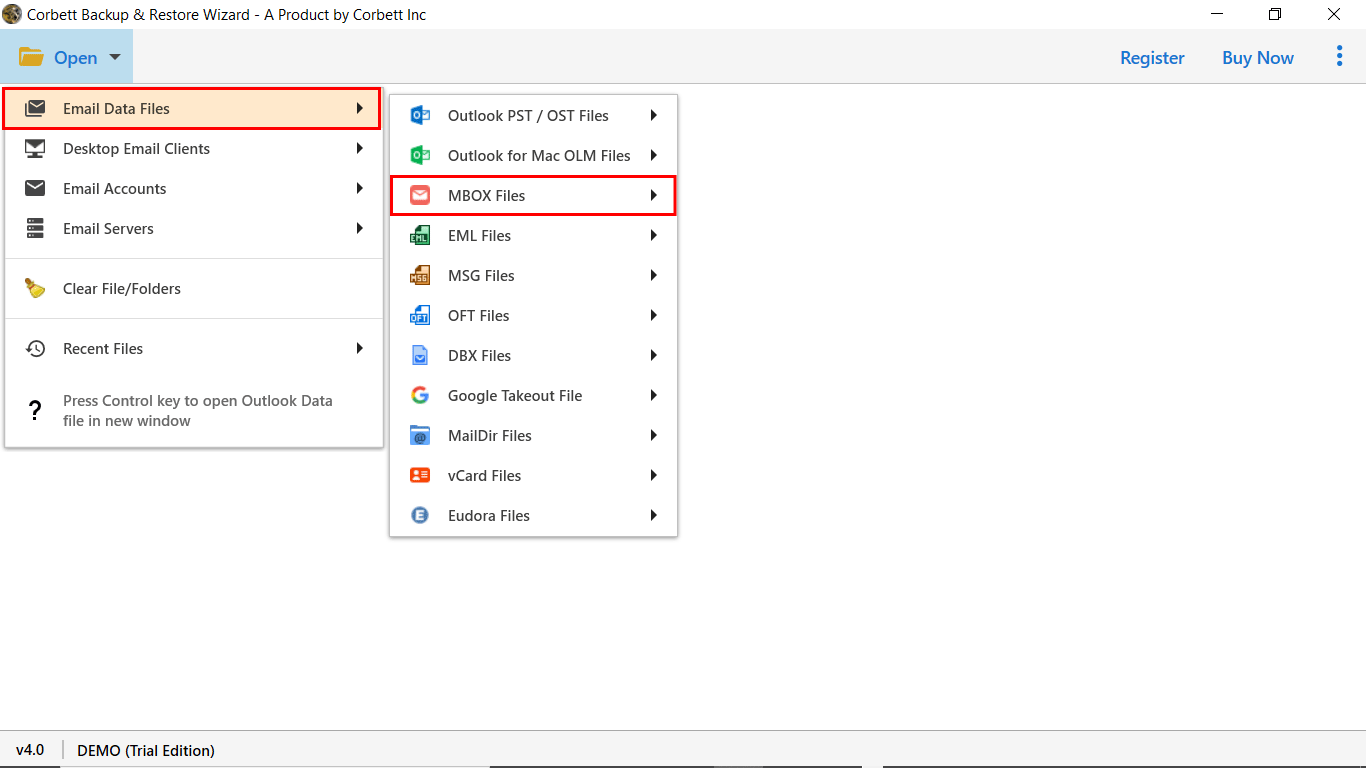
3. After that, the tool provides you with two options to choose the files and folder. You can choose any as per your current need.
4. Next, preview the mailbox files and folder selecting them one by one and getting a preview in the right-side panel.

5. To convert files select the Export button and select PDF from the drop-down documents formats.
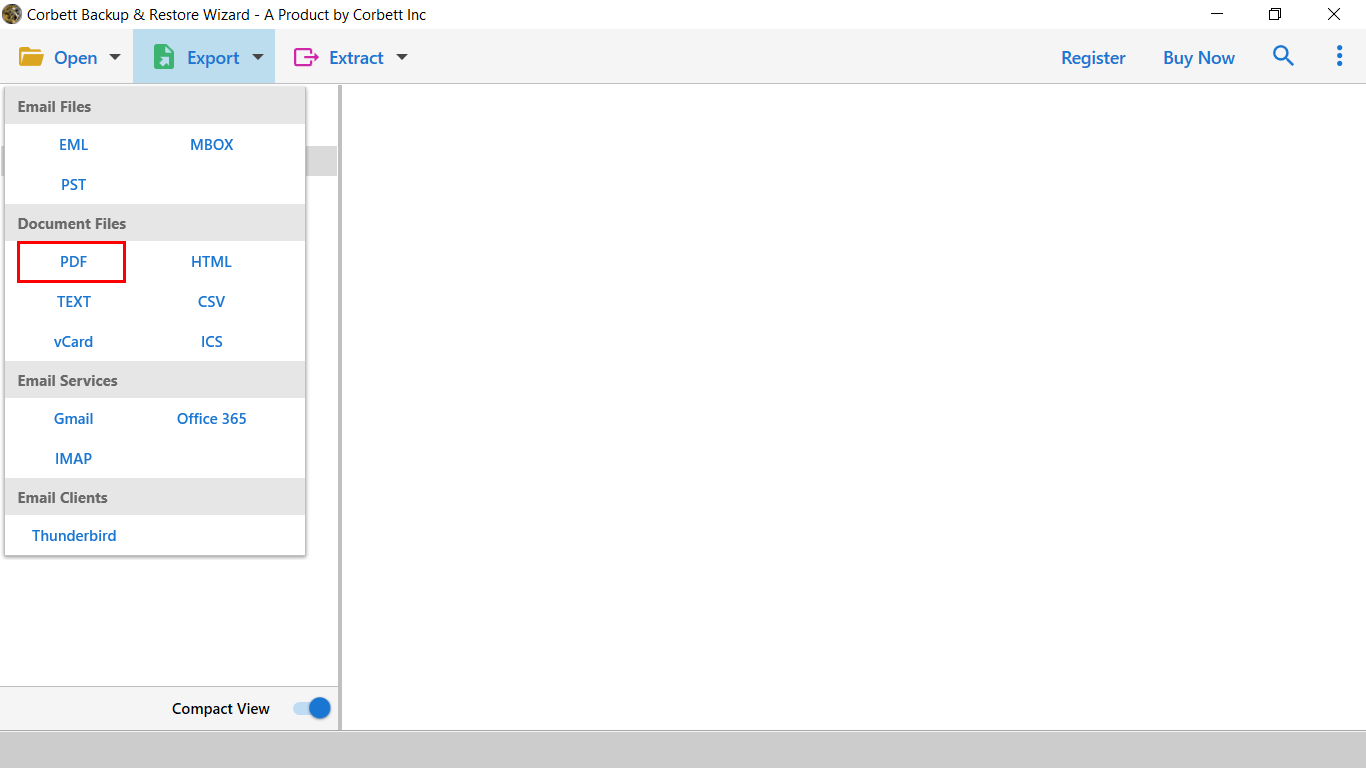
6. Finally, to see the live conversion of MBOX to PDF select the Save button.

Author’s Suggestions
We provided two methods to convert MBOX to PDF using the free manual method to an expert professional method. Both methods can be used to convert mailbox files but the manual method has some restrictions. That can cause you half Mailbox converter to PDF. But the automatic method enables you to convert complete .mbox to PDF with attachments.
Also, Read Related Blogs
