How to Export from Fastmail to Outlook?
Fastmail is an email service provider that offers secure and reliable email hosting for individuals, businesses, and organizations. It’s one of the oldest email services for users, free from advertisers or ads of any kind, and true to its name, it’s fast with simple, straightforward HTML.
Outlook is one of the most popular and widely used desktop email clients in the world. It also offers you to send and receive emails for communication between users personally and professionally.
Table of Contents
Why Should Users Want to Add Fastmail Emails to Outlook?
Fastmail is a subscription based email service provider that offers paid email accounts for a large number of personal, organizations, and businesses users. It also offers IMAP access to Fastmail.com accounts, so anyone can easily access their mailbox data from mobile devices and desktop based email applications.
On the other hand, Outlook stays up to date with advanced protection and fast services. Due to the increase in cyber threats, Outlook has been improving security features for its users and most important information.
How to Export From Fastmail to Outlook Manually?
If you have installed Outlook on your system and have detailed technical information to configure Fastmail with Outlook. Then, you can carry out the process as we discuss below:
- Open Outlook and go to the file option.
- After that, click add account and enter Fastmail email address.
- Here, tap on connect and enter the app password.
- Now, fill IMAP configure details:
Incoming server: imap.fastmail.com Port 993
Outgoing server: smtp.fastmail.com Port 465
- Then, choose SSL/TLS encryption.
- Now, click on next and Fastmail has been successfully configured with Outlook.
Why Should Professionals Always Skip Manual Technique?
- It will take a long time and a very long process.
- Users must have advanced technical information to add Fastmail Emails to Outlook.
- Outlook 365 does not support Fastmail contacts and calendars.
How to Export from Fastmail to Outlook Via Alternative Solution?
As you can see, there are many risks and limitations available in the manual technique. Therefore, we recommend the DataSkorpio IMAP backup Tool as a great solution that allows you to export mailbox data without losing any data. This wizard is specially designed to Export from Fastmail to Outlook.
- Download the wizard on your Windows system and then open it.

- Choose IMAP and enter FastMail IMAP login credentials.

- Click Outlook Default PST Format in the export list.
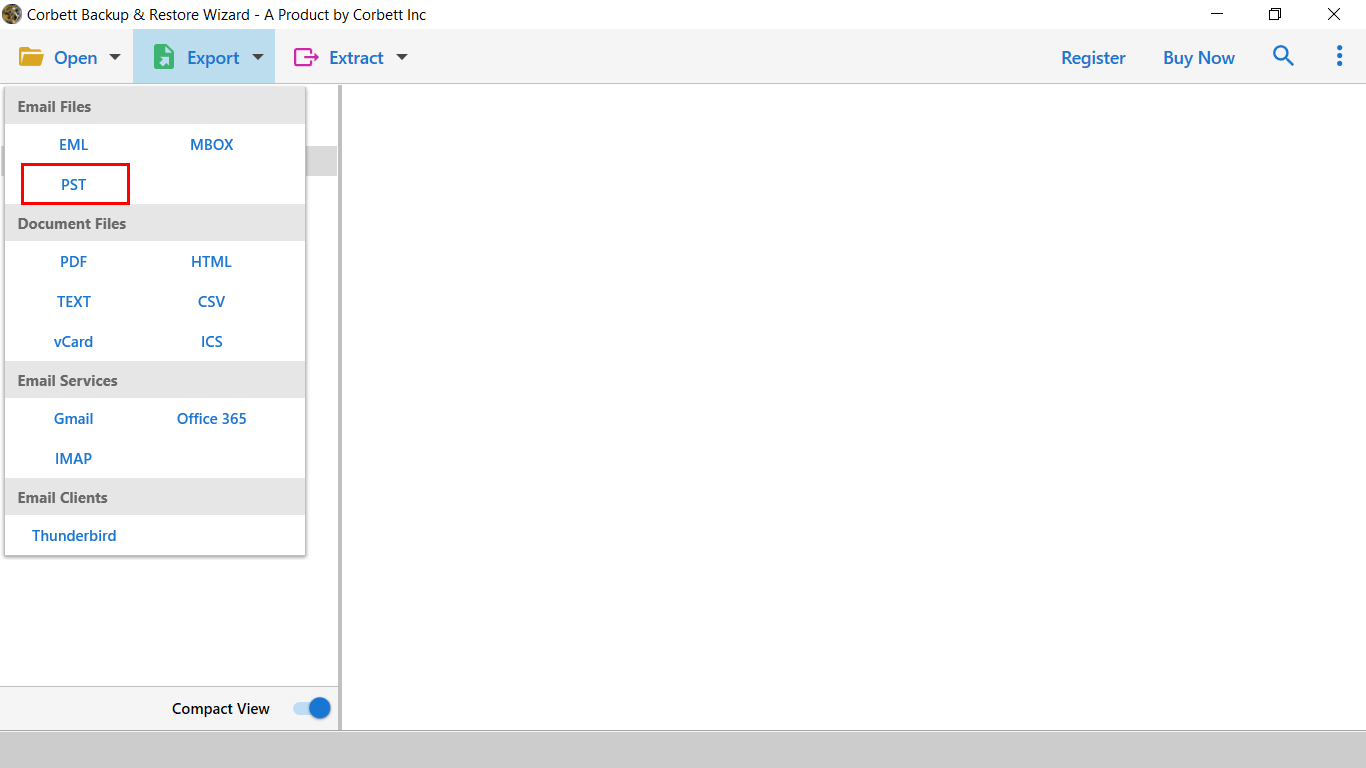
- Lastly, choose a destination and press save to get the result instantly.

Other Prominent Features of Using Automated Solutions
- You can also export Fastmail to MBOX, PDF, TXT, HTML, PST, and many more export options.
- This application can also be easily operated by all types of users without having deep technical information.
- It also offers you the ability to migrate Fastmail to Gmail, Outlook, and many more.
- Using this wizard, you can also export the necessary data and it is also useful to skip unwanted files.
- No need to download additional wizard (not even Outlook) to complete this process.
The Verge
After reading this post, you can easily export from Fastmail to Outlook manually and use workarounds. Since manual solutions come with many risks and limitations, they are not a good choice to add Fastmail emails to Outlook. Therefore, we recommend that you opt for Automated solutions tested by experts and utilities trusted by millions of users. Now if you are contacted here, all relevant queries will be resolved here. Thanks for reading this post!
