Techniques to Export Gmail to iCloud with Data Attributes | Checkout Now!
For various reasons, the majority of users are looking for a way to export Gmail to iCloud.
At DataSkorpio, we understand that every bit of information is essential. We always try to provide the best solution that meets all your requirements.
Therefore, in this blog, we will explore the complete solution to migrate email from Gmail to iCloud account directly.
Automated Solution to Transfer Gmail to iCloud Account
IMAP Migration Tool is one best solution available in the market that allows to Batch migrate Gmail emails to iCloud account. With this program, users can quickly transfer their data to over 20 technical formats.
Additionally, the software has a large set of email data filters that let users sort their data. Also, there is a dedicated preview panel to view emails messages, their header properties, and attached information.
For your ease, there is a demo edition of the toolkit available. So, click on the given button and continue with the blog.
Procedure to Migrate Email from Gmail to iCloud Account
1) Install the wizard and click on the “Open” button.
2) In the left panel, click on “Add Email Account” and enter “Gmail ID/Password.”

3) Next, the wizard will analyse your account and generate a preview of the data files stored in it.

4) Afterward, hit that “Export” button and click on the IMAP option.
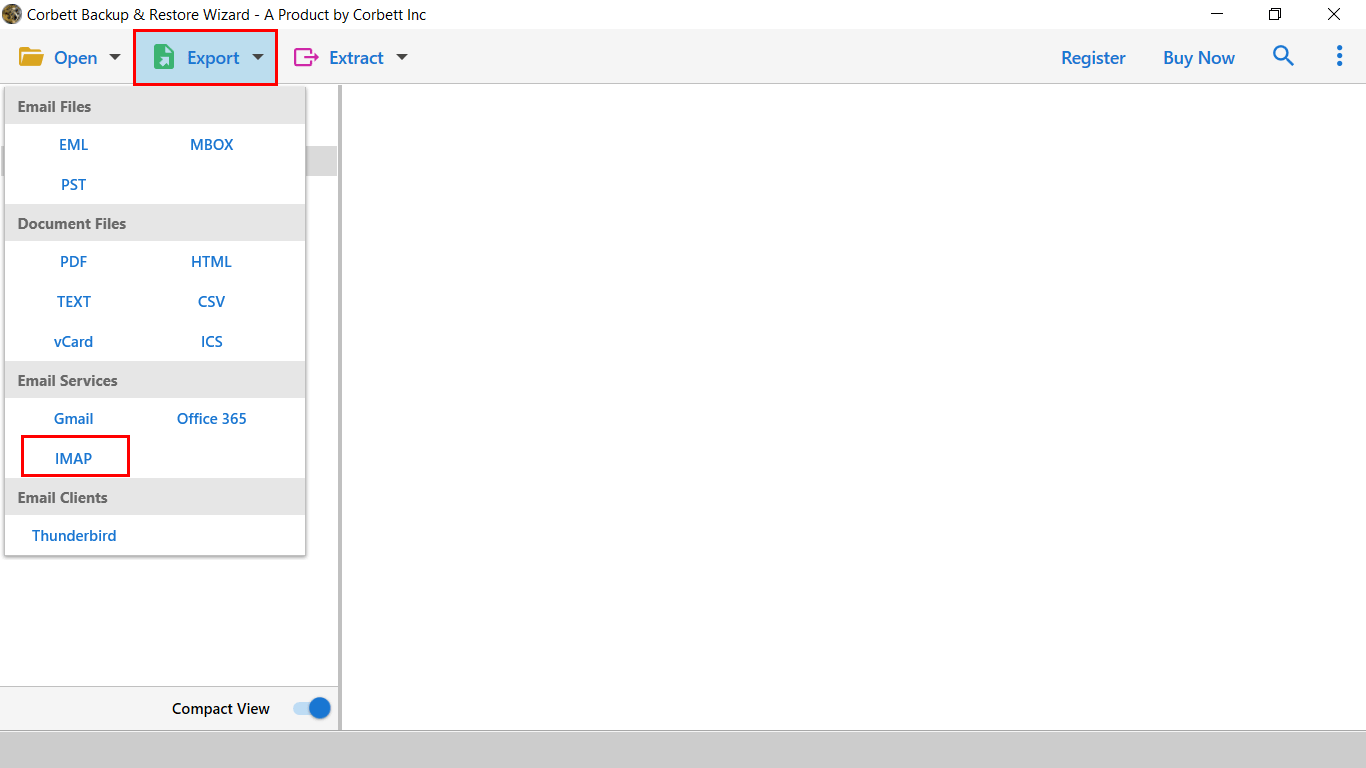
5) Enter your iCloud credentials and apply the advanced data filter in the next window.
6) The last step is to click on the Save button.

That’s it. The software will automatically export Gmail to iCloud account in a few movements. Meanwhile, you can read – Easy Ways to Migrate Gmail to Google Workspace.
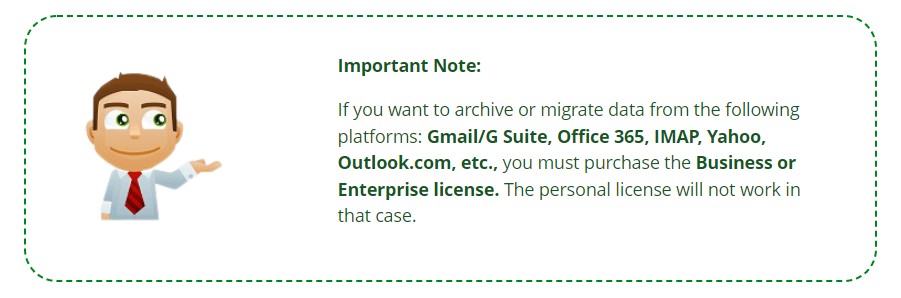
Manual Solution to Migrate Gmail Emails to iCloud Account
Follow the mentioned steps to export Gmail to iCloud account manually.
1) Open and log in to your Gmail account. Click on the Gear button and select Settings.
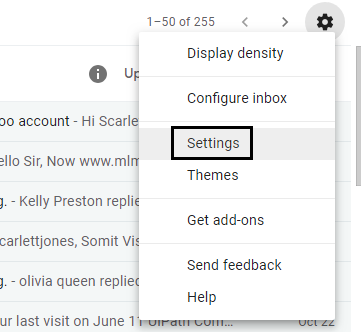
2) In the settings, Widow Tab Click on “Account and Import” and choose the “Import mail and contacts” button.
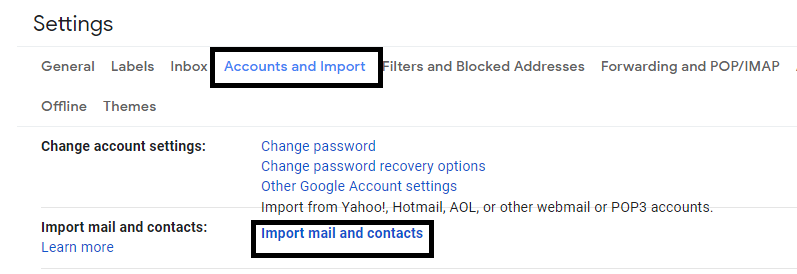
3) To migrate email from Gmail to iCloud, you need to provide iCloud credentials to move further.
4) Now, fill in the iCloud IMAP Settings and click on the “Next button.”
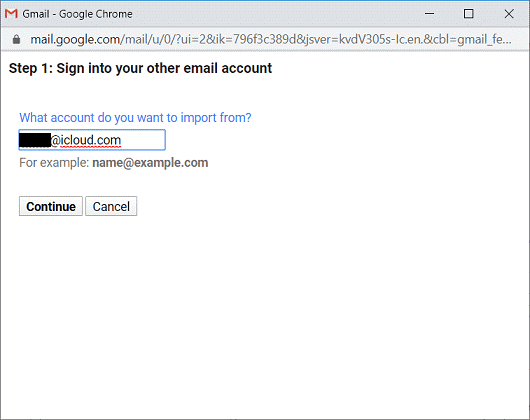
5) The next step is to click on the Import mail option from the list and click the Import button.
The manual solution seems too easy, right? Well, it is.
But there is some factor that you should keep in mind while using the manual solution. Some of the factors are mentioned below:
Drawbacks of Using Manual Solution
- The manual solution can take 2-3 working days, depending on the file size.
- Users have to migrate complete mailbox data. There is no option available to move selected email files.
- There is no guarantee that all your data is restored using the manual solution. You may get some empty emails.
- Also, there is no maintained folder structure after the migration.
Users can get rid of all such errors by using an automated solution. Let’s check out some of the prime features offered by the toolkit.
Why Choose Automated Solution Over Manual Approach?
- Safe and Easy to Use: The wizard is free from all types of risks and provides you with 100% satisfactory results. Also, it has an easy-to-use interface. Both technical and non-technical users can operate the tool without technical expertise.
- Stand Alone Application: The automated solution is entirely independent and doesn’t require any external support to accomplish the task.
- Migrate Emails with Attachments: The wizard to export Gmail to iCloud not only works with emails. It allows you to export your attachments and inline images of any size and extension.
- Batch or Selected Migration: Want to migrate email from Gmail to iCloud in batch? Don’t worry. The software allows the transfer of multiple Gmail profile data to iCloud without failure. Also, you can transfer selected emails from the complete mailbox.
- Export Option: The software offers multiple you check all of them as mentioned in the picture.
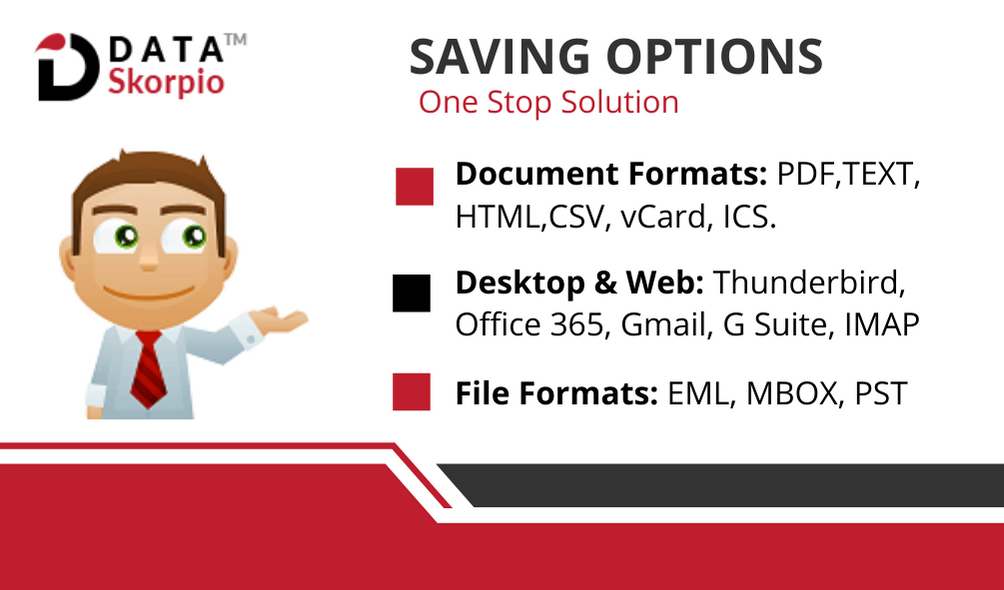
Time to Wrap Up
In the above blog, we have provided you with a one-stop solution to export Gmail to iCloud. We have introduced both the manual and the automated solution. If we compare both, then the manual solution has some limitations. On the other hand, the smart solution serves you with 100% data integrity.
Similar Read:
