How Do I Import Google Takeout to iCloud Account? Expert Solution
Quick Overview: Do you wish to import Google Takeout to iCloud Account? In this post, I have demonstrated the best solution to open Google Takeout files on iPhone or iCloud.
Almost every user must be familiar with iCloud services. Apple provides it’s cloud services to all Apple product owners. Additionally, they offer iCloud+ services with powerful privacy features and expandable storage features for your data.
Due to the enhanced security provided by Apple Mail, most users want to upload Google Takeout emails to iCloud account. Still, the question arises how can you achieve this data migration?
Well, let me help you with that!
In the upcoming section of the blog, you will find both manual and automated solutions to import Google Takeout to iCloud account. And by the end of the post, you will be sure about the best approach to complete the data migration task.
So, let’s start our solution with a Manual Approach:
How to Open Google Takeout files on iPhone? Manual Solution
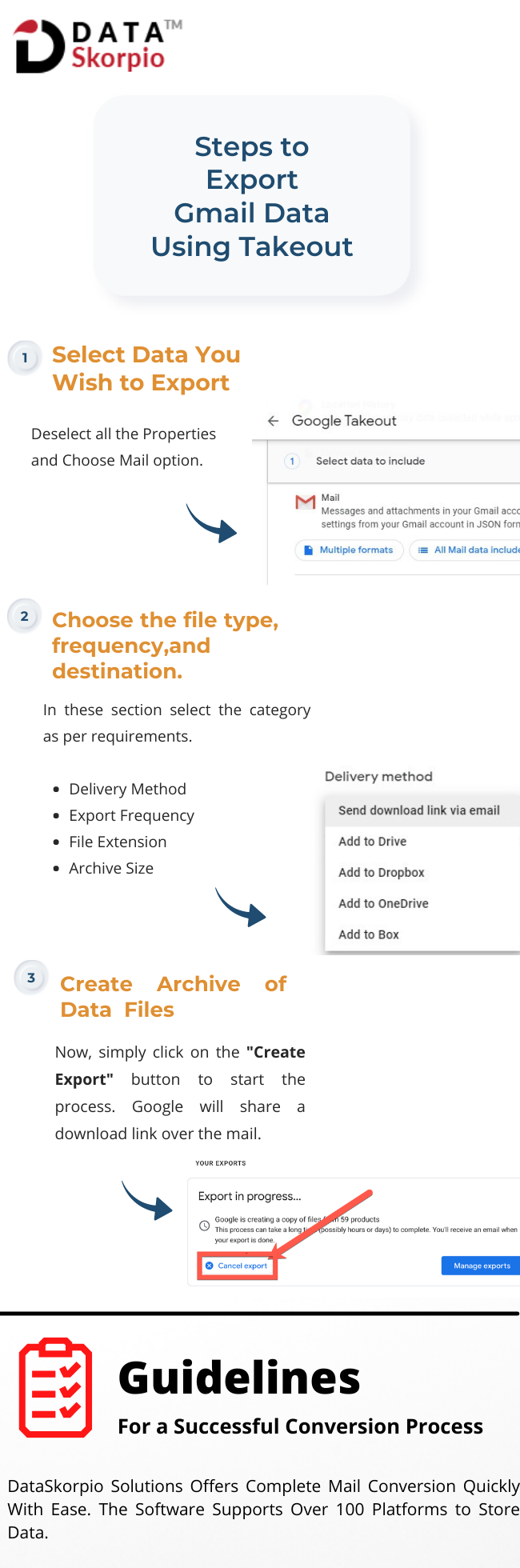
Once you get your Takeout file, unzip it, and users will find a .mbox file extension. In the next section, users will learn how to import Gmail MBOX to iCloud or iPhone.
Steps to Upload Google Takeout Emails to iCloud Account
In this section, users will learn how to open Google Takeout files on iPhone or iMac System. So, follow the mentioned steps carefully:
1) Now go to the “File” menu and select “Import Mailboxes.”
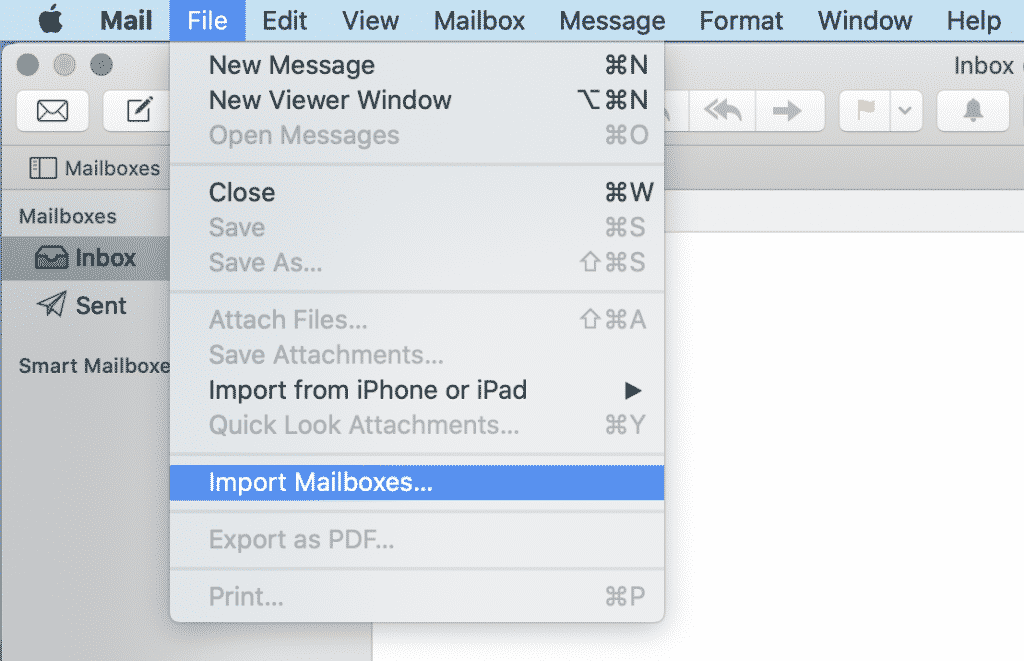
2) From this new “Import” window, choose “Import data from Files in MBOX format.”
3) Then click on the “Continue” button to browse and select the Gmail MBOX folder.
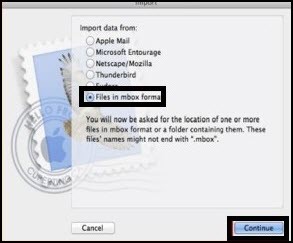
4) Now, all your Takeout files will be imported to Mac Mail. Click on “Done” once it gets completed.
5) Check the “Import” folder for imported emails. Now, users can easily “Open Takeout files on iPhone”.
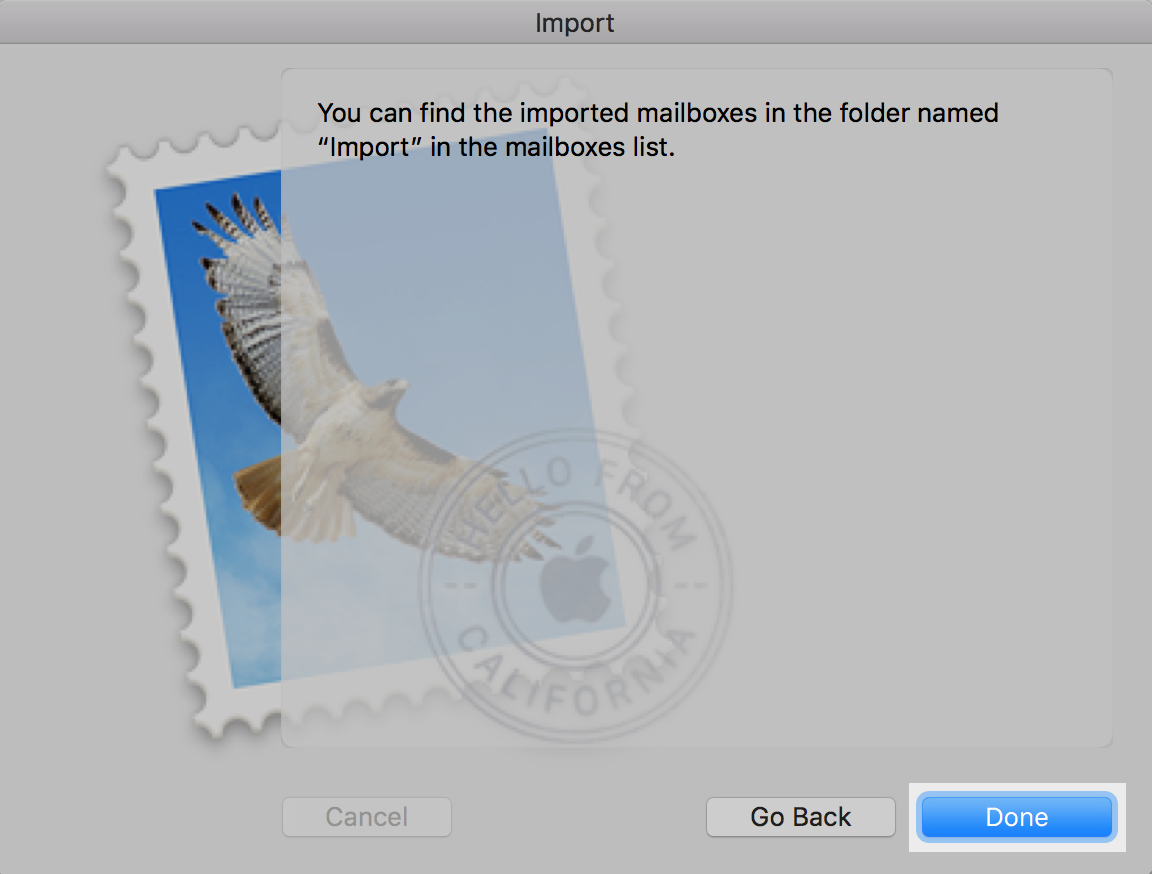
The manual solution to import Google Takeout to iCloud is quite lengthy and time-consuming, and you need to have highly technical skills to achieve successful data migration.
Automated Solution to Import Gmail MBOX to iCloud Account
The Google Takeout Converter is a highly recommended software to open Takeout files on iPhone.
This automated solution can transfer complete Takeout file data to an iCloud account without losing a single piece of information.
Additionally, the software algorithms preserve the email properties during the import process and not change the data formatting.
Moreover, a demo edition of the software is available that users can download to check the toolkit functionality. So, click on the download button to import Google Takeout to iCloud account in a few simple clicks.
Steps to Upload Google Takeout Emails to iCloud Using Automated Solution
1) Install and Run the Software on Your Windows OS.
2) In the first panel of the wizard, click on the “Open Button” and select “Email Data Files” from the list.
3) Now, click on the “Google Takeout Files,” You will get two options to upload the data file “Add File or Add Folder.”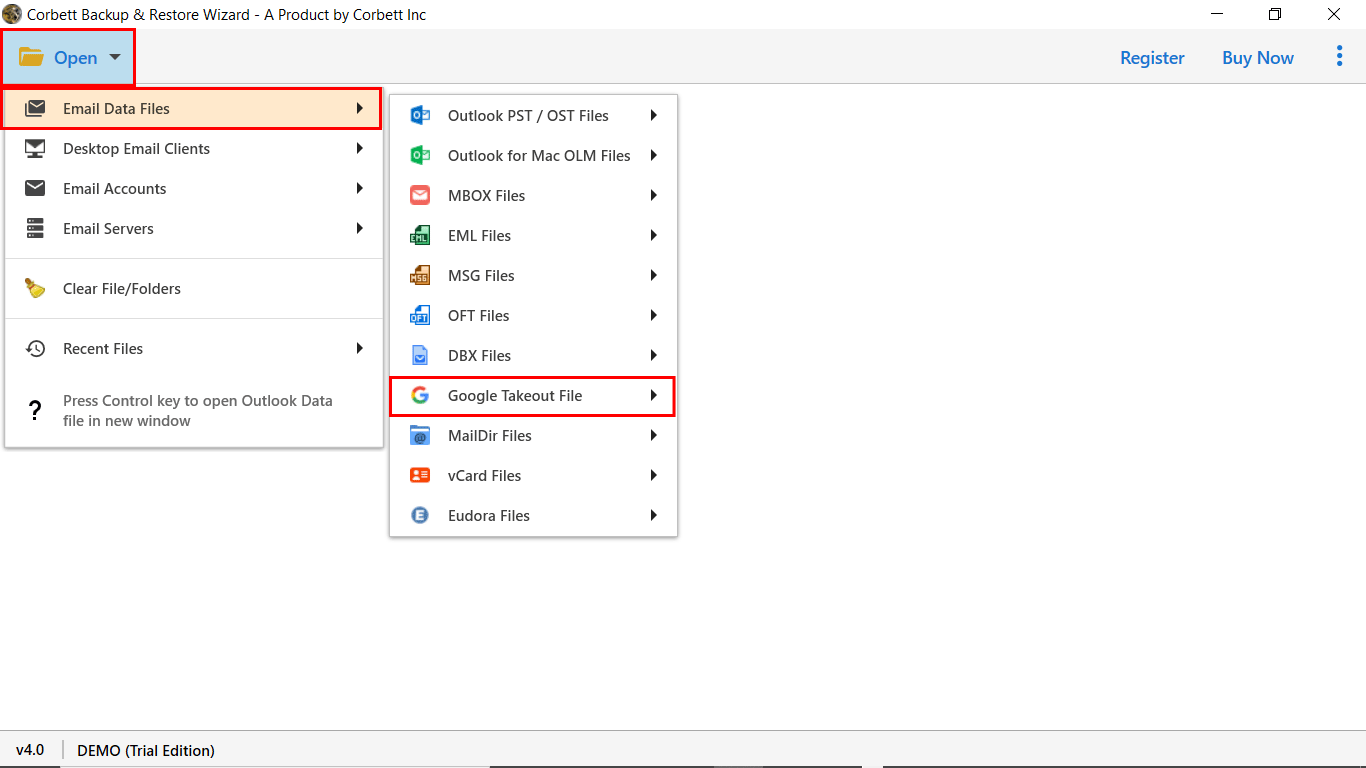
4) Once you upload the data file to the software panel, the software will generate a preview of data stored in the Takeout file.

5) Afterward, navigate to the ribbon bar, click on the “Export” button, and select the “IMAP” option from it.
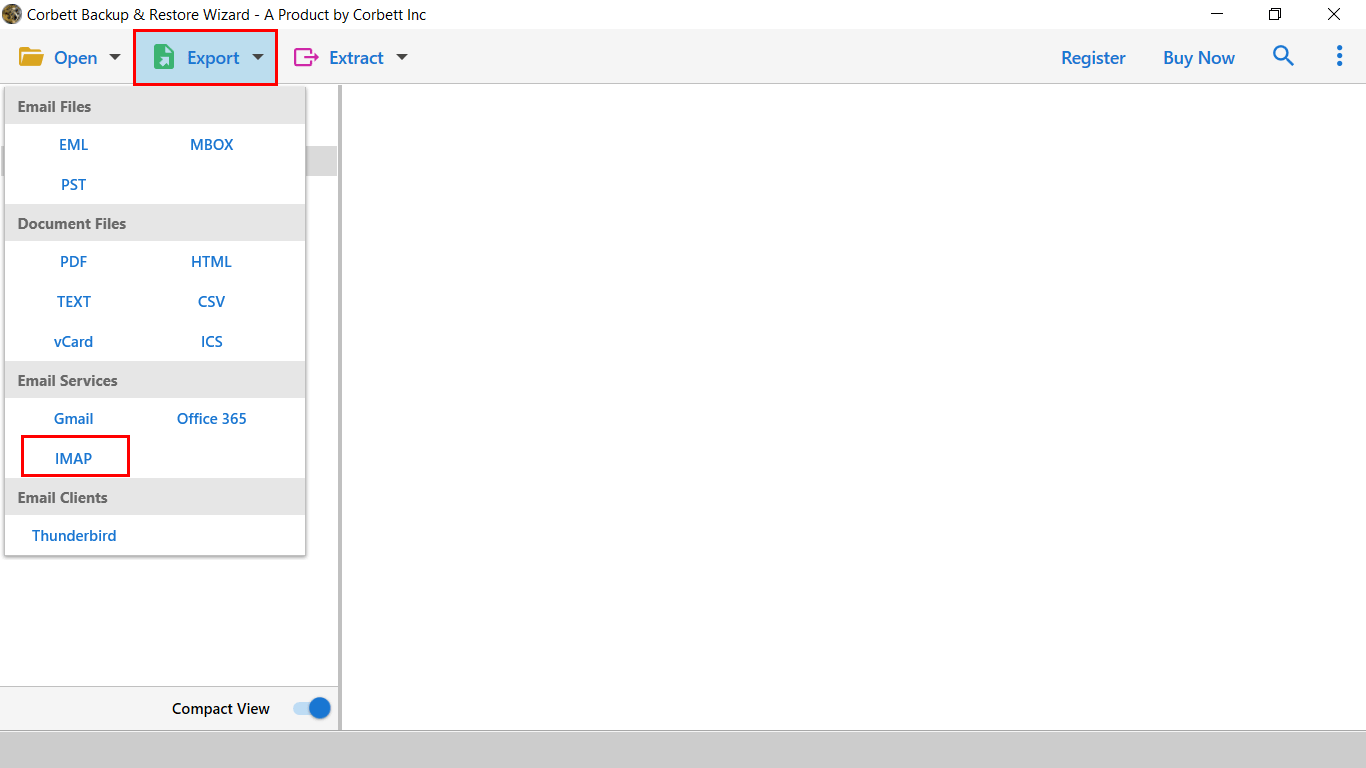
6) In the next window, users will find multiple data filters users can easily apply them and click on the “Save” button to start the process.

Finished! Here’s how you can open Google Takeout files on iPhone or iCloud with attachments in a few movements.
Prime Functionality of Automated Solution
The solution to import Google Takeout to iCloud accounts comes with valuable functionalities and adds value to end-user requirements. So, let’s have a quick sneak at its advanced functions of it:
- No Third-Party Support Required: The Google Takeout Extractor doesn’t require the installation of any supporting application to complete the data process. Users can easily import Gmail MBOX to iCloud Account using the intelligent solution.
- Selective Takeout Data Migration: The solution allows you to sort email data using advanced filters. For selected data conversion, one can easily mark the required folders and unmark the rest.
- Batch Import Takeout to iCloud Account: The solution allows you to batch import Takeout to iPhone. Additionally, if you have multiple Takeout files, you easily transfer multiple data folders to a single iCloud account.
- Manage Email Data Properties: You will get meta properties intact when you open Google Takeout files on iPhone using the automated solution. Also, it assures you safe and secure Migration.
People Also Ask Queries
In today’s post, we have covered a cluster of user queries. Also, if you are looking for the same questions mentioned below, this blog is an excellent choice for you.
Queries:
- Can I Import Gmail MBOX to iCloud Account?
- How do I access Google Takeout on my iPhone?
- Is it possible to open Takeout Zip File on iPhone?
- How do I Import Google Takeout to iCloud?
- Can I upload Google Takeout emails to iCloud account without Downtime?
Let Us Sum Up
In the above blog post, users will get a detailed solution on how to open Google Takeout files on iPhone. Users can easily upload their Takeout file to a wide range of platforms using the automated solution. Additionally, users are free to batch import Google Takeout to iCloud account without any failure.
Next Read:
