How to Extract Email Addresses from Outlook 365 Account: Complete Tech Guide
It may appear difficult to extract email addresses from Outlook 365. For a variety of reasons, you might want to retrieve email addresses from Outlook 365 folders. Perhaps you’d like to add Outlook email addresses to your Gmail account.
Alternatively, perhaps you don’t want to invest in an email marketing system but want to send emails to possible clients after a seminar or save them for future use. This article will show you how to export email addresses from outlook 365 in a variety of file formats.
Freely Extract Email Addresses from Office 365 Account Using Your Technical Skills
Extracting Email Addresses from Outlook 365 is quite trouble-free. But it requires technical expertise to smoothly extract all email addresses from outlook without any headache.
1. Open your Outlook 365 and press on the File tab.
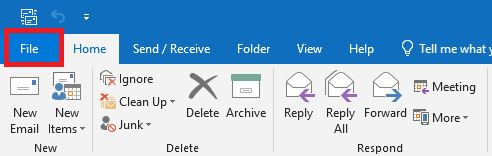
2. Then choose the Open & Export option.
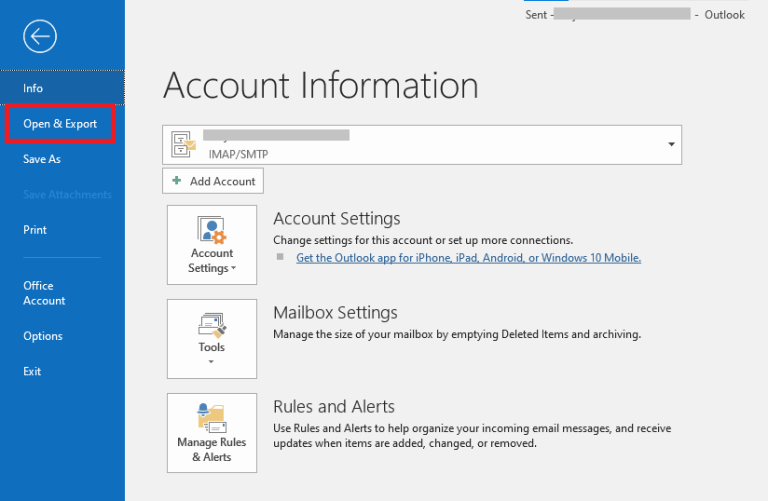
3. Next, select the Import/Export option in the next window.
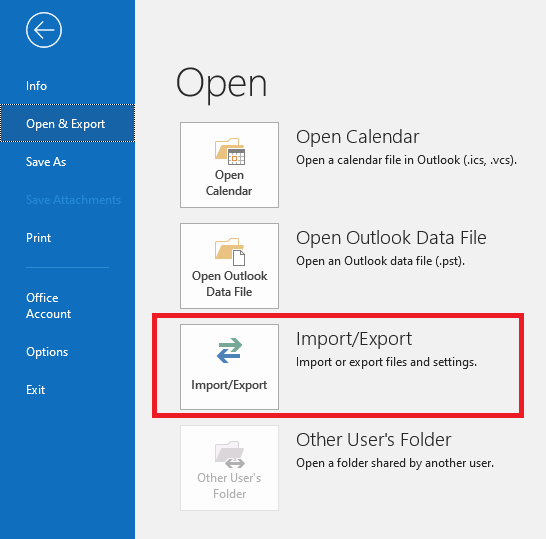
4. Then in the next pop-up window box select the Export to a File option, and click Next.
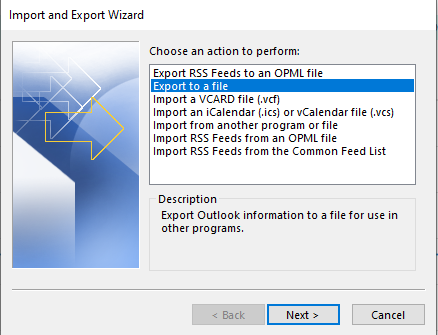
After that you can painlessly export email addresses from Outlook 365.
An Excel Sheet can be used for Exporting Email Addresses
Then create a file of type in Comma-separated values or can be saved in Outlook Data Files (.pst) as per your requirement to extract email addresses from Outlook 365.
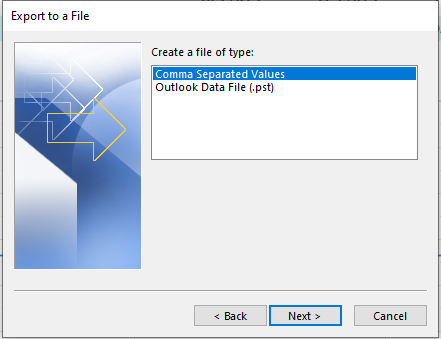
1. After that select folder to export from, and click Next.
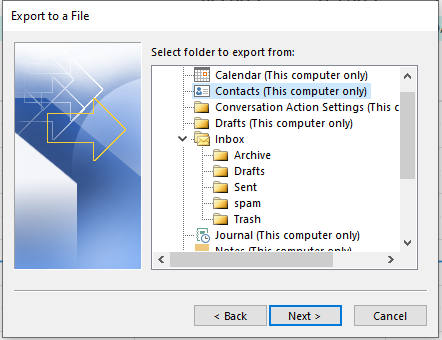
2. To assign a name to the output file, select a destination folder and click Browse.
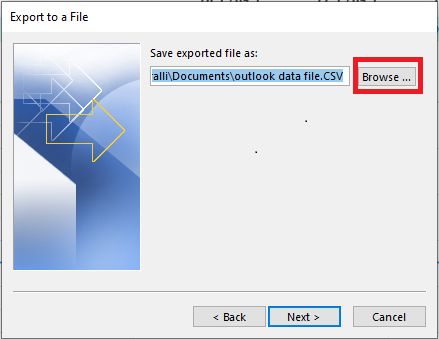
3. After that, select on Map Custom Fields, this will show all available fields in that folder.
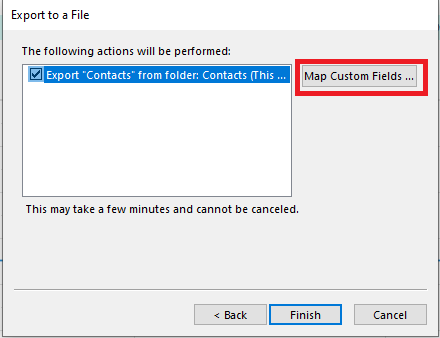
4. Therefore, you only require email addresses from Outlook 365, press on the Clear Map option and drag attributes from left panel to the right.
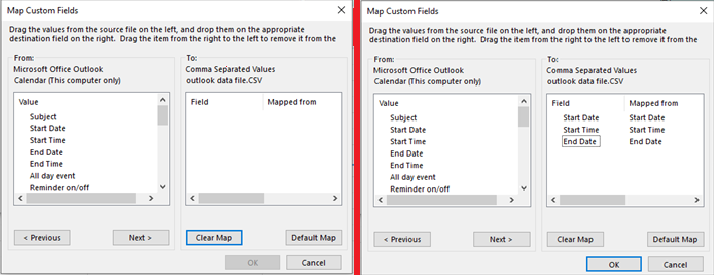
5. Press on OK and then select on Finish. After that open your Output Excel sheet and delete duplicates if there are any.
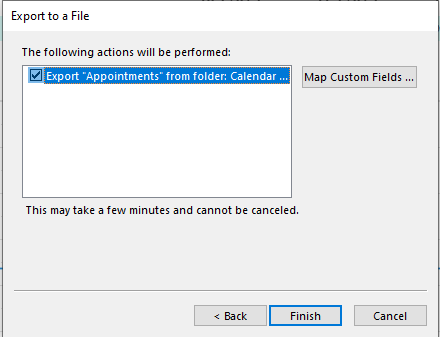
By using this method you can easily extract email addresses from Outlook 365 account without any worry.
Extraction of Email Addresses from .pst Files
1. Same steps as we mentioned above in the Comma-separated value options.
2. Click Outlook Data Files (.pst) and click Next
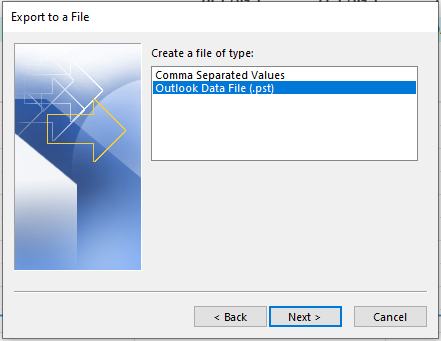
3. Choose the attributes you want to export, in this case, email addresses, and click Next.
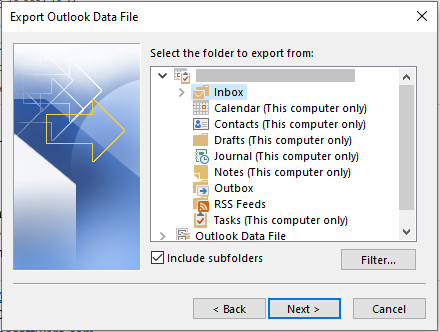
4. To store a file, choose the Browse option, name the file accordingly, and then click Finish.
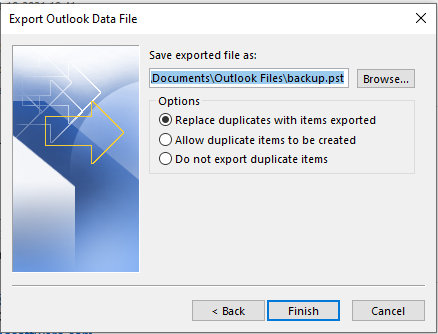
After that, your .pst files will be stored in the destination path through which you can extract email addresses.
Important Note: The .pst file can only be accessed through the Outlook application and it can’t be opened directly from the destination.
Manual Method Limitations
Here, Outlook email addresses extraction seems very smooth but it comes with certain limitations and difficulties which we mentioned below.
1. With this method, users can only extract email addresses from only one Outlook folder at a time. Users can not extract email addresses from multiple folders at a limited time.
2. If your Outlook email client is corrupted then you can not perform this manual approach to extract email addresses from your Outlook 365 accounts.
To remove all these limitations we have an expert recommended solution which is DataSkorpio Expert Microsoft Office 365 Backup Tool
Expert Method to Extract Email Addresses from Outlook 365 Using DataSkorpio Tool
This utility is specially designed for users to overcome these restrictions on the process of export all email addresses from Office 365. With this solution, users don’t require any technical knowledge.
Using this tool, you will be able to easily export your email addresses to any format you like and avoid having to deal with Outlook Import/Export. Additionally, you can backup all attributes such as emails, attachments, notes, calendars, etc.
The Best Way to Export All Email Addresses from Office 365
1. Download and install the tool in your Windows OS. then select the Open option.

2. After that select Email Accounts and click Add Account.

3. In the next window, enter the Office 365 Email Account credentials to configure.
4. Next, Preview Emails in the tool’s panel.

5. After completing the inspection select the Extract option in the top section and click Email Addresses from the drop-down list.
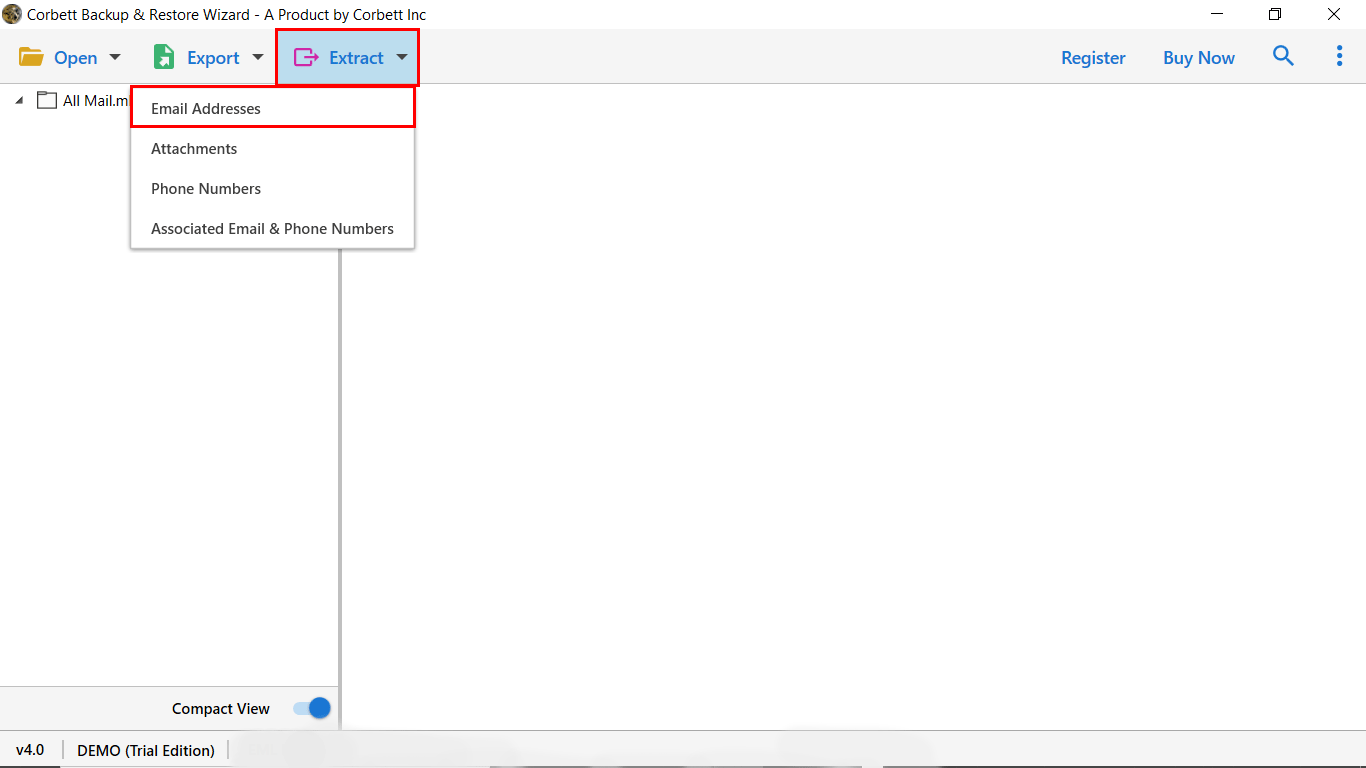
6. To extract email addresses from Outlook 365 click Save to start.

As soon as you select the Save option. Meanwhile, extracting Outlook 365 email addresses will be started and you can view the live process.
Why Prefer an Expert Solution to Extract Email Addresses from Outlook 365 Account?
- Select Fields to Extract Email Addresses From – By using this utility, you can extract email ids From, To, Cc, Subject, Message Body, Message Header.
- Extract Email Addresses from Attachments – With this toolkit you can smoothly extract email addresses from Outlook 365 attachments without any worry. There is no worry about the attachment file extension. This tool can easily extract a variety of Email ids from various files and folders.
- Email Addresses Found – There is an option where you can preview the email addresses found in your Outlook 365 account before extracting the email ids.
- Open Folder After Export is Done – In the advance Email Addresses extraction options, you will get an option to open the folder after export all email addresses from Office 365 will be done.
How to Transfer All Gmail Account Data to Office 365
Export Mozilla Thunderbird to Microsoft Office 365 Account Smoothly
End Conclusion
In this Dataskorpio tech guide, we go over all of the ways to export all email addresses from Office 365 account using Outlook. However, manually completing the extract email addresses method has limitations. On the other hand, we also suggest that you use an expert solution to extract all email addresses from Office 365 smoothly.
