How to Migrate Gmail to Google Workspace Account? Know Free and Automated Solution Here!
Organizations today have brutally started to migrate Gmail to Google Workspace. Although some organisations has to make the leap, many companies have already migrated to the G Suite account. – most notably for its business applications and authentication.
The beauty of Google Workspace is that it offers an organization multiple plans for different businesses. At each level of the program, you will get other functionalities. For intense, a G Suite account gives you a central administration center, making it easy for companies to manage their user database.
Therefore, if you are part of a company looking forward to import Gmail emails to G Suite account, pay close attention to the following.
How to Migrate Gmail to G Suite Account Without Losing any Information?
DataSkorpio Gmail Email Backup Tool is the quickest solution available in the market to accomplish the task in a few moments. The wizard can import Gmail emails to G Suite account in the batch, including all properties.
With this program, one can easily upgrade Gmail to G Suite with attached information. Furthermore, the software has many advanced features that allow users to classify data. Also, you will get the security of your data, and you can quickly get your emails in the Workspace account with a few clicks procedure.
Procedure to Upgrade Gmail to G Suite Account? Automated Solution Working
Follow the mentioned step-by-step procedure to migrate Gmail to Google Workspace account.
1) Download and install the wizard on your Windows operating system.
2) Run the software and click on “Open”>> “Add Email Account” >> “Gmail Credentials.”

3) You can now preview the Gmail mailbox content, including all information, before proceeding.

4) Afterward, move the “Export” tab in the ribbon bar and select the IMAP option.
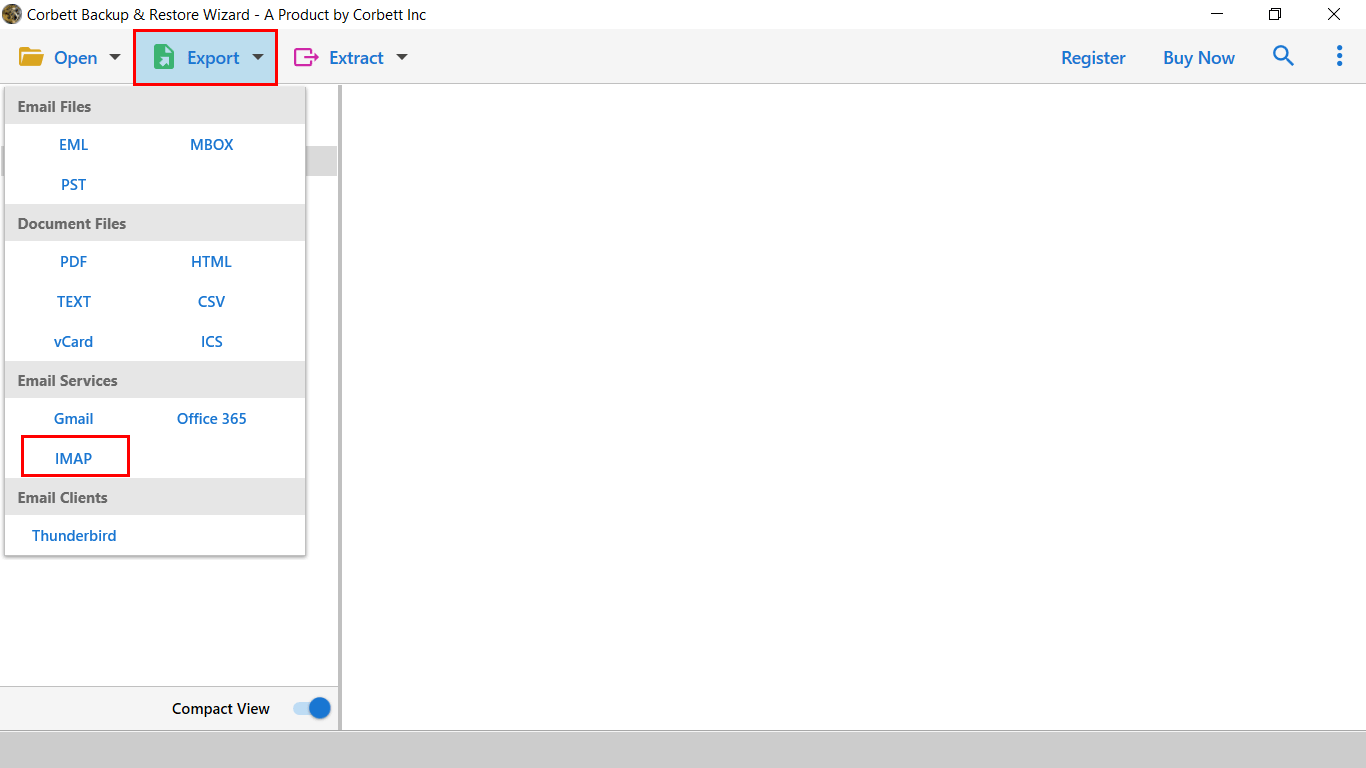
5) Select Mailbox data to transfer in Google Workspace and apply the data filters accordingly.
6) Now, you have reached the last step to migrate Gmail to G Suite account. Click on Save, and the process will automatically begin.

That’s all about the automatic solution to migrate Gmail to Google Workspace. It is an expert-recommended solution. So, give it a chance by downloading the demo edition of the toolkit. Let’s find out whether there is any manual to accomplish it.
Manual Procedure to Import Gmail Emails to G Suite Account?
To migrate Gmail to Google Workspace, users need super admin privileges that don’t end with (@gmail.com). If you managed to have an admin account carry down the steps mentioned below:
1) log in to Google Admin Console.
2) In the Console Page, go to Data Migration.
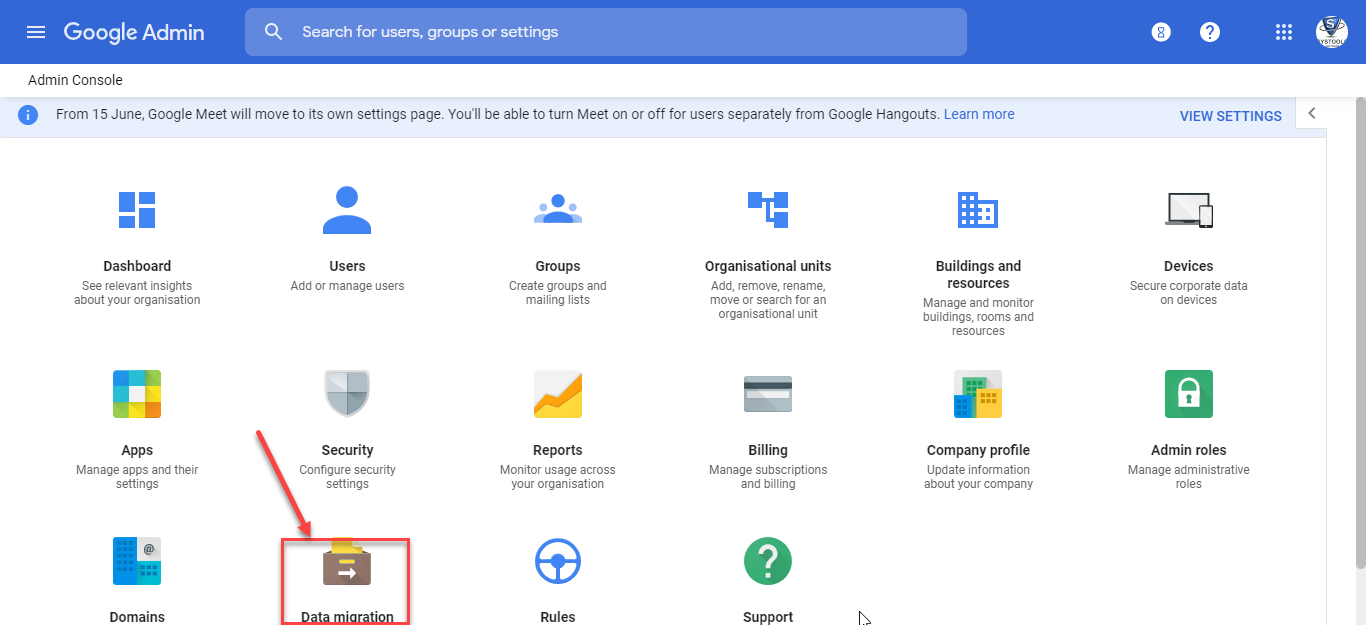
3) Select Data Migration Up >> Migration Source >> Gmail.
4) Click Start.
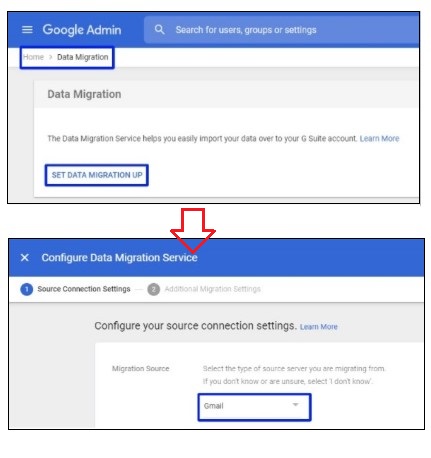
5) Select the Start Date and Migration Options.
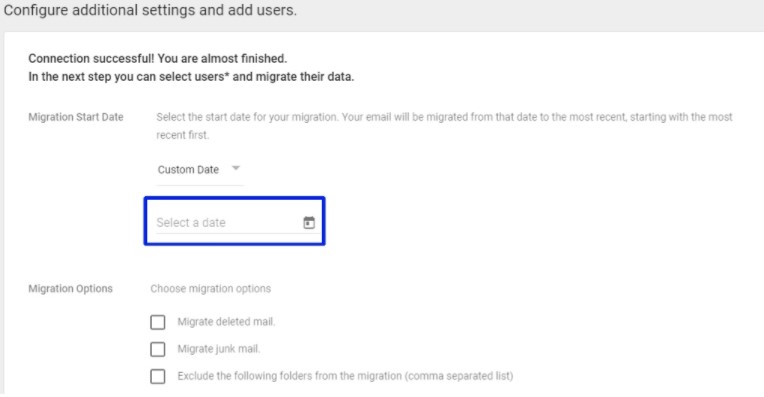
6) For Data Source, enter the Gmail email address and click authorize.
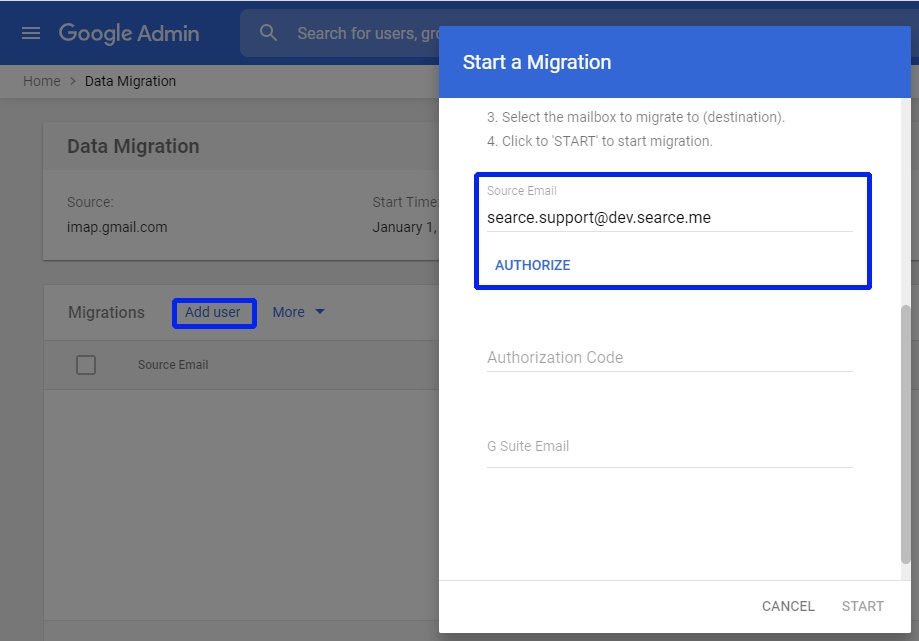
7) For Google Workspace emails, fill up the user’s new Google Workspace email address and choose it from the list of suggested users.
8) Click Next.
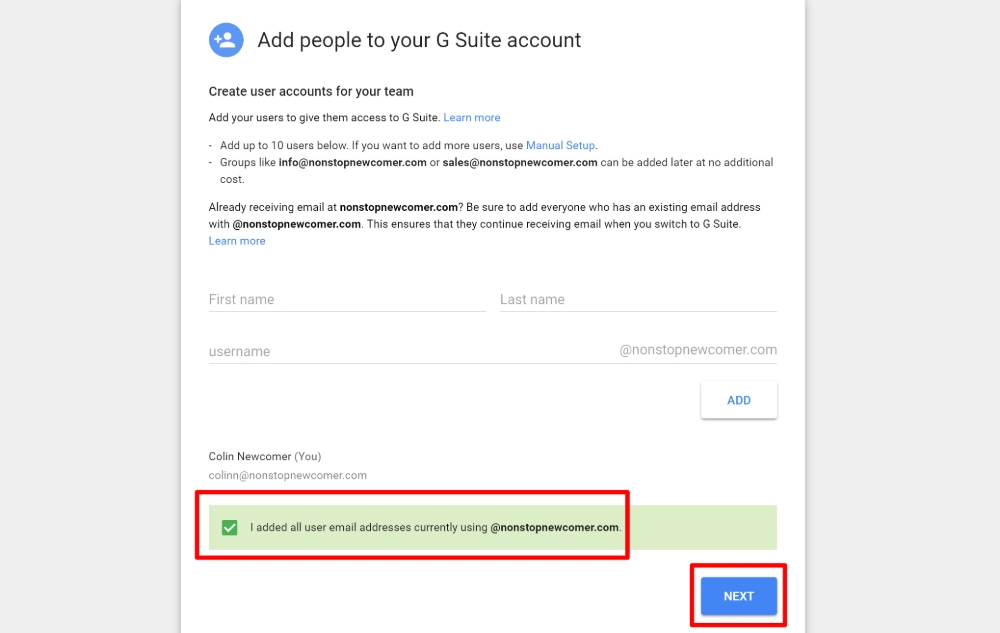
The manual procedure requires more technicalities and if you want to continue with the manual solution, let me warn you about the sequences that most users are already facing.
Common Queries Asked by Users while Upgrading to a G Suite Account?
Query 1) How to Migrate Gmail to Google Workspace?
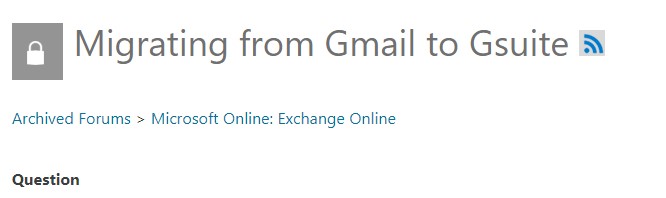
Query 2) Easy Tutorial to Import Gmail Emails to G Suite
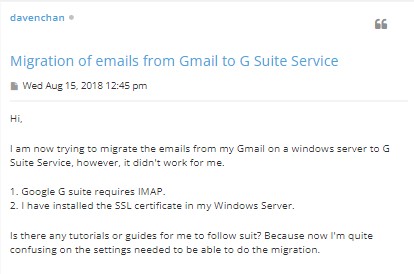
These are the most common queries the user will encounter while performing these steps. All such problems can fix by using the best email migration tool.
Common FAQs to Migrate Gmail to G Suite Account?
Time to Wrap Up
This article provides all the possible ways to migrate Gmail to Google Workspace account. The manual solution is quite complex and lengthy and involves chances of data loss. The hurdles can be overseen by using the automated solution that promotes effortless migration from Google Mail to G Suite account without any failure.
Similar Topics:
