Google Takeout to PDF Converter – Easily Export Takeout Archive to PDF Adobe
Do you want an effective solution to convert Google Takeout files to PDF format? If yes, this blog will explore some top and effective ways to store Takeout file data in PDF files.
In the upcoming section, users will get an automated solution, i.e., Google Takeout to PDF Converter by DataSkorpio, and a manual solution to print Google Takeout emails to PDF format.
So, with much further delay, let’s continue with the post.
Export Google Takeout Archive into PDF File – Using Expert Recommended Solution
DataSkorpio Google Takeout File Converter allows users to export Takeout emails to PDF format without any size limitation. The wizard comes with several advanced data filters to store Takeaway ZIP folder emails with their respective attachments.
When the user uploads a Takeout file to the software panel, it performs a quick scan and generates previews of all emails stored in it with all data attributes. Additionally, users can export selected emails from Google Takeout files to PDF format.
The specific data range migration option helps users save time, and you can also see the live conversion process of Google emails to PDF format. To know it’s working, it’s recommended to download the free edition of a wizard on Windows OS.
How to Use Google Takeout to PDF Converter?
Follow the Number of Steps to export Takeout emails to PDF format:
1) Run the Software on Windows OS.
2) Click on “Open” and select “Email Data Files” from the list.
3) In the following drop-down list, click on “Google Takeout” and browse for the Takeaway file using the “Add File” or “Add Folder” option.
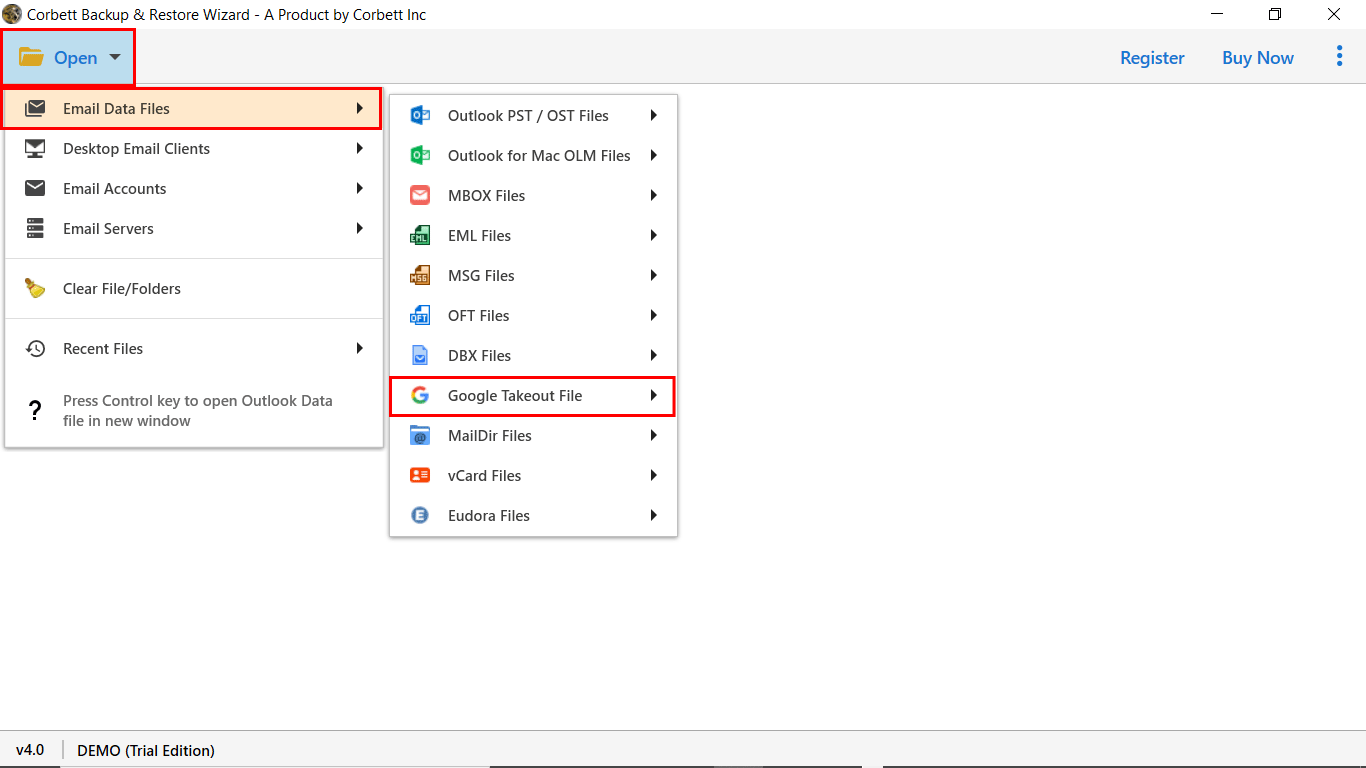
4) Once you add a data file to the software dashboard, its algorithms begin to analyze the entire folder and quickly present all the data in the dashboard.

5) Next, you have to click on the “Export” button and select the “PDF” format from there.
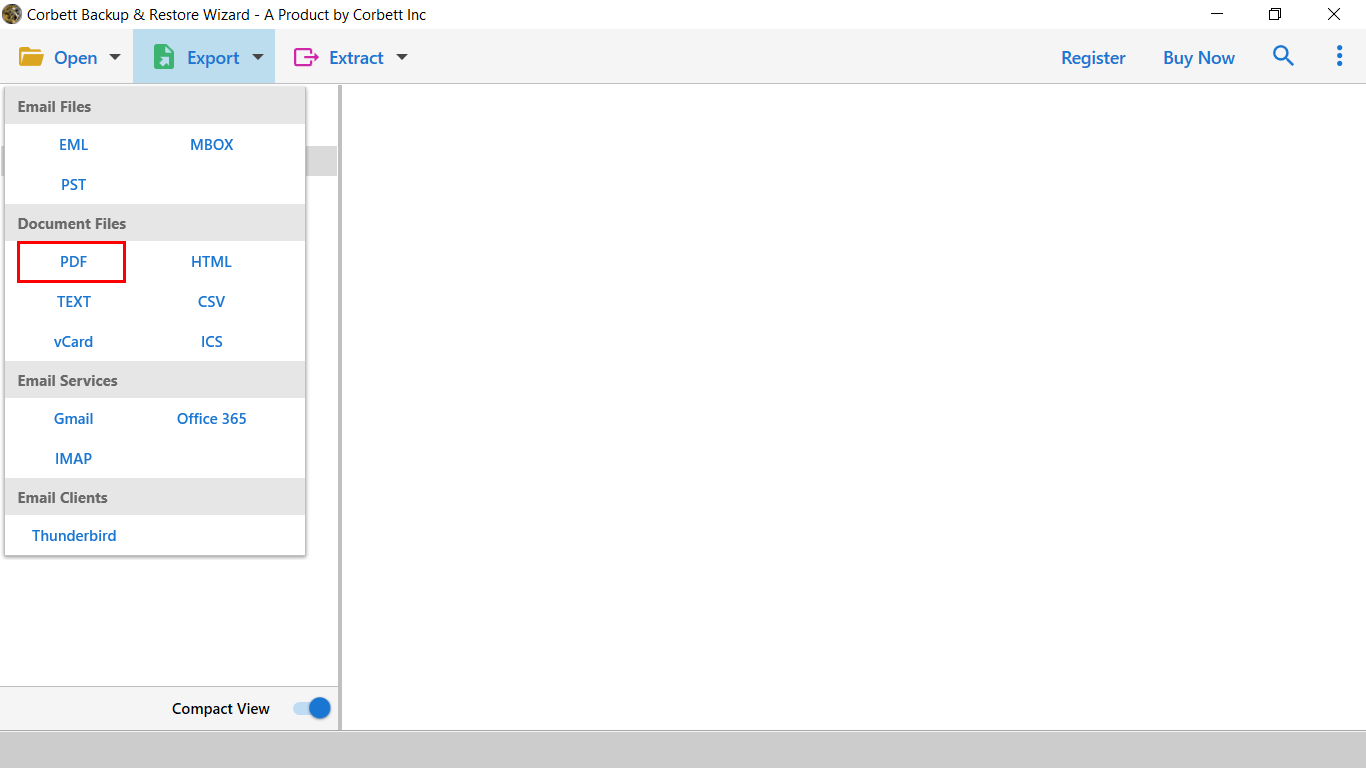
6) In the last window, users can “apply the data filters” per need and click on the “Save” button to print Google Takeout Emails to PDF.

That’s it for Google Takeout to PDF Converter to complete the process. The process mentioned above can effectively perform by all users for good. Now, let’s explore the manual approach to complete this task.
Convert Google Takeout files to PDF Format – Manual Solution
If you don’t want to use the automated solution, you can follow this manual trick to export Takeout emails to PDF format.
The manual solution is divided into four sections:
Phase 1) Download Desktop Client: Thunderbird is an open-source mailing platform, and it utilizes the MBOX file extension to store the data files.
To Install the Desktop application, you can refer to the mentioned link: Download From Here.
Phase 2) Configure Your Account to Desktop Client: To configure the account, follow the mentioned steps.
1) Open Thunderbird Client.
2) Click on the Menu Application >> New + >> Existing Mail Account.
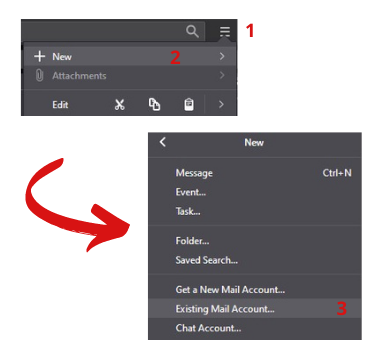
3) In the next panel, you must provide “Email Address, Password, Name, Host Details, etc.”
4) Once you complete it click on the Done button.
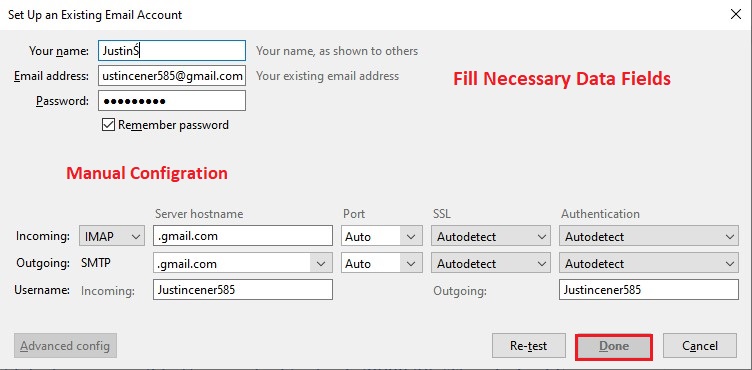
Phase 3) Import Takeout File to Thunderbird Account:
• Read this to Import Google Takeout to Thunderbird Profile
Phase 4) Export the Google Takeout archive into PDF Files:
1) Open the message folder.
2) Select messages that you wish to convert the PDF format.
3) Now, make a right click >> Save Selected Messages >> PDF format.
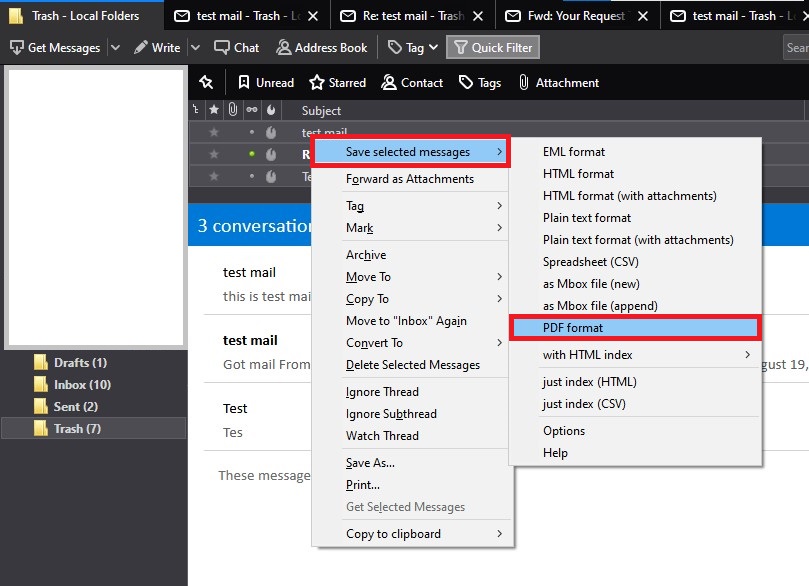
4) Finally, browse the folder to export attachments.
That’s how you can Print Google Takeout Emails to PDF files using the manual approach.
Why Choose Automated Solution Over Manual Solution?
The manual solution to convert Google Takeout files to PDF Format is quite complicated and time-consuming. You have to go through four phases to complete the conversion.
Also, If you reach the last step of conversion, you will get a popup notification that says, “If you save data in PDF format, the attachments are not saved.”
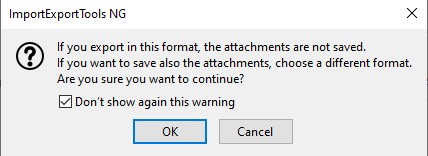
In contrast, the Google Takeout to PDF converter allows you to store in batches without limitations, including attachments. Also, it maintains data integrity throughout the process. So, if you want effortless conversion, then Google Takeout extractor is a better option for good.
Let Us Sum Up
Upward we have explained the complete process to export Takeout emails to PDF format with all data attributes. Users can efficiently perform batch or single data migration from Takeout files to PDF format without downtime by using Google Takeout to PDF converter.
In addition, a free solution for the article was introduced, which requires high technical skills. Users can continue with any of the answers as per their requirements. If you have concerns about the tool, feel free to contact us.
Similar Read:
