How to Import Google Takeout Emails to Gmail Efficiently? Top Two Methods
Are you looking to import Google Takeout emails to Gmail account? Well, this is the right post for you. Here, we will be sharing the top methods to accomplish this task. So, sit tight and keep up with this blog post towards the end to know the most preferred technique by technical professionals.
Google Takeout is a well-known data export service provided by Google for free of cost. It allows you to export data from all the Google applications you access and use with your Google Account. You can download your data from Google Takeout and have a backup on your computer. The file format extensions you get while using Google Takeout are
- It provides you with two formats to download your Google data: .zip & .tgz
- It provides a .mbox format for downloading Google emails
- Moreover, it downloads calendars in ICS, and contacts in vCard format
Furthermore, let’s see the top two methods to download and import Google Takeout emails to Gmail. But first, have a look at this user query.
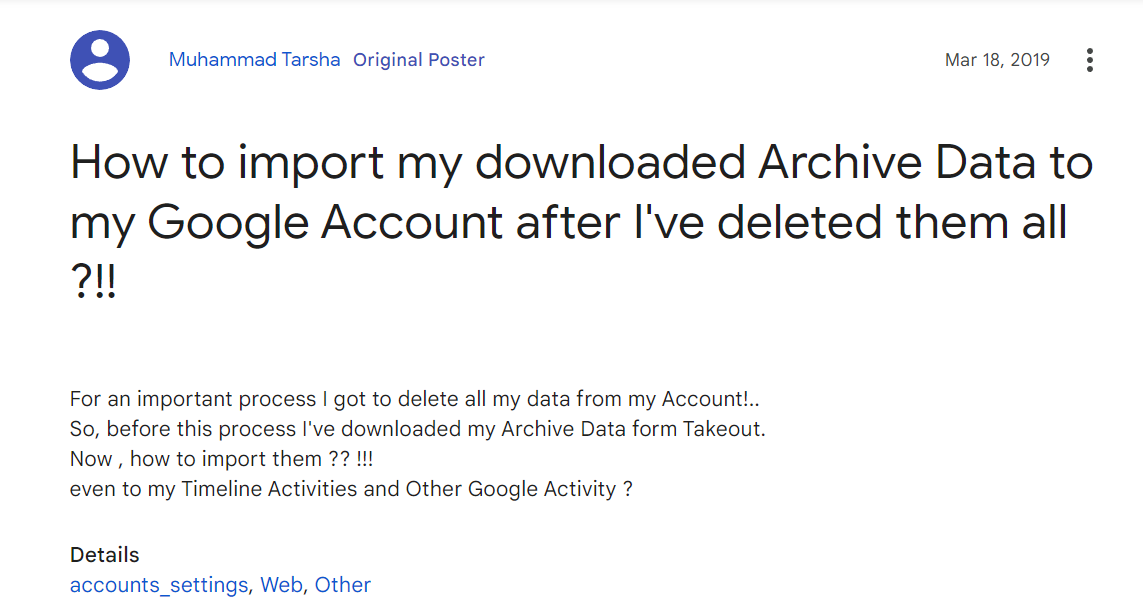
If you have the same or a similar query like this, then we have provided the best solution in this article. Check out the next segment for a professional and effective solution.
Efficient Way to Import Google Takeout Emails to Gmail
- Install and run the recommended software on your System.
- Add and load your Google Takeout files to the software.
- Preview your email files and utilize the filter settings.
- Click on Export and choose Gmail as the destination.
- Utilize the advanced options and hit Save.
So these are the quick and simple steps to import your Google Takeout email data to Gmail. Moving on further, we have also shared a manual solution that you can check out as well. However, this manual solution comes with certain limitations that you should be wary of. Those drawbacks can cause you to lose your data or the originality of your data could also be altered.
Manual Solution to Import emails from Google Takeout to Gmail Account
For the manual approach, Thunderbird is the mail client application used to accomplish this task. Here is how to use it and achieve the desired results. Firstly, you must configure your Gmail account with the mail client and then import the Google Takeout MBOX files. Now, let us move on to see how to carry out the steps.
Steps to Import Emails from Google Takeout Manually
- Open your Thunderbird email client on your desktop.
- Head to the Menu and then, select “Add Accounts”.
- Now, click on “Account Action” and then select “Add Mail Account”.
- Lastly, provide the credentials of the Gmail account you want to export.
Keep in mind that this method is only applicable if you have imported your MBOX files into the Thunderbird mail client first. Other than that, there is no direct manual way to perform the import process of Google Takeout emails to Gmail. Along with that, this manual technique comes with a handful of limitations that make this method a non-preferrable one.
Drawbacks of the Manual Method
- The method is time taking and lengthy, thus users avoid it to save their precious time.
- There is no guarantee of emails being imported along with their attachments.
- Sometimes the information in the header turns out to be incorrect after importing.
- Data from Google Takeout mailboxes can be misplaced easily during the import process.
- This manual method is Thunderbird-dependent.
- After import, you may get broken inline images in your data.
These limitations are the reason why experts suggest users go for an automated tool. Not only does the software comes with an abundance of advanced features and filters but also makes the entire process quick and simple to execute. Now, let us move on to the next segment and know about this expert-recommended solution.
Professional Way to Import Google Takeout Emails to Gmail Account
For this segment, we have brought you the solution that is preferred and recommended by numerous technical experts. The DataSkorpio Google Takeout Converter is undoubtedly the best solution of all. This utility is a treasure chest of enhanced and upgraded features that make the entire import process extremely simple and advantageous for users. With this software, you get the desired results, and that too, in a secure and hassle-free manner.
Remarkable Features of the Google Takeout Converter
- Supports bulk conversion of Google Takeout files
- Provides the option to import files directly into other email platforms
- Provides advanced filters such as Date Range Filter
- Transfers emails along with their attachments
- Maintains 100% data integrity and preserves original formatting
- Supports all editions of Windows OS
Detailed Steps to Move Google Takeout Emails to Gmail
1. Download and run the recommended software on your system.

2. Add and upload your Google Takeout files to the software.
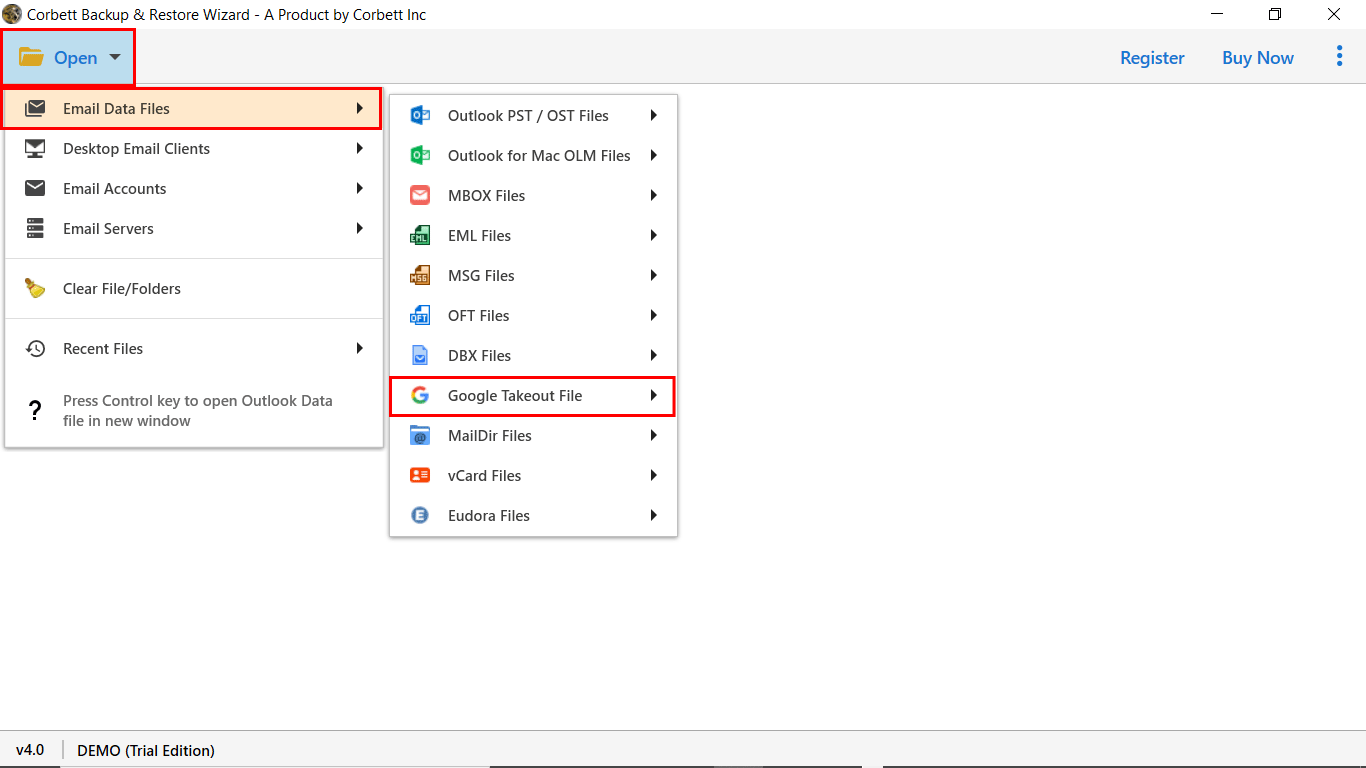
3. Preview your email files and utilize the filter settings as per requirements.

4. Click on Export and choose Gmail as the destination platform.
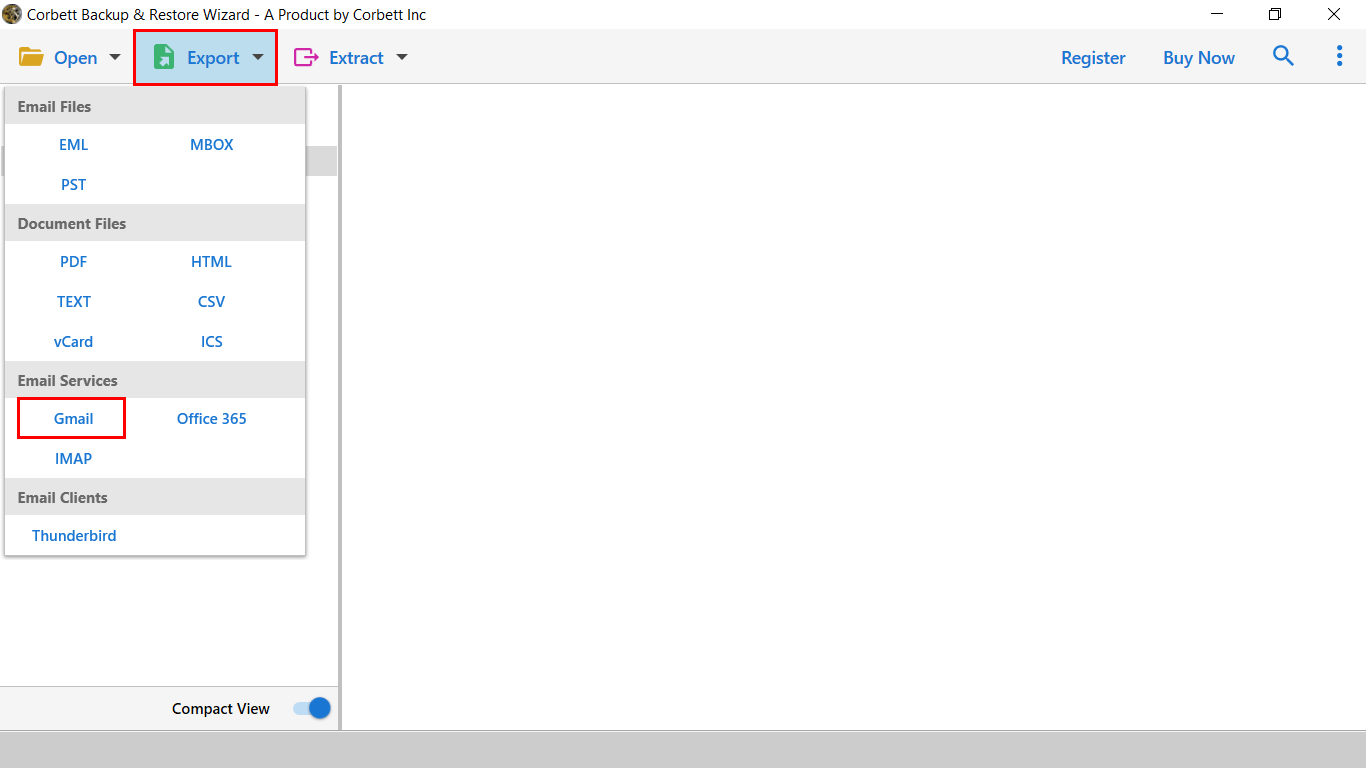
5. Utilize the advanced options and hit Save.

So these are the detailed steps for you to follow and accomplish the desired results in importing your Google Takeout email data to a new Gmail account.
Also Read:
Conclusion
In this “Import Google Takeout Emails to Gmail” blog, we discussed the top solutions to accomplish the task. We learned about the expert favorite method as well the manual solution. However, the manual solution comes along with certain limitations that restrict the process to provide users with satisfactory and reliable results. Therefore, technical professionals suggest users go for the above-mentioned automated solution for the best and most secure results while importing Google Takeout emails to Gmail.
Frequently Asked Questions
Q1: How to use Google Takeout to extract emails?
A1: Here are the steps to extract your data for Google Takeout
- Visit the Google Takeout Website.
- Log into your Google account and click on Download your Data.
- Select “Uncheck All” and scroll down the list to find and select the emails.
- Now, in the Delivery Option, select the Email Download Link.
- Choose the (.xip) file format from the provided options.
- Next, choose the size of the resultant archive file and click Create Archive.
- Lastly, Google will send you a link to download your extracted archive folder.
Q2: In which format does Google Takeout extract emails?
A2: Google Takeout extracts data in two formats: (.zip) & (.tgz). You can choose either of these two. Moreover, it exports email data in MBOX format.
Q3: Will my attachments be included with the emails after the import process?
A3: Absolutely, using the professional solution such as the one mentioned above, you can be certain of importing your Google Takeout emails along with attachments.
