How to Extract Google Takeout Files using Takeout Extractor?
“Last week I placed a request in my Takeaway Account to backup my Gmail emails, and after four working days, I was able to get my Google Mail emails to local storage, but the problem arose when I extracted the data from the Takeout zip file. Several data folders with a jumble of smaller files are compatible with desktop clients. I favor a Google Takeout extractor to store all my emails directly in the cloud platform.”
Have you also been got trapped by Google Takeout services? Well, don’t be afraid DataSkorpio Google Takeout Converter allows you to extract your Takeout files while maintaining data integrity and folder structure.

In addition, the mentioned solution can store data across 100 platforms without any failure. In the upcoming blog, we’ll give you a quick tour of Google Takeout services and how you can use them. So, continue to the blog for a reliable solution.
Quick Overview of Google Takeout & Features
Google Takeout is a reliable and effective way to download all data associated and stored on Google Properties.
Also, it allows users to export their data in ZIP or TGZ file format. By executing a few steps, users can quickly get their Gmail emails and attachments to the local system.
In addition, users can create personal archives for records of 47 individual data platforms, including Gmail, Contacts, Calendar, Google Keep Notes, etc.
Note: If you want to know how to use Takeaway Services, use the infographics mentioned below.
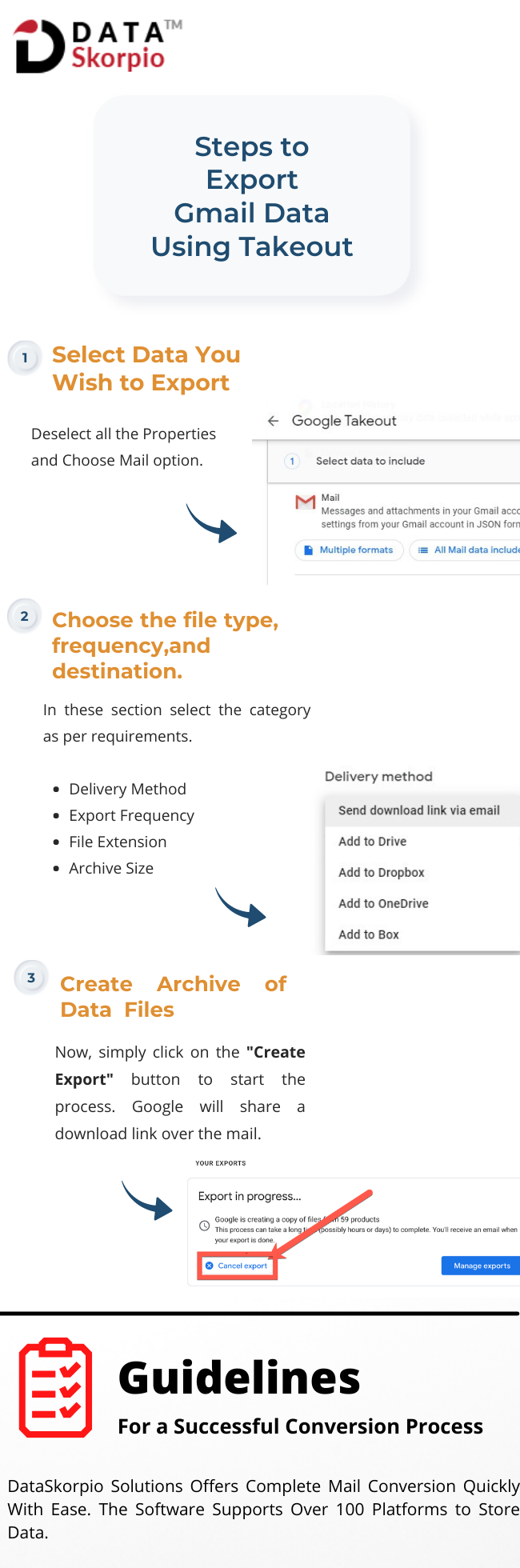
The Takeout service is an excellent option to archive your data files, but users face some technical errors most of the time. So, to deal with them, here is a guide for Fixing Google Takeout Not Working Error.
Google Takeout Extractor – Alternate Solution to Store Takeaway Data at Multiple Platforms
The Email Backup Tool is a perfect solution for every novice and technical professional as it provides a smooth workaround to extract Google Takeout files in batches across multiple platforms.
The software ensures no data is lost throughout the process and includes all the meta properties, attachments, and email header information. Additionally, the wizard is compatible with all editions of Windows OS.
Note: We at DataSkorpio value your money and offer you a demo edition to extract Google Takeout files to the required format for free. The test limit is valid for up to 10 data files. Once you adapt its technical features, you can activate the license edition.
How to Extract Google Takeout Files – Working Procedure
1) Download and Install the Google Takeout Extractor on Windows OS to continue further.
2) Once you run the wizard, the first window will appear, and click on the “Open” tab.

3) From the Drop-down, click on “Email Data Files” >> “Google Takeout” >> Easily Browse the Zip file and upload it to the software panel.
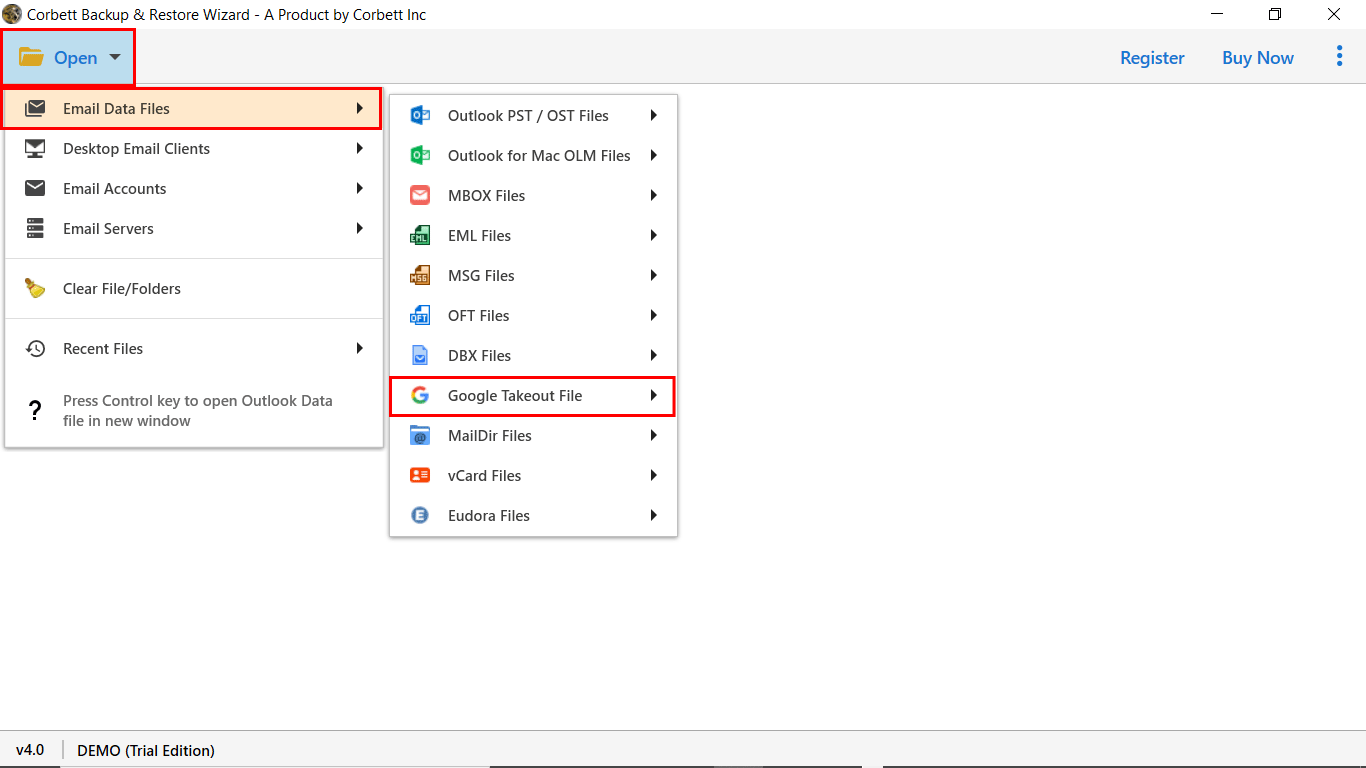
4) Next, the software will automatically scan the data folder and generate a preview of all data files stored in it.

5) Next, click on the “Export” button and select the required “Format” for good.
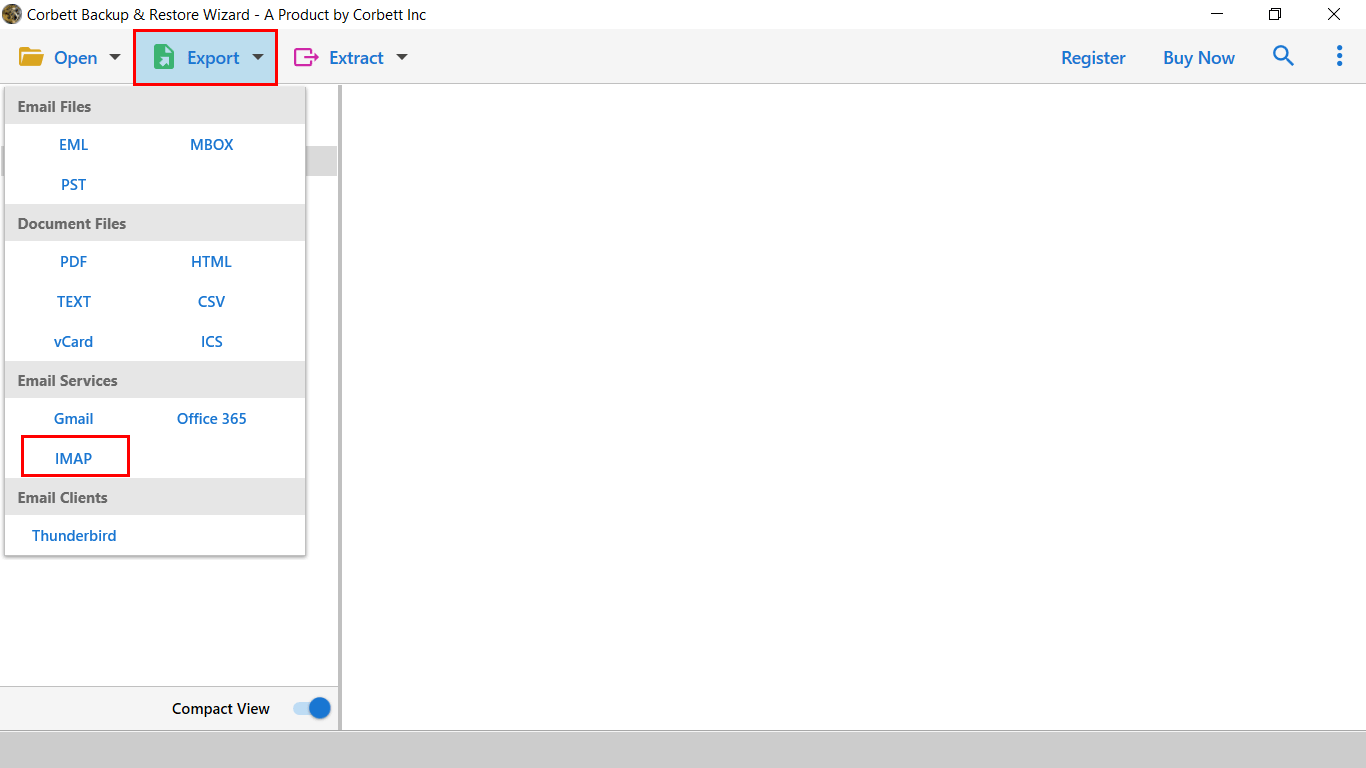
6) In the last window, users can Apply the data filters to sort the data and, at last, click on the “Save” button to extract Google Takeout Files.

Google Takeout Extractor – Prime Features
- Option to Extract Google Takeout data to Desktop Client, Email Services, Email, and Document Formats.
- Compatible with Google Takeout MBOX file with Maintained Data Structure and Integrity.
- Easily Move G Suite and Gmail Takeout Files to Distinct File Formats.
- Option to Extract Select Data files from Takeout Folder.
- Upload Takeaway Files using the “Add File” or “Add Folder” option.
- Save the Resultant Data file to the Default (Desktop) or Desired Location.
- Google Takeout Extractor Works with all editions of Windows OS (32 & 64 bit)
Frequently Asked Questions by Users
Q) What Format Does Google Takeout Use to Store Data Files?
Answer: The Google Takeaway allows you to create a data archive in Tgz or Zip folder. Users can opt for any format concerning data storage and requirements.
Q) Does the software allows to get data from Custom Takeout Folders?
Answer: The software scans your entire data folders, and it can effortlessly extract Google Takeout emails from all folders: Inbox, Outbox, Custom, etc.
Q) Can I Preview my Takeout Emails Before Conversion?
Answer: Yes, the software allows you to preview entire data files with all meta attributes, including HEX Value, Raw Message, Email Properties, etc.
Q) What Are Google Takeout Services?
Answer: Google Takeaway is a free service by Google that lets users extract their data files across all Google properties, including Gmail, Contacts, Calendars, Emails, etc.
So There You Have It
The procedure to extract Google Takeout files is easy if you have the right tools and guide. Today’s post describes the best and possible ways to extract Takeout files into multiple formats. It’s recommended to download the Google Takeout extractor that delivers 100% accurate results with data security. Also, a dedicated support team is available to assist you around the clock.
Similar Read:
